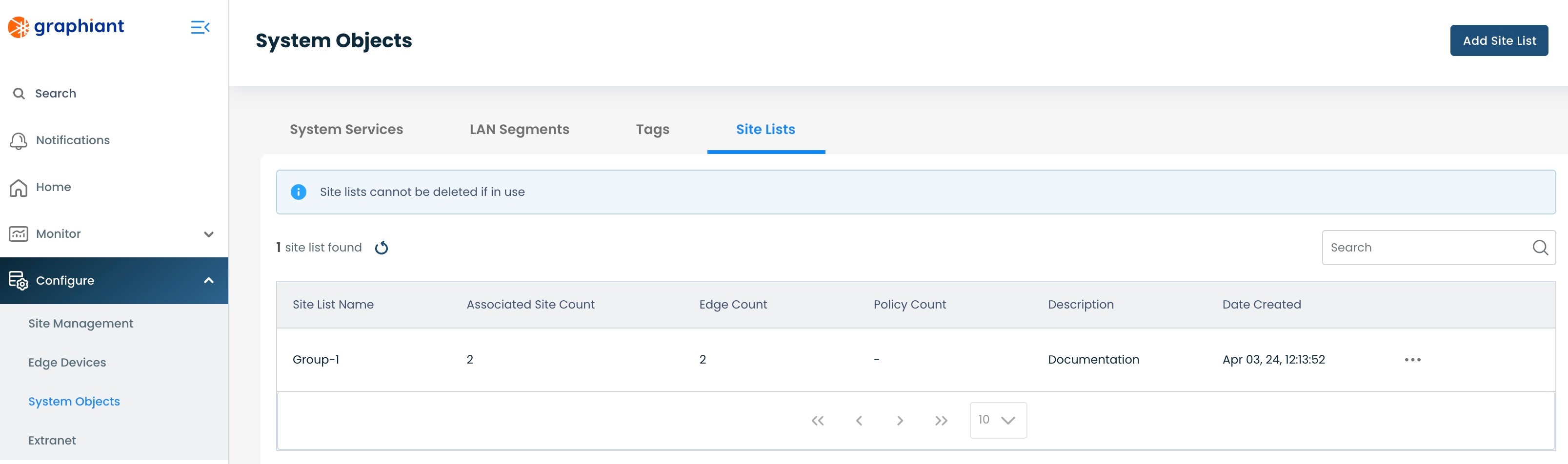What is a Site List?
A Site List is simply a gathering of Sites that can be created for later use in configurations and policies.
As many Site Lists can be created as desired. Any given Site can be selected in any number of Lists.
Locating Site Lists in the Graphiant Portal
From the Home screen, navigate to the System Objects screen by one of the following:
Locate the "Configurations" section within the top left of the screen; select 'Create System Object'.
or
Click 'Configure' in the sidebar; select 'System Objects'.
.png)
Click 'Site Lists' tab at the top of the System Objects screen.
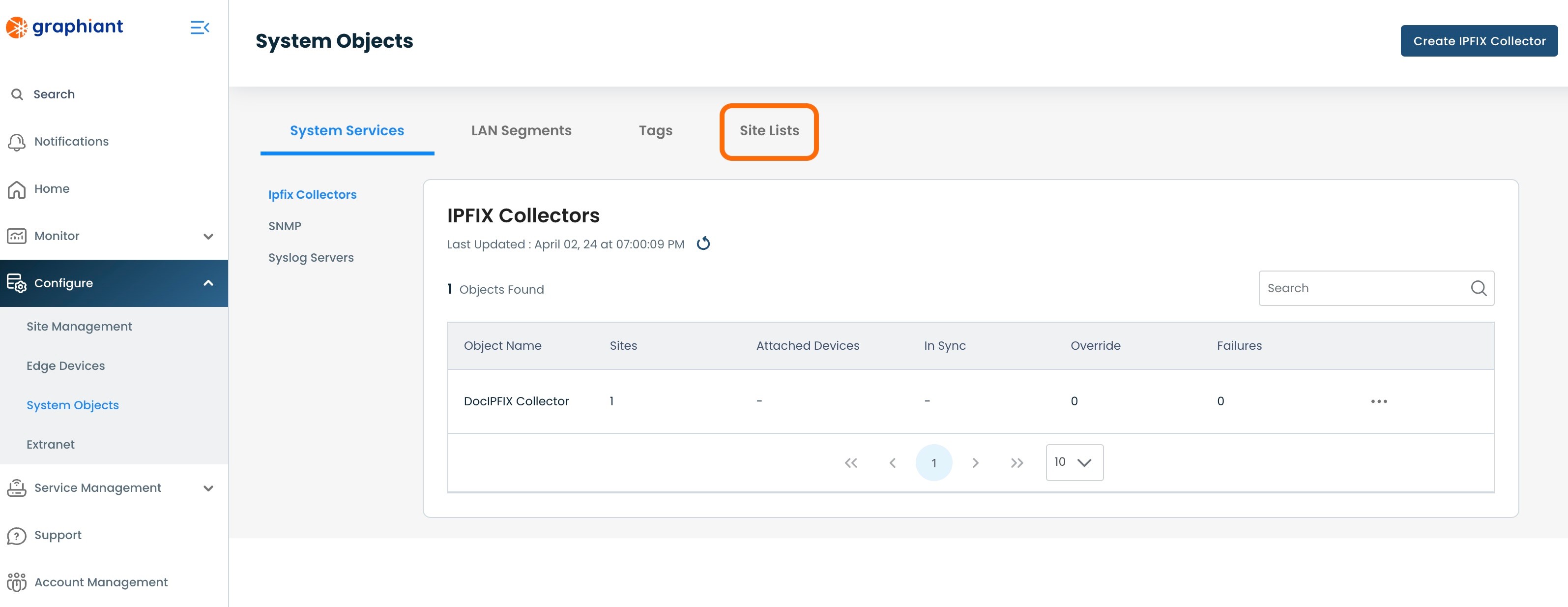
Creating a Site List
From the Site Lists screen, click 'Add Site List' in the top right.
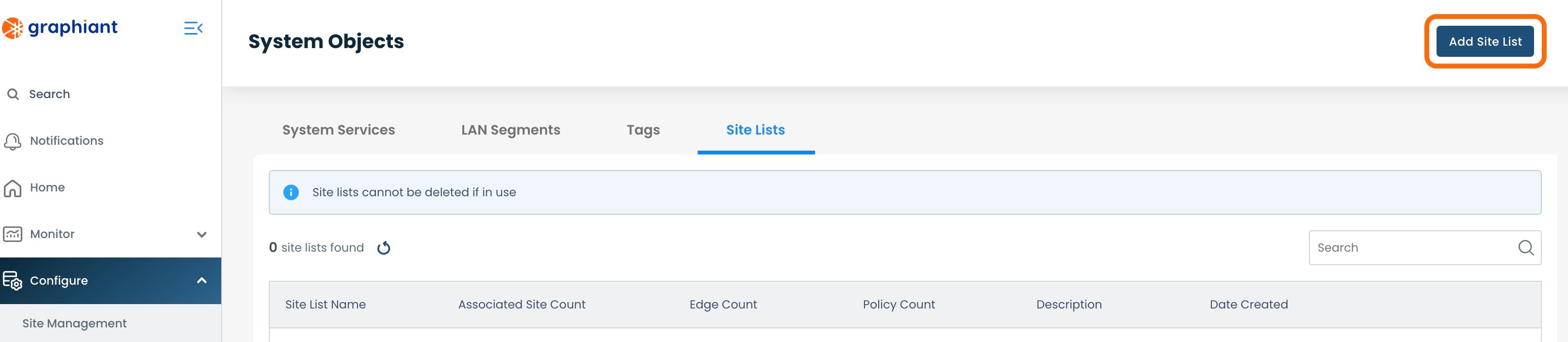
Enter the following fields:
Site List Name: The name by which this Site List will be referred
Description: Internal description of the List
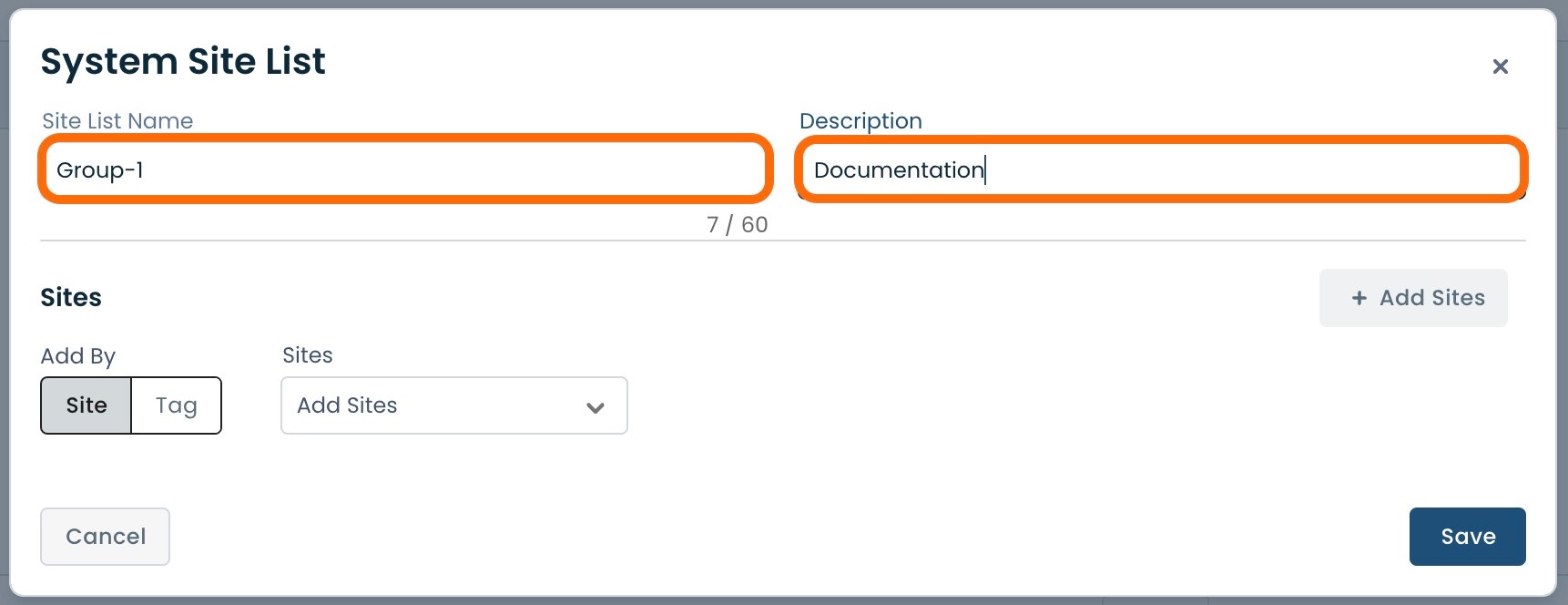
Sites can be added by either picking specific Sites directly, or by searching on Tags.
Adding Sites Directly
To add a Site to a Site List by name, under 'Add By', click the 'Site' option.
In the drop-down, select the desired Sites to be added to the Site List. As many Sites can be added as needed.
Click 'Save'.
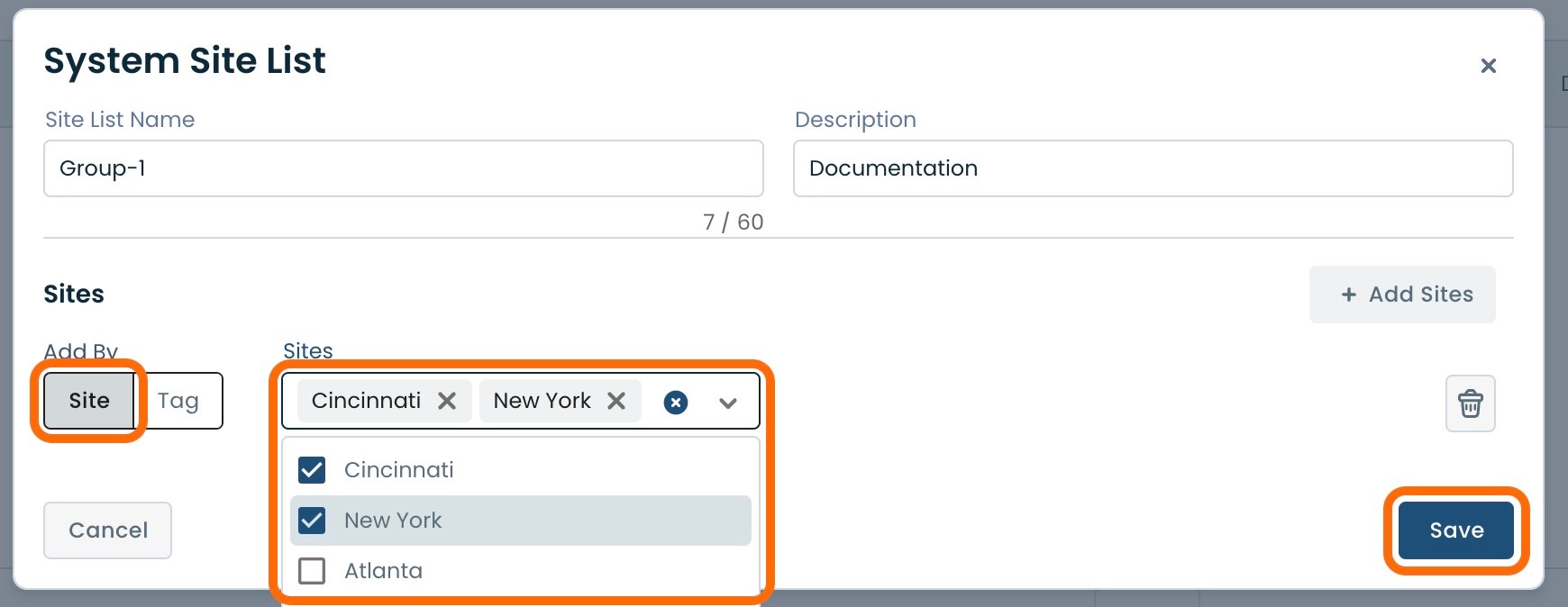
Adding Sites by Searching on Tags
To add a Site to a Site List by searching on a Tag, under 'Add By', click the 'Tag' option.
From the Level 0 drop-down, select the desired tag.
If desired, select Level 1 and Level 2 Tags as well from their respective drop-downs.
Your title goes here
Lists can match on one, two, or three tag values, but matches are hierarchical:
To match on level 1, level 0 must first be matched
Similarly to match on Level 2, Levels 0 and 1 must first be matched.
As many Tags as desired can be included in a Site List.
Click 'Save'.
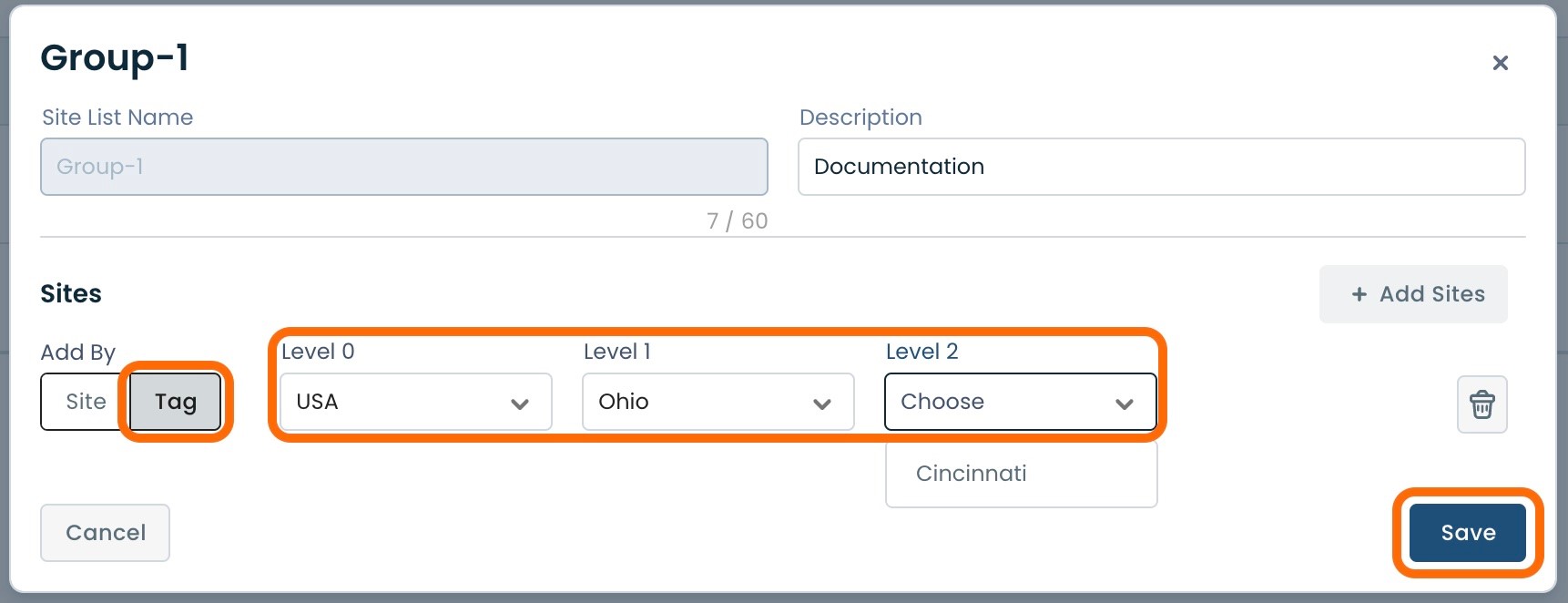
Adding Sites by Both Site Name and Tags
A Site List can be created by using both Site names, and searching by Tags combined.
Note:
ALL Sites selected, whether by direct name or Tag search, are added to that Site List. Each criteria is separate and included.
Whether there is only one criteria or multiple, the Site List is created utilizing any and all criteria present.
To add multiple criteria for a Site List:
Once the first group of Sites are added, by either Site name or by searching on a Tag, click '+Add Sites' before clicking 'Save'.
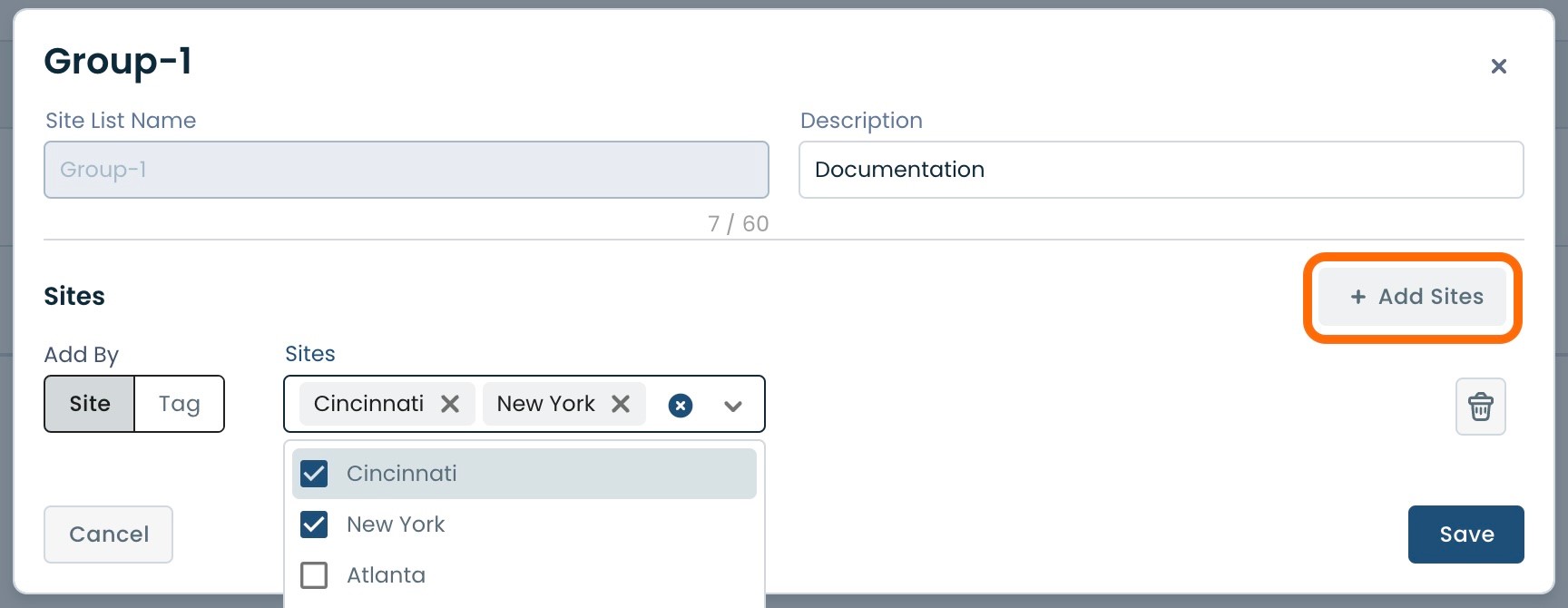
A new row of 'Add by' options will appear.
Fill out this row by whichever method is desired.
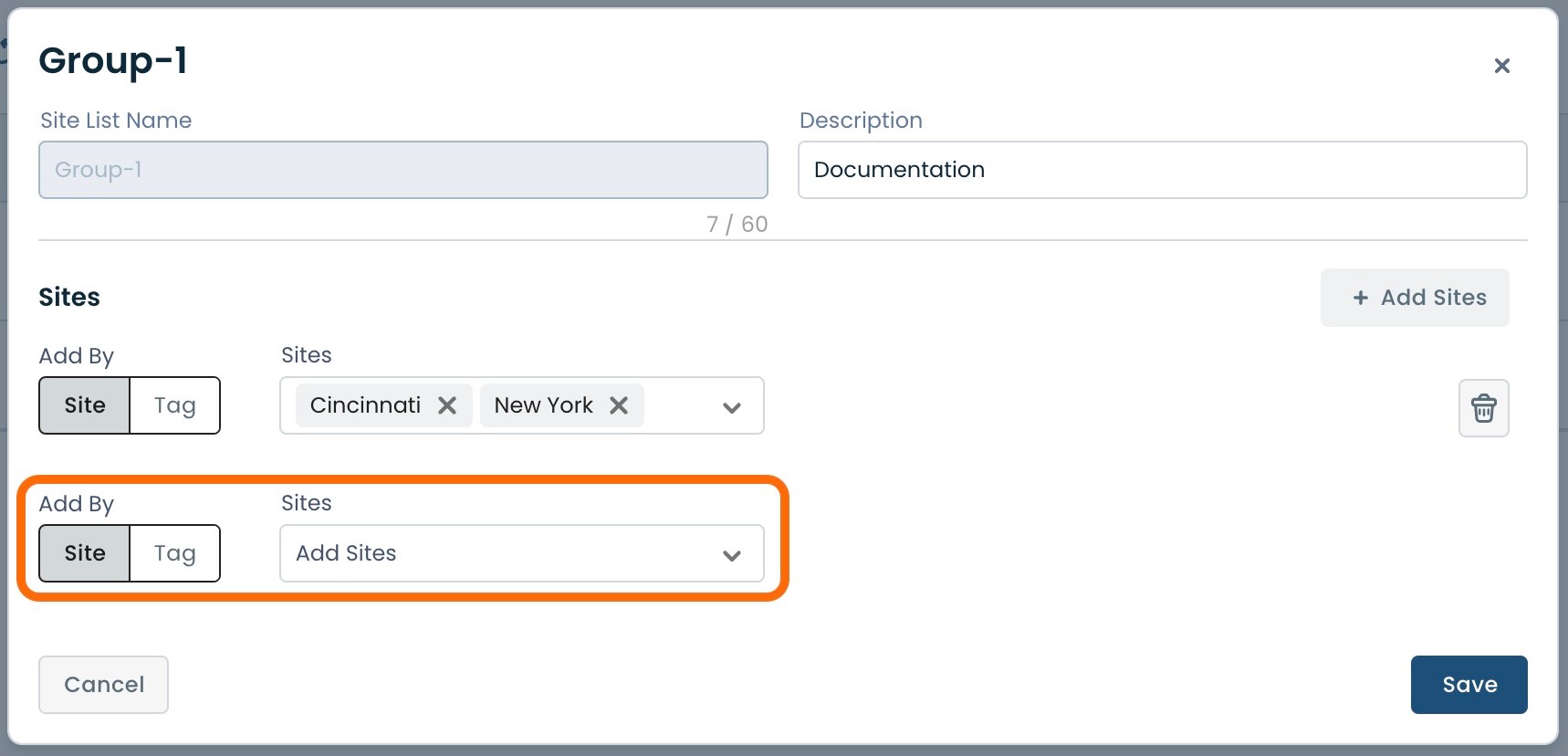
As many Sites can be added to a List as desired, utilizing any combination of methods.
Once all of the desired Sites are added to the Site List, click 'Save'.
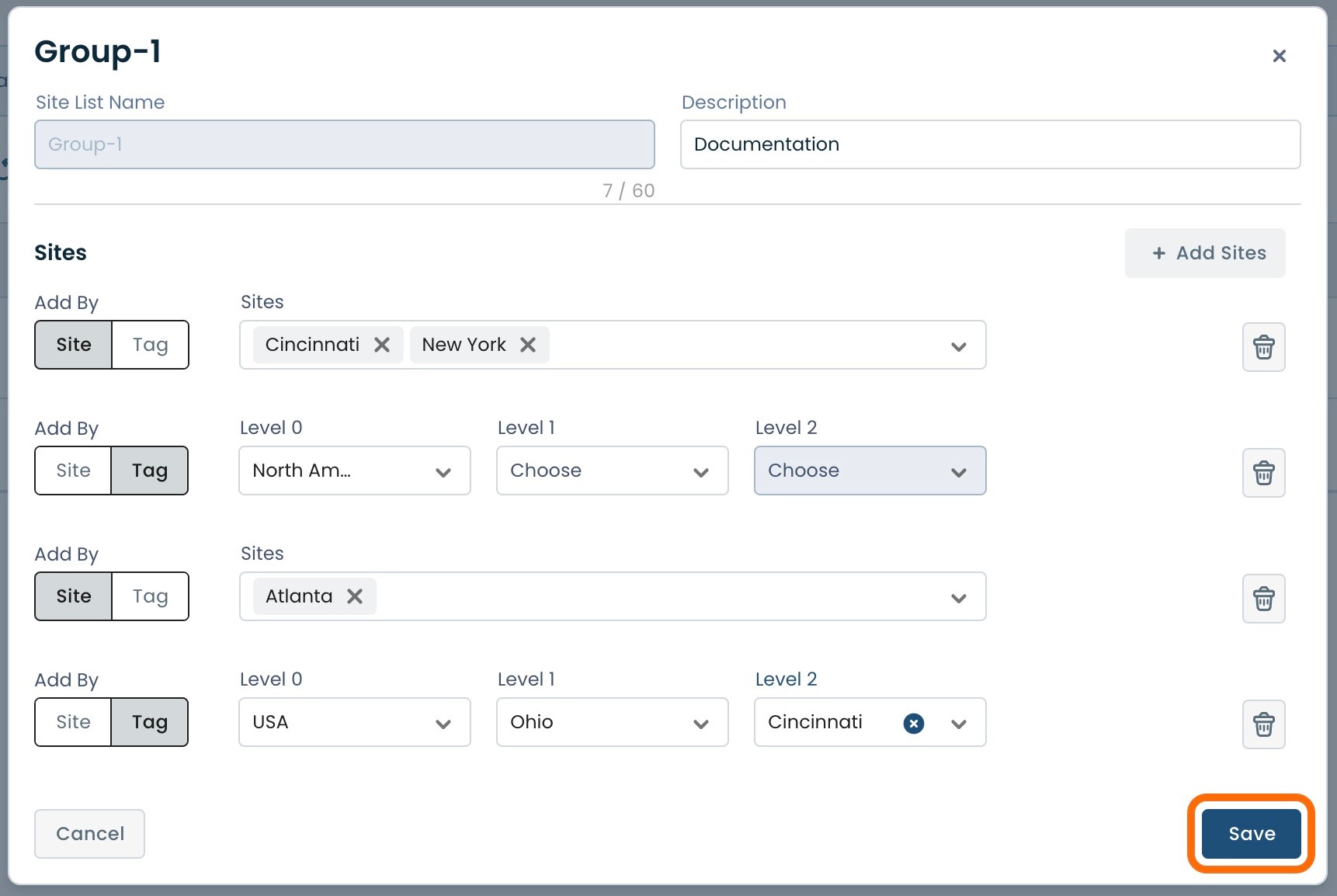
Site List Table and Summary Screens
Site List Table
From the Graphiant main Dashboard screen, click 'Configure, then select 'System Objects'.

C
lick 'Site Lists' tab at the top of the System Objects screen.
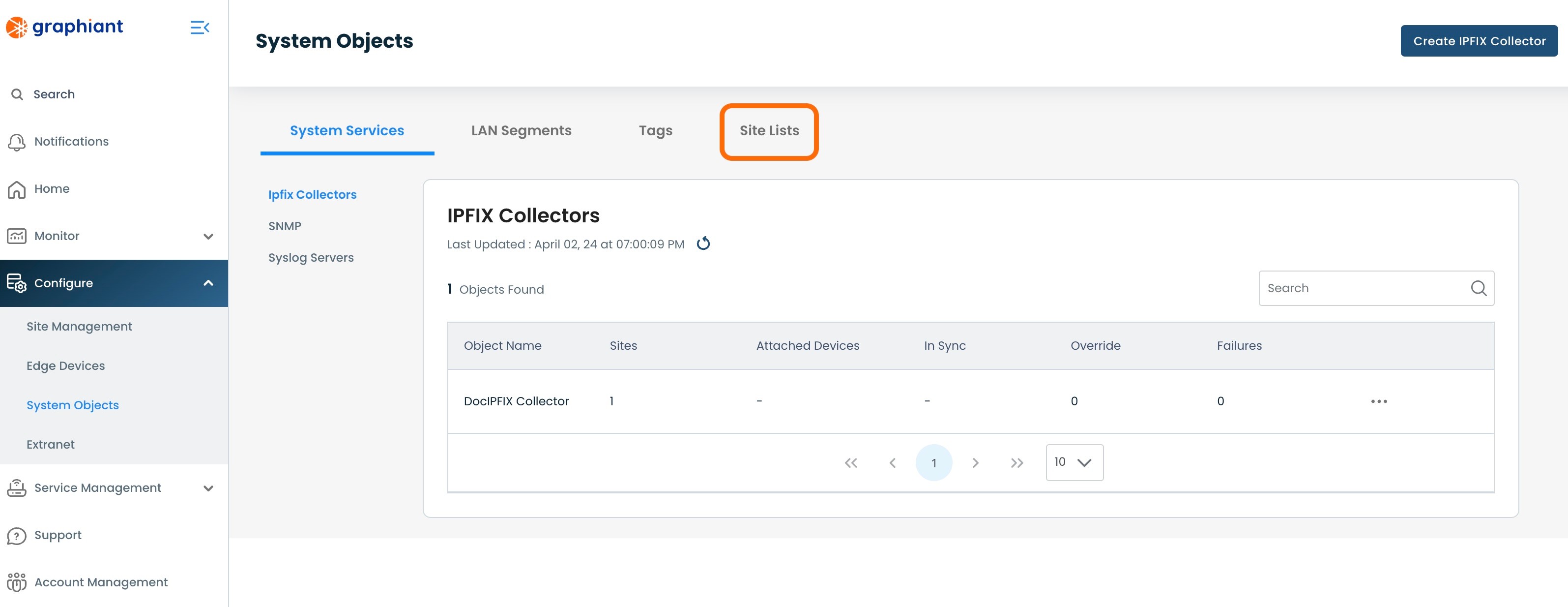
The Site List screen will give the following information:
Site List Name: The name that was assigned to the Site List upon creation
Associated Site Count: Number of Sites in the Site List that matched the defined criteria
Edge Count: Total number of Edges attached to the Sites in the Site List
Policy Count: Total number of policies referencing the defined criteria
Description: The description that was assigned to the Site List upon creation
Date Created: Date the Site List was created.
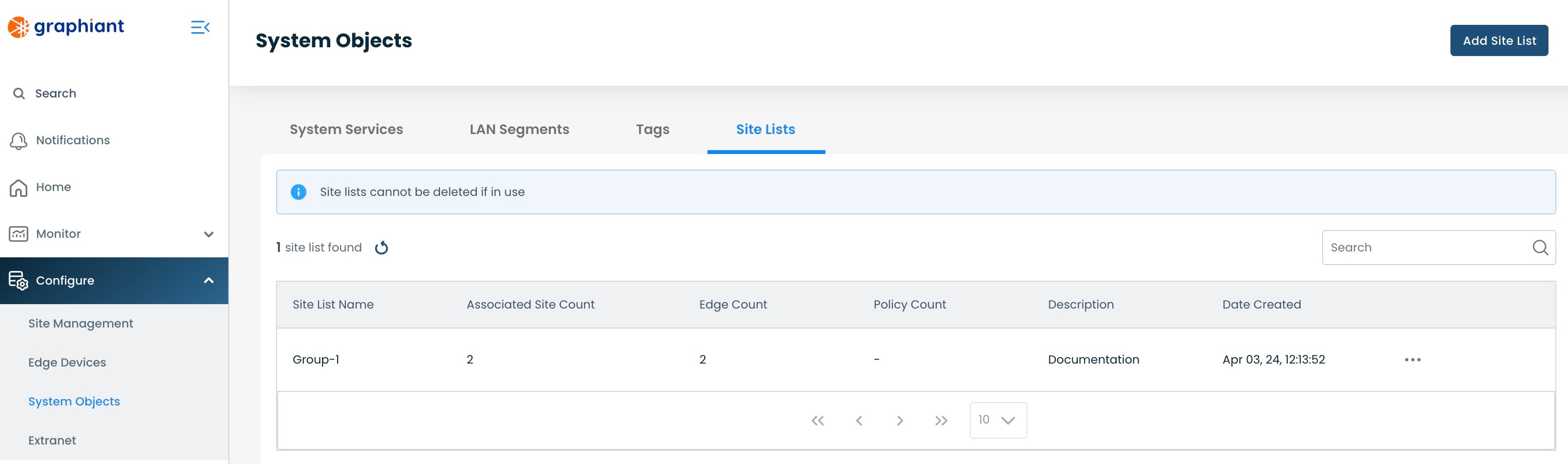
Site List Summary
From the Site List Table, click the 3 dots; click 'View Details'.
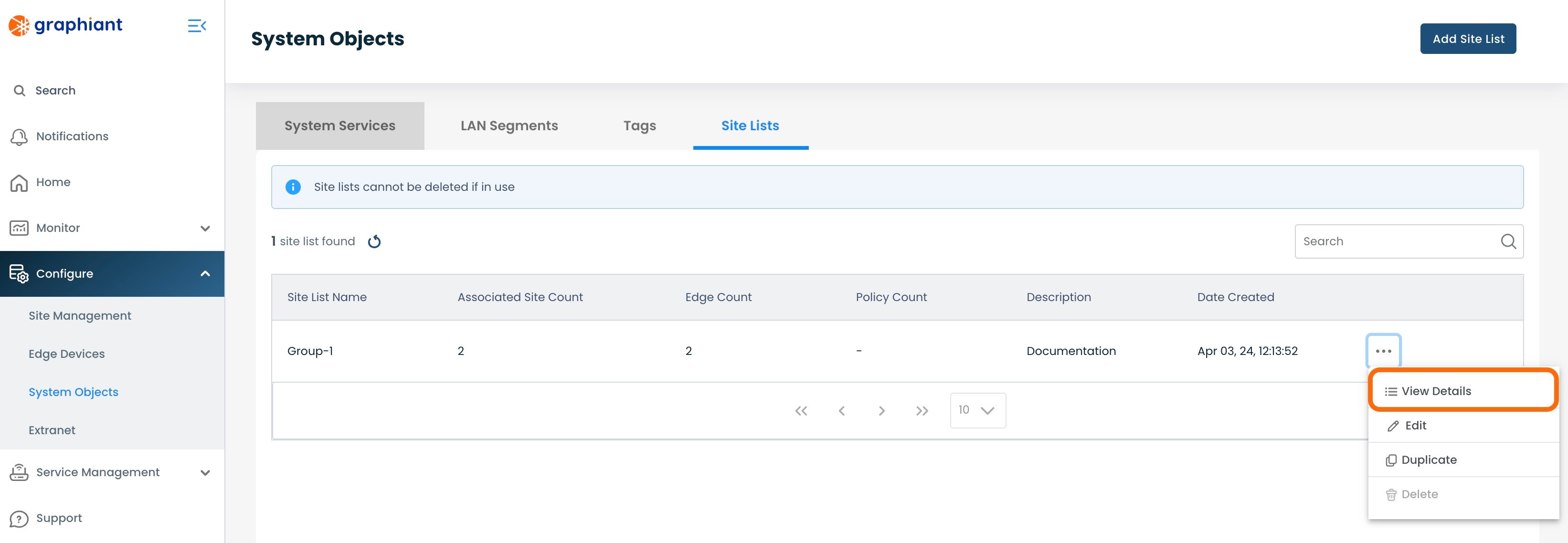
A pop-up of the Site List Summary screen will give the following details:
Name: The name of each Site in the Site List
Edge Count: Number of Edges attached to each Site in the Site List
Associations: The method by which each Site was attached to the Site List
Date Created: The creation date of each Site in the Site List
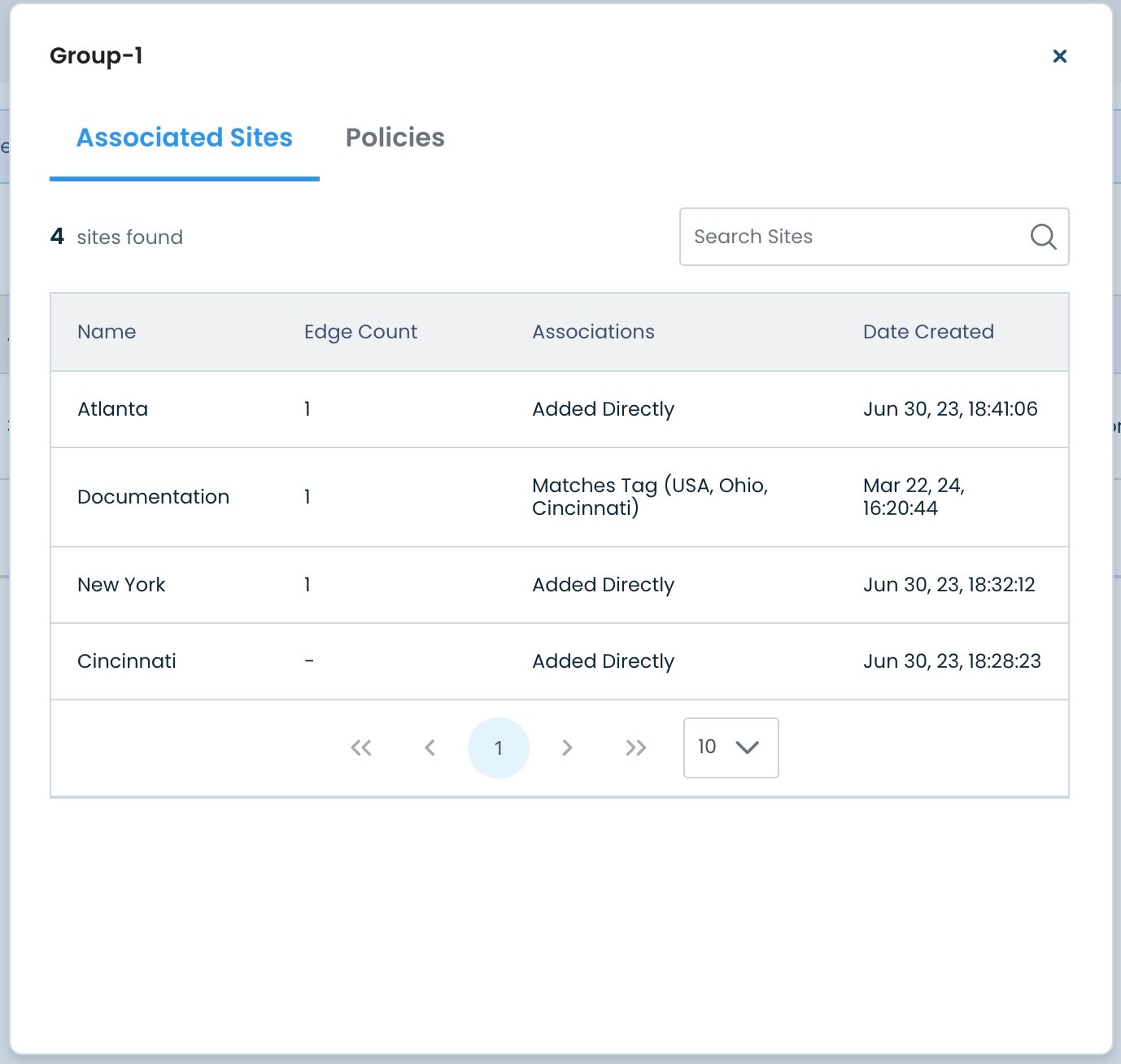
Editing a Site List
Changing Variables in a Site List
To edit a Site List, from the Site List screen click the 3 dots of the Site List to be edited; select 'Edit'.
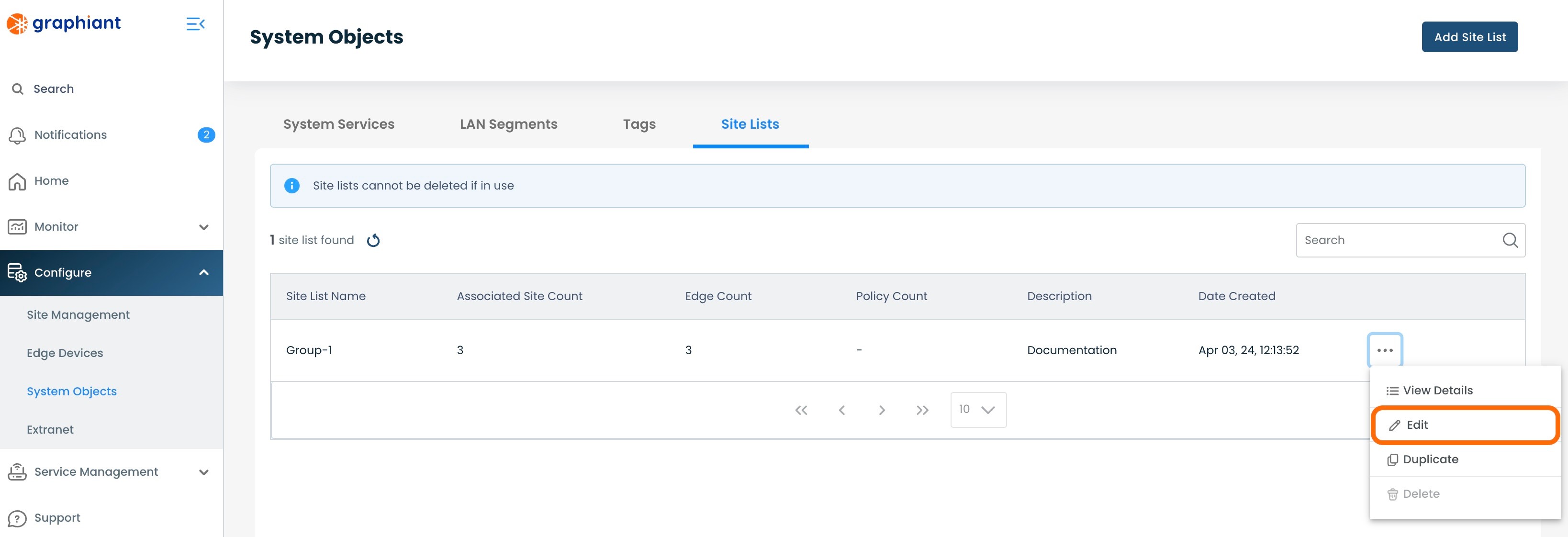
This will bring up a modal of the Sites that comprise the Site List.
Make the desired changes.
Click "Save".
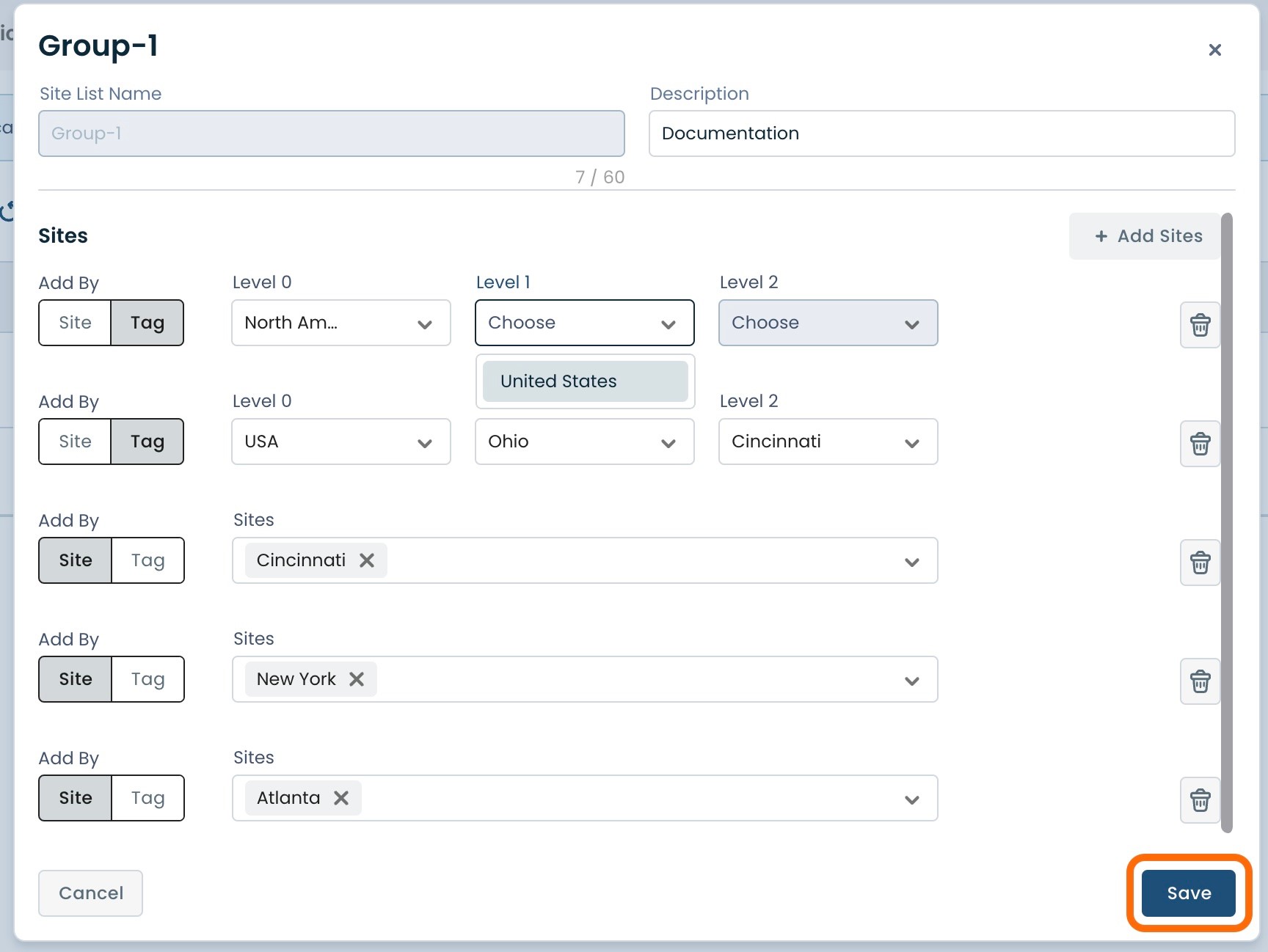
Removing Criteria from a Site List
If a Site List no longer requires an individual criteria, that can be removed on a line-by-line basis.
Simply click the [Trash Can] button to the right of the criteria to be removed from the Site List.
Click 'Save'.
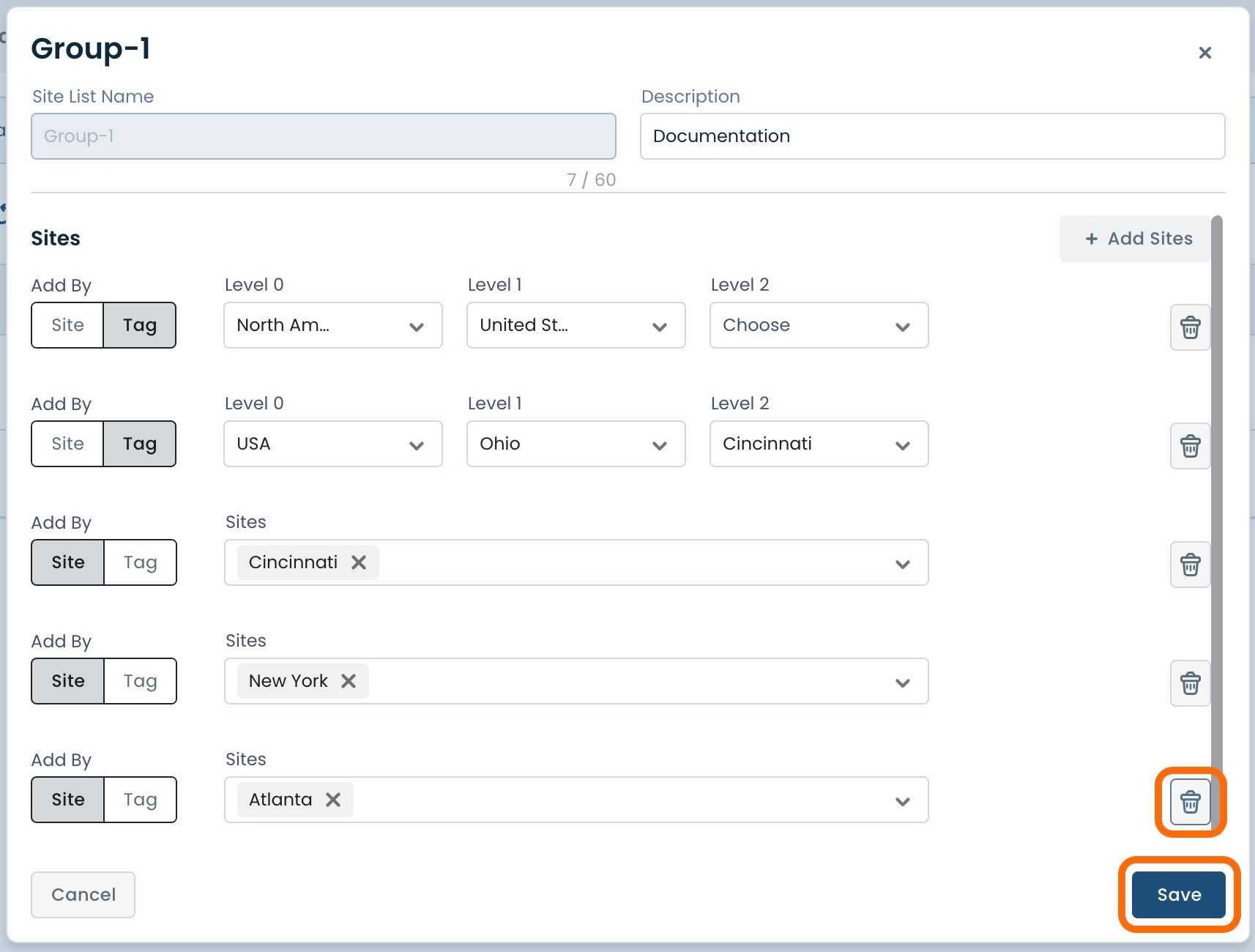
Duplicating a Site List
A Site List can be duplicated. This is useful in creating a Site List that is largely similar to an existing Site List, with just a few modifications needed.
To duplicate a Site List, from the Site List screen click the 3 dots of the Site List to be duplicated; select 'Duplicate'.
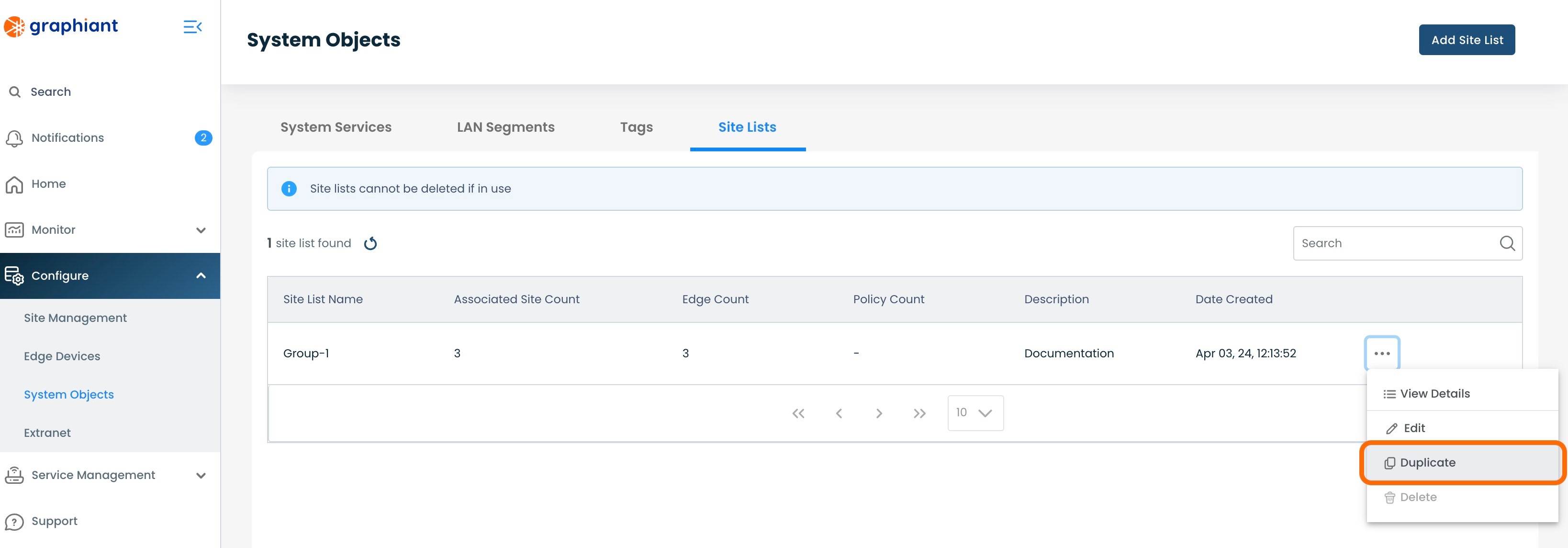
A modal will appear with the Sites that comprise the Site List.
Note:
The name will automatically self-populate with "Copy-(original Site List name)". This can be changed here to any name desired.
Make any other edits to the Site List needed.
Click 'Save'.
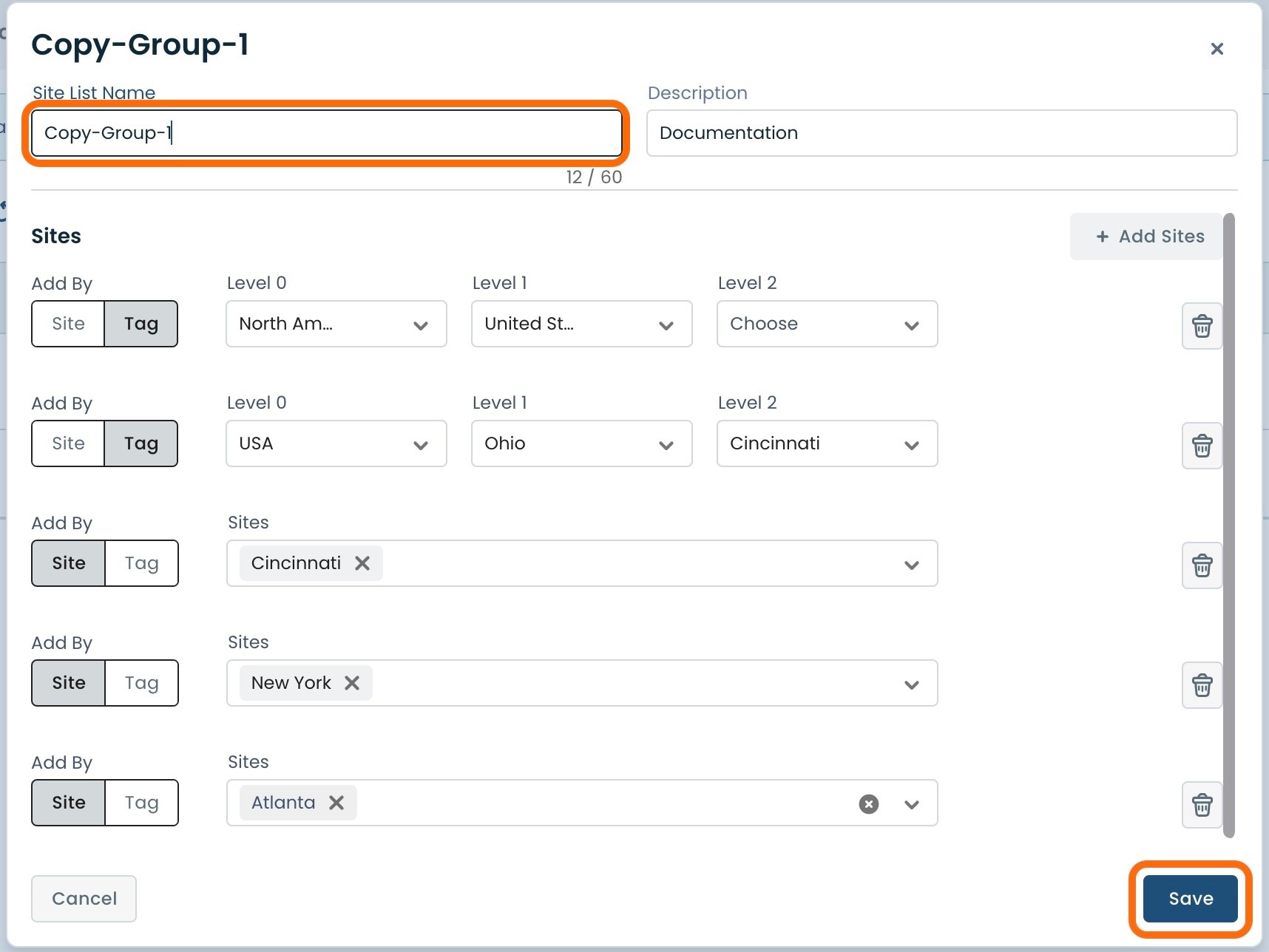
The Duplicate Site List will now appear in the Table.
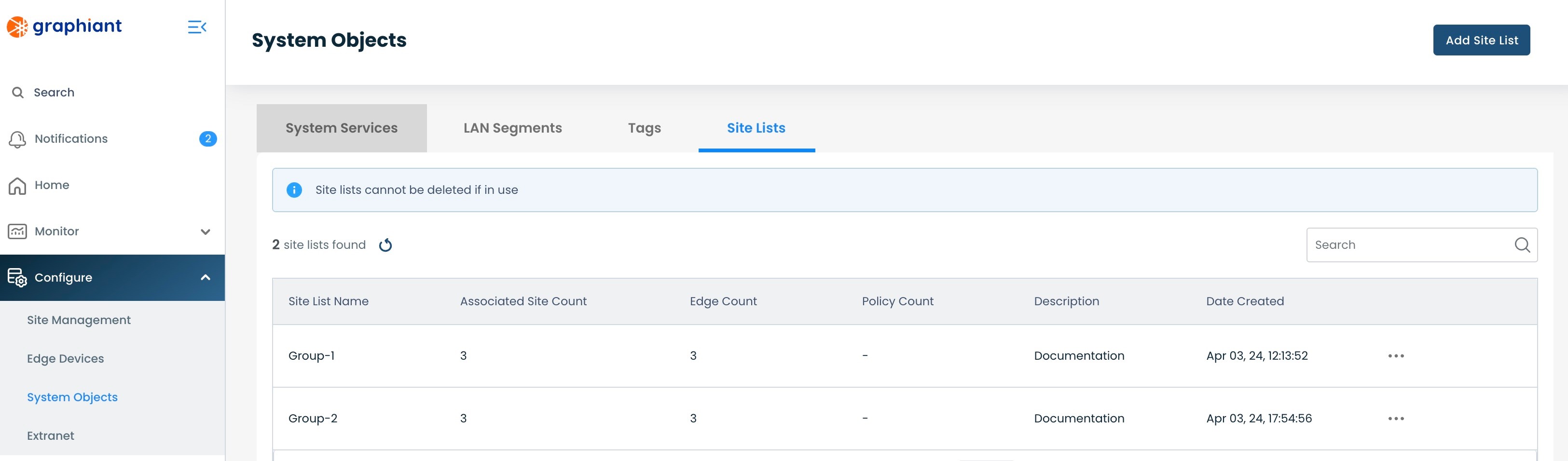
Deleting a Site List
If a Site List is no longer needed it can be deleted.
Note:
A Site List can only be deleted if there are no Sites attached to it, and it is not referenced anywhere in the network.
To delete a Site List, from that Site List screen click the 3 dots of the Site List to be deleted; select 'Delete'.
A Site List with no Sites attached and not referenced anywhere in the network will have a successful 'Delete' action permitted.
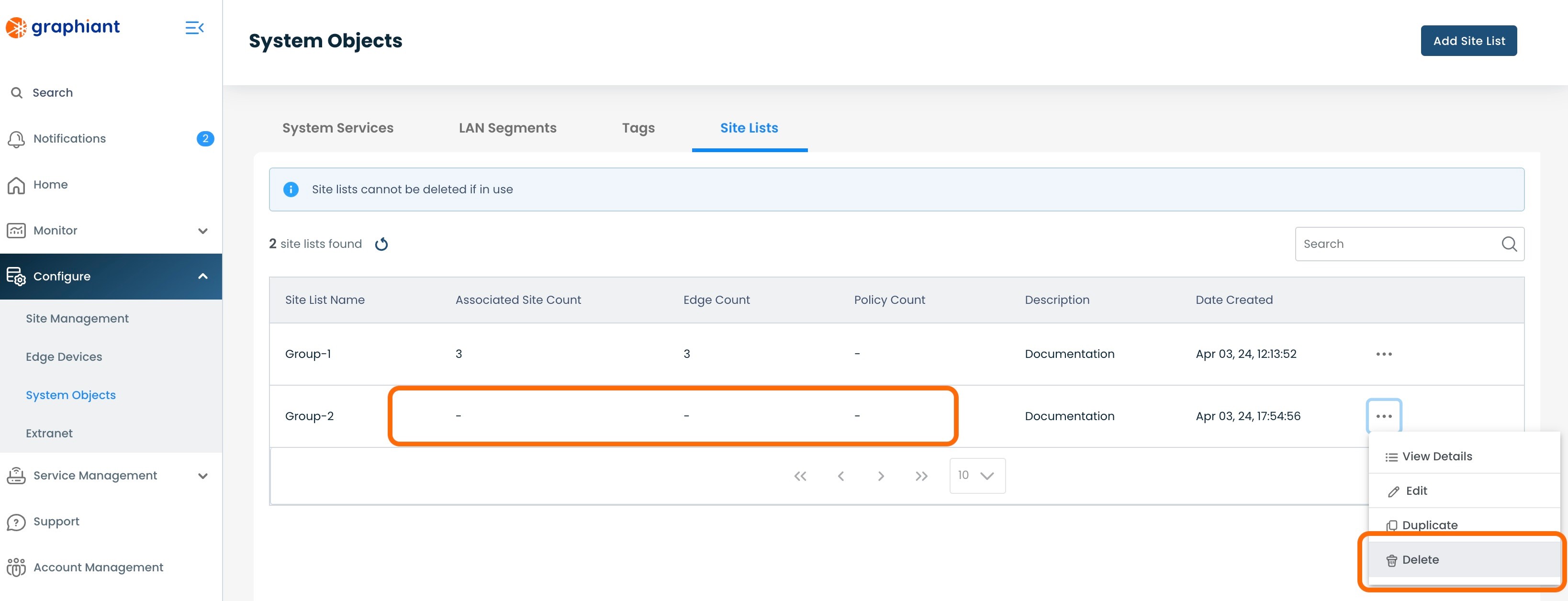
If a Site List still has Sites attached to it or policies referencing it, the 'Delete' selection will be grayed out and the Delete action will not be permitted.
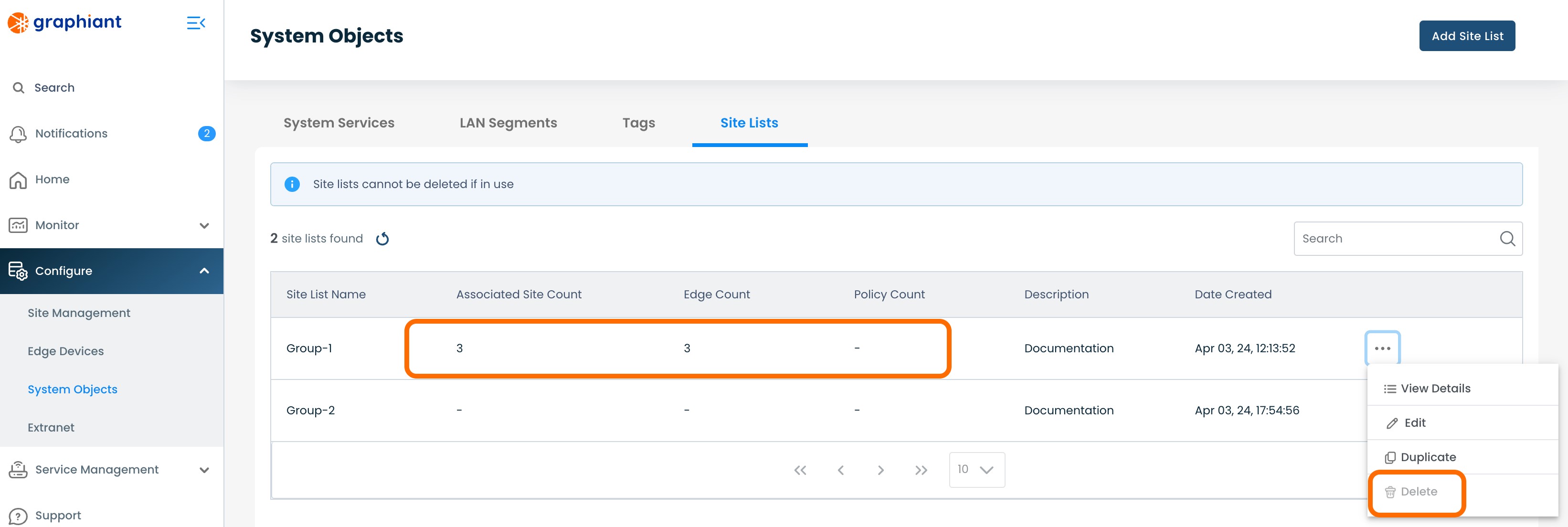
A modal will appear with a confirmation to proceed with the Site List deletion.
If the Site List is confirmed to be deleted, click 'Yes, Delete'.
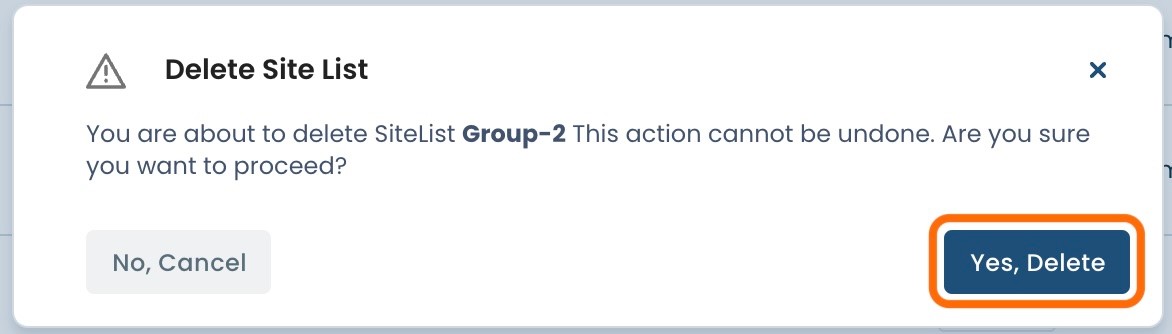
The Site List will be removed and no longer present in the Site List Table.