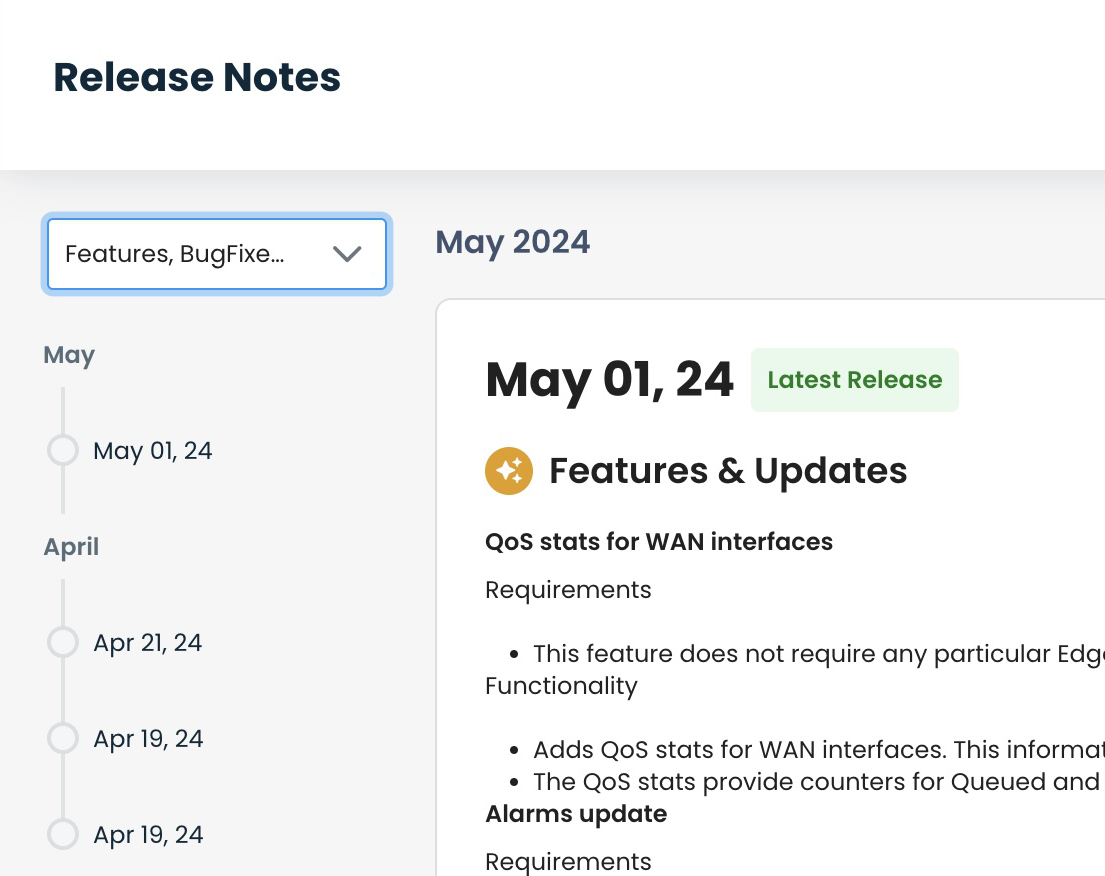Graphiant has made Release Notes available in the Graphiant Portal, for ease of finding information including features, fixes, and open issues for both the Portal and the Edge Platform.
Note: Older Release Notes can be found in the Graphiant Support website https://support.graphiant.com/hc/en-us.
Locating Release Notes in the Graphiant Portal
The Release Notes are located via three different methods:
Linked from a banner message on the home page
Linked in the “Docs” section of the home page
Within the Support Hub of the Graphiant Portal
#1: Home Page Banner Link
After a new upgrade, a banner will appear across the top of the screen on the home page upon login.
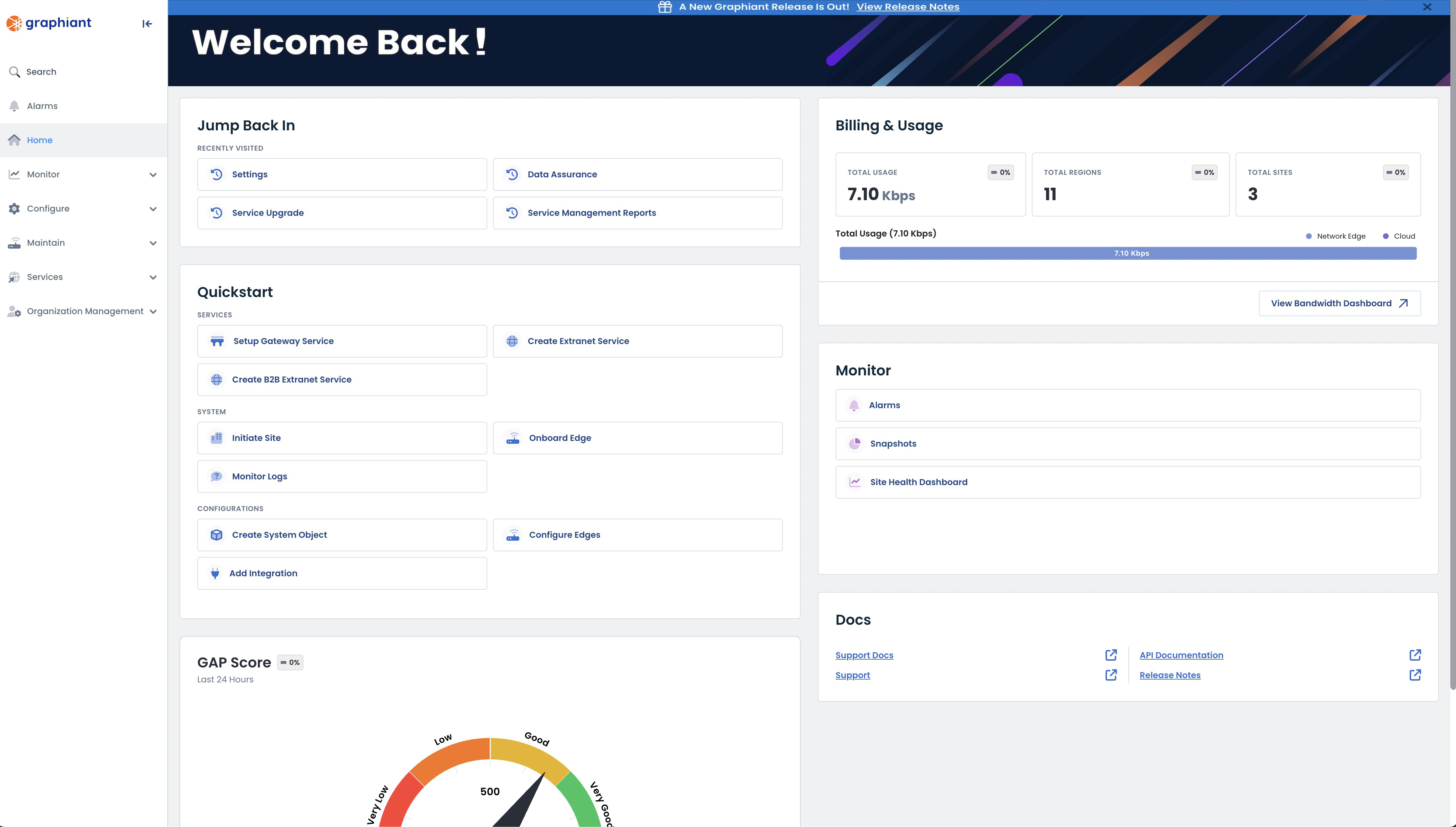
Click 'View Release Notes' to see the latest changes.
.png)
This opens the Release Notes main page.
.png)
To clear the banner without viewing the Release Notes, click the ( x ) to the right.
.png)
#2: Home Page “Docs” Link
To access Release Notes at any time, from the Home screen locate the “Docs” section within the bottom right; click ‘Release Notes’.
.jpg)
This opens the Release Notes main page.
.png)
#3: Support Hub of the Graphiant Portal
To access Release Notes at any time, from the Home screen click ‘Maintain’ in the sidebar.
Select ‘Support Hub’.
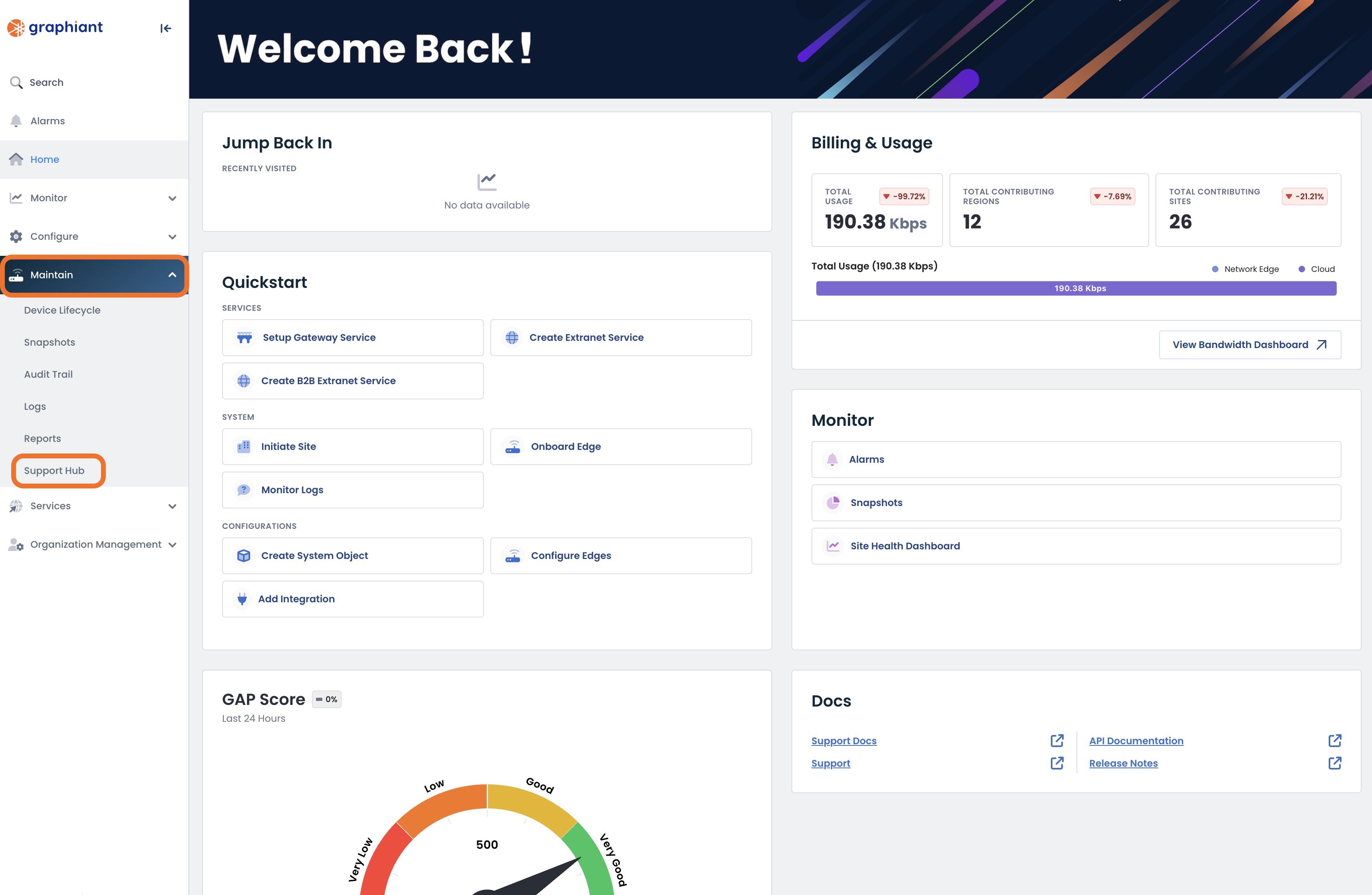
On the “Release Notes” tile, click ‘View Updates’.
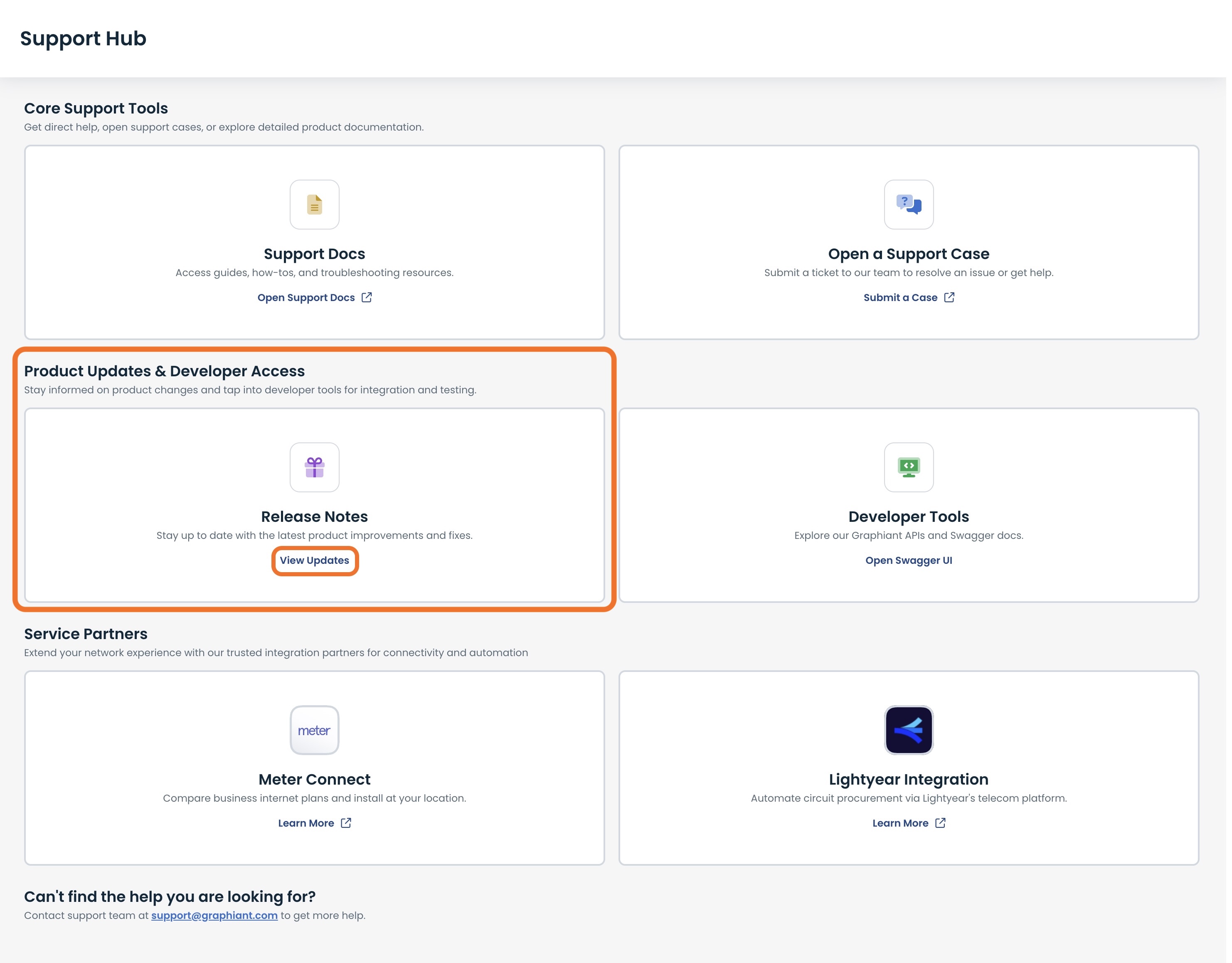
This opens the Release Notes main page.
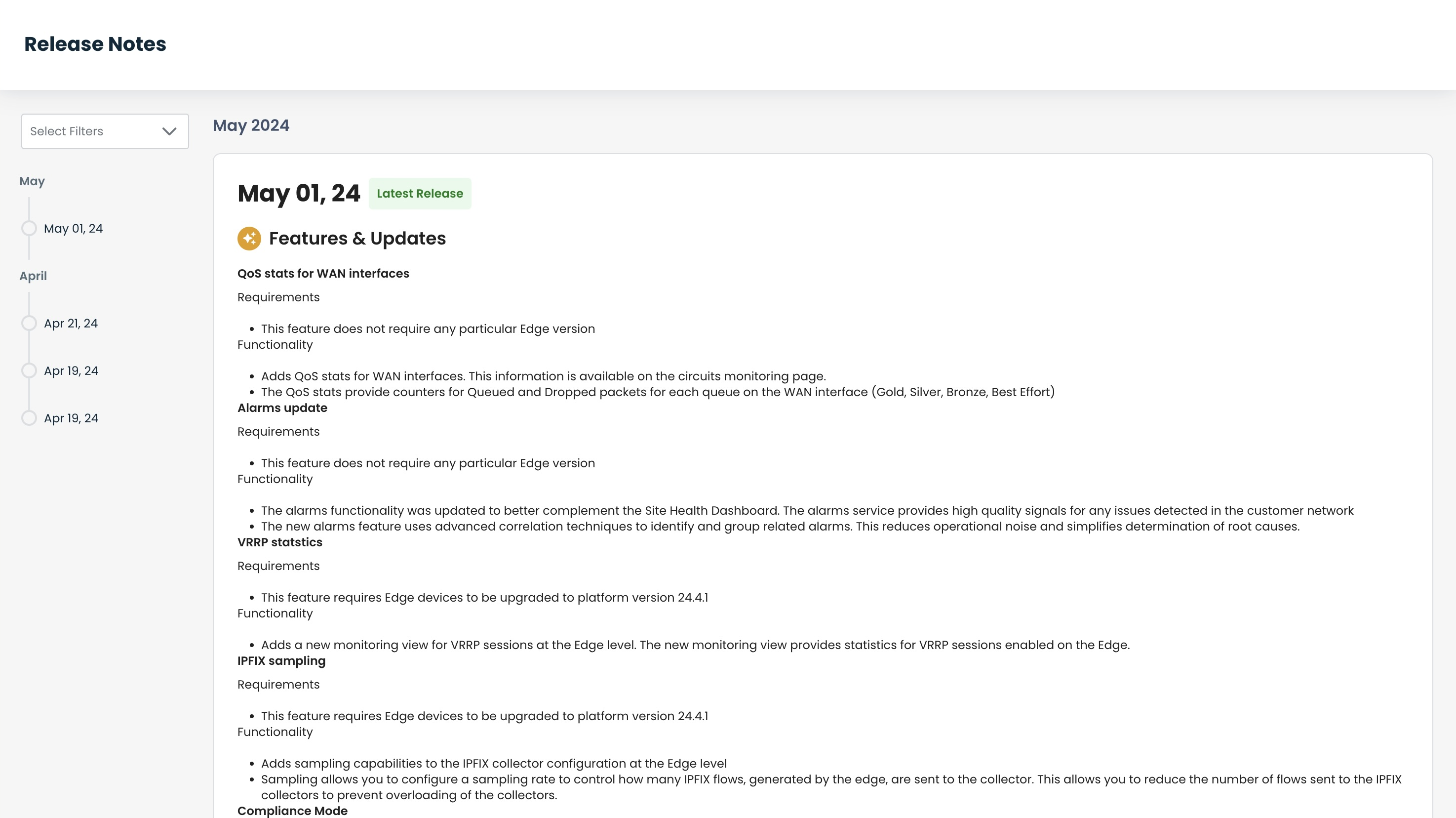
Navigating Release Notes in the Graphiant Portal
To see the release notes for a specific date, click on the desired date in the left bar.
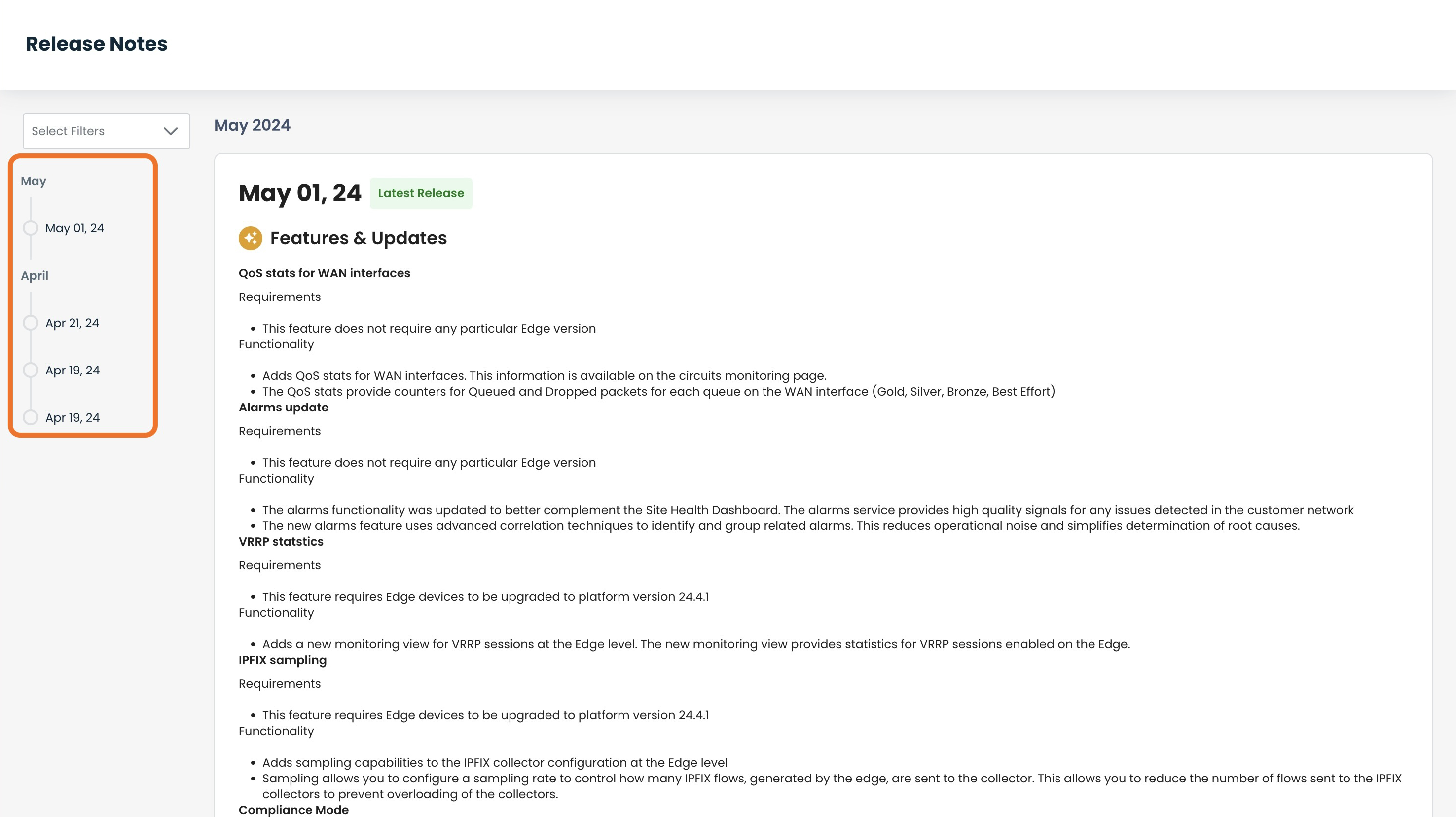
Results can be filtered by any / all of the below in the drop-down menu:
Features
BugFixes
OpenIssues
UIChanges
PlatformUpdates
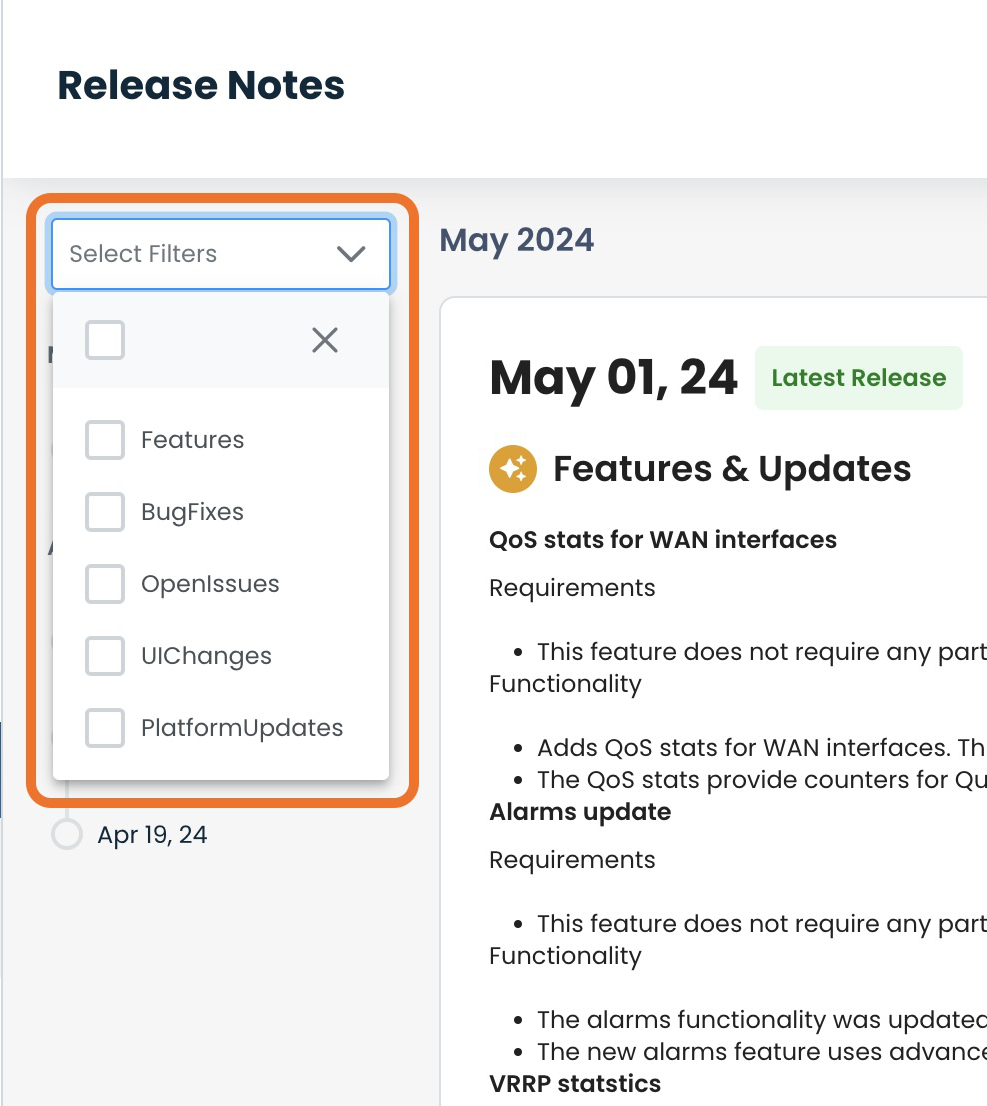
Multiple Filters can be checked simultaneously.
All updates that fit the filters will be shown on the right.
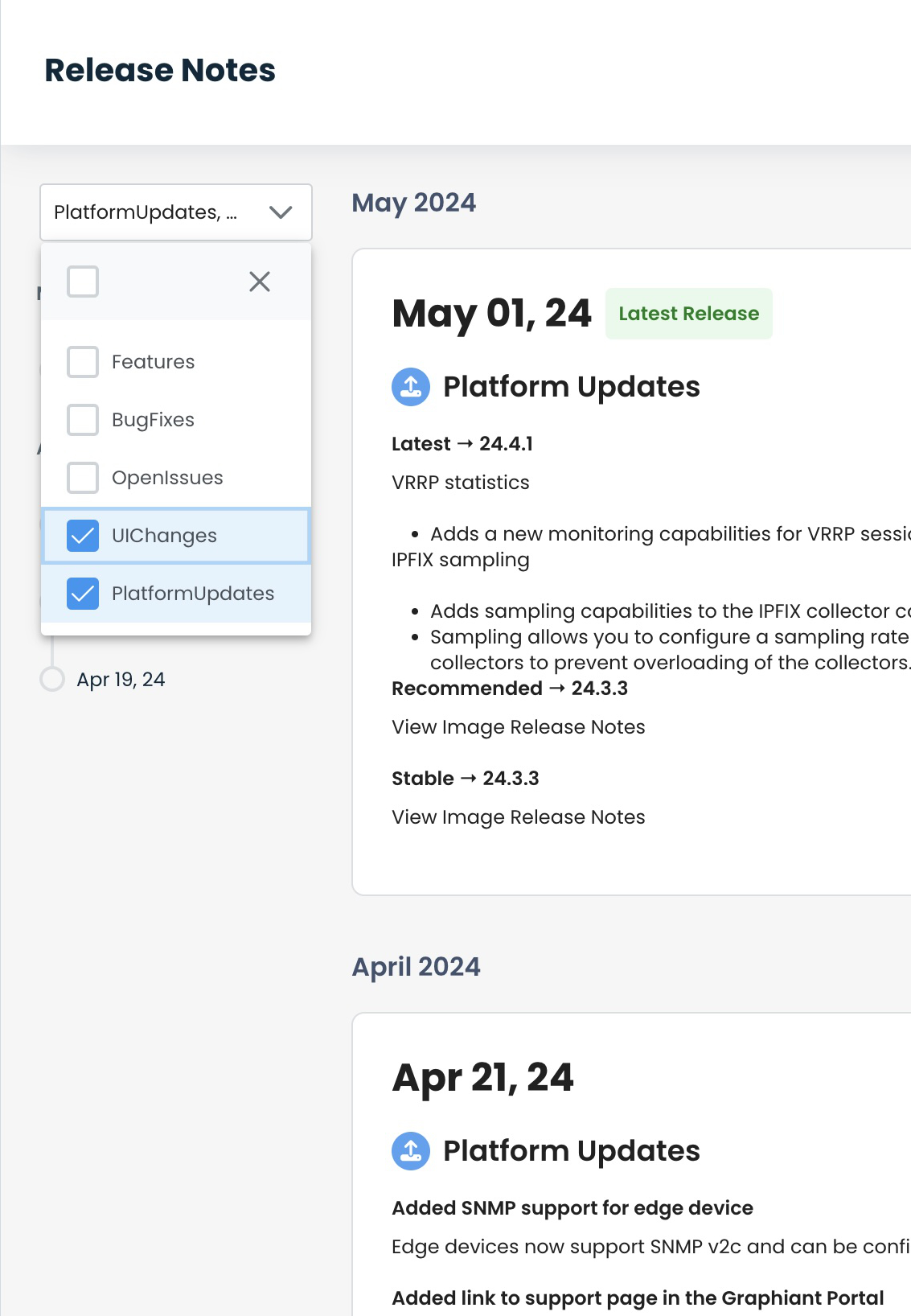
The checkbox at the top selects / deselects all filters.
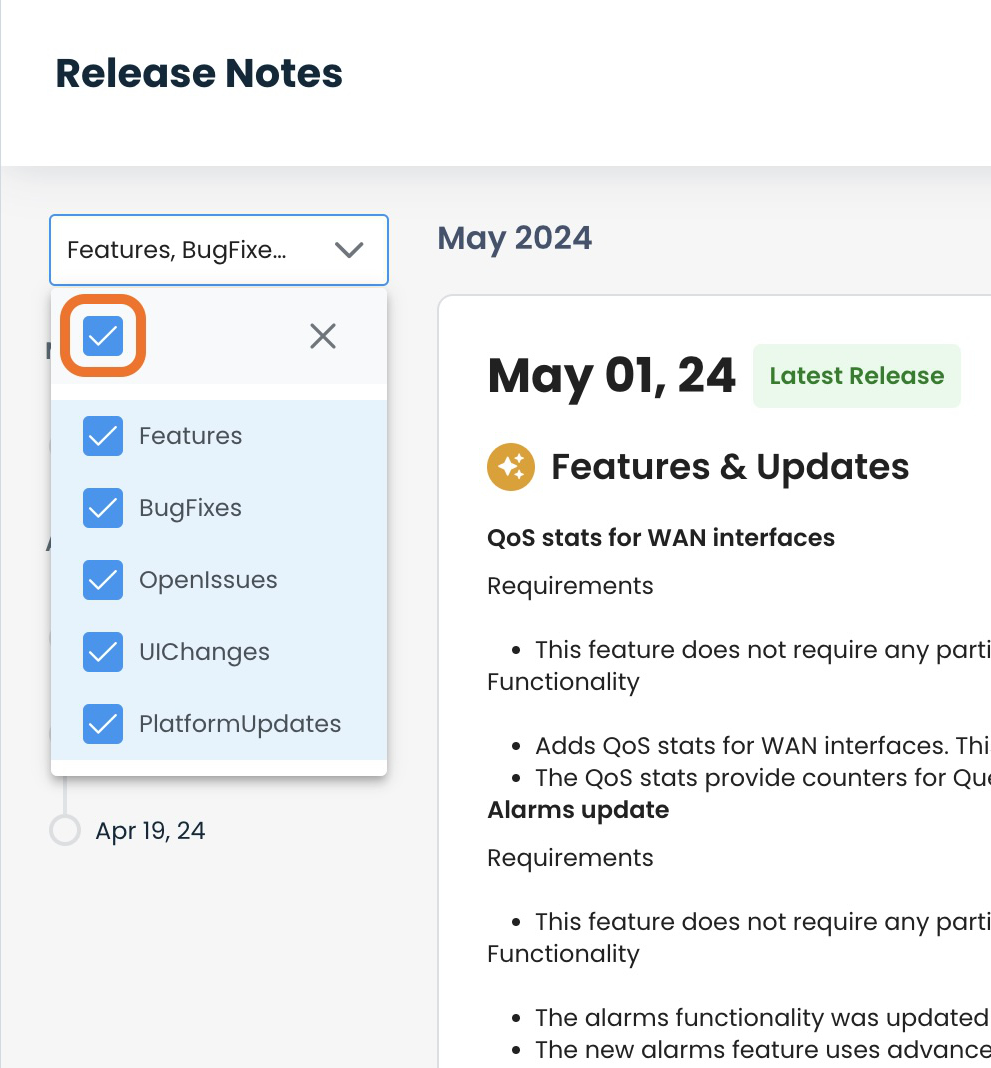
The [ x ] will hide the drop-down while saving the selections.
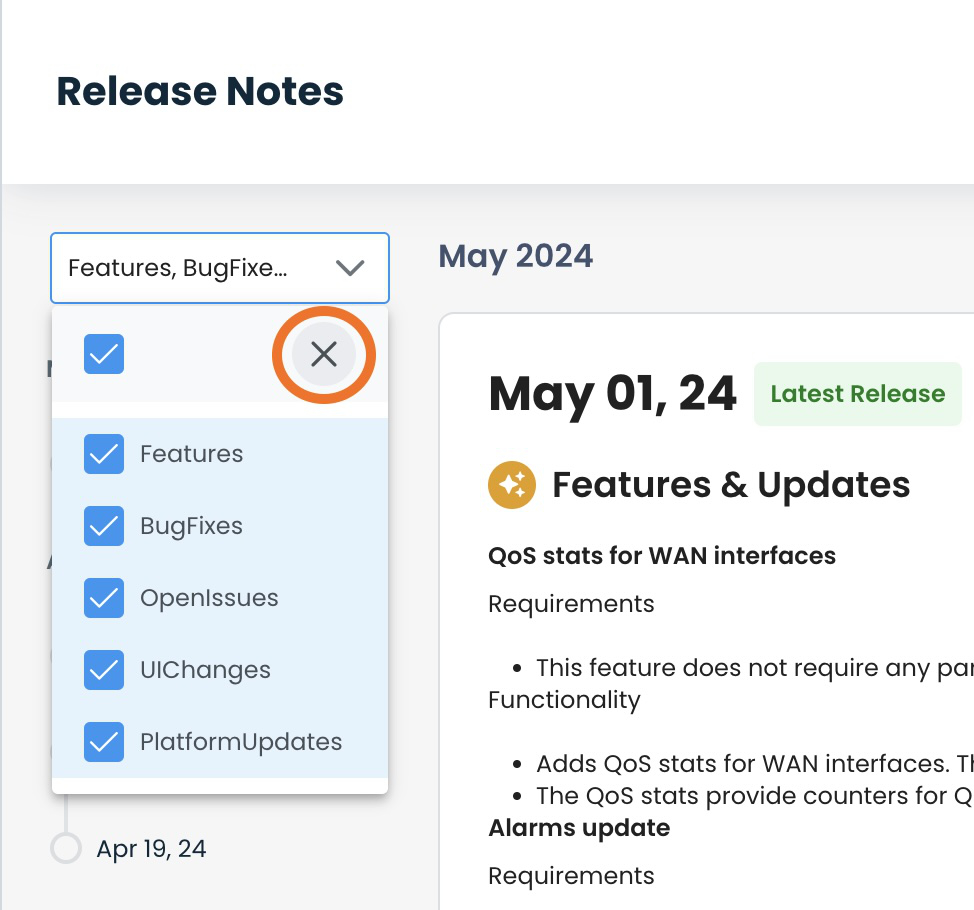
This allows a clean view to the date selection area as well.