Graphiant's Software Release Life Cycle
Graphiant employs a rolling release cadence for software upgrades.
Continuous delivery of software releases provides not only the stability from building upon prior versions, but also the added benefit of simultaneously delivering new features, including within the data plane.
This process ensures features and fixes at a quick cadence with high quality.
Supported Releases:
Latest Release:
The Latest software release is the most current version, containing the newest features.
A Latest Release is:
Released every month, and is a short-term release.
Supported for one month, for critical bug-fixes only.
Actively tested in QA while it is supported; it will not be in QA after that.
Recommended Release:
Every 3rd Latest Release is targeted to be the Recommended Release, which provides a version that has had continual development and bug-fixes for three months prior to earning the title of Recommended.
A Recommended Release is:
Released every three months.
Supported for three months, for spot-fixes only.
Actively tested in QA while it is supported; it will not be in QA after that time.
Stable Release:
Every 4th Recommended Release is targeted to be the Stable Release, which provides a version that has had continual development and bug-fixes for six months prior to earning the title of Stable.
A Stable Release is:
Released every 12 months, and is a long-term release.
Supported for eighteen months, for spot-fixes only.
Actively tested in QA while it is supported; it will not be in QA after that time.
Software Release Table
Release Type | Latest | Recommended | Stable |
|---|---|---|---|
How Frequently Released | Every three weeks | Every three months | Every twelve months |
Length of Support | One month | Three months | Eighteen months |
Type of Support | Critical Bug-fixes | Spot-fixes | Spot-fixes |
Ideal Use | Newest features | Prolonged Use | Prolonged Use |
Once a software release has been deployed:
Images will keep changing, but only with critical bug-fixes in a given release train.
Any non-critical bug-fixes are only available in the next release.
Any added features and large changes will also be available in the next release, so as to not impact baseline stability.
Should a bug-fix need to occur prior to the next release:
A Maintenance Release will be deployed.
Upgrade to this Maintenance release to be ensured of the most reliable image.
Release Nomenclature
Graphiant uses the YY.MM.<counter> methodology of naming software versions, where:
YY = Last 2 digits of the year that the software version was released
M / MM = Month that the software version was released.
<counter> = placeholder for which number release the version is within it's release train.
For example, a software release built in March 2025 that is the 2nd version would be named 25.3.2.
Likewise, in general the naming convention for any version within a release train in December of 2025 would be 25.12.x.
For any Maintenance Release, the release will end in one number greater than the prior-deployed version within that release train.
For example, if the current Latest version is 25.6.1 and a bug-fix occurs prompting a Maintenance Release, it would be labeled 25.6.2.
Software Release Life Cycle Chart
.png)
This image represents the rolling cadence of Graphiant's Software Release Life Cycle.
A new Latest Release is offered every month, ideal for keeping up with the latest features.
The Recommended Releases, once through the three-month usage and support cycle, are offered every three months. Since these releases are supported in their entirety for 6 months, they are ideal for prolonged use.
Note:
At any given time, both a Latest Release and a Recommended Release are available from which to choose.
Please review the Release Notes for Recommended and Latest to determine the release that best works for your environment. For any questions, please reach out to Customer Support and/or your Sales Engineer and we can provide further guidance.
For information on the End of Maintenance / End of Life for each software release, click here.
The Graphiant Continuous Integration / Continuous Delivery (CI/CD) Process
Graphiant not only maintains baseline stability, but also improves it - with new features and remediating bugs along the way that exist in the currently deployed images.
Graphiant heavily relies on automation in all stages of the continuous integration / continuous delivery process, in both in testing and operations, to ensure the avoidance of regressions while still maintaining a quick cadence of stable new features.
The journey of CI/CD starts with the Developer-Managed Stages, and is followed by the QA-Managed Stages.
Within this process Graphiant performs many tests, at both the developer and QA levels, to ensure high-quality features and releases.
.png)
Regression Data
Occasionally regressions may occur and those are handled with the same high quality of support that Graphiant offers in every facet of the CI/CD process.
Should a key failure case occur, automation assists whenever possible in a quick rollback.
Regression:
Something that used to work in prior release(s), but stopped working after an upgrade
Usually discovered soon after initial deployment
Later rollouts have had no recurrence of these issues
Note:
Regressions do not include bugs in new features, nor bugs in old features that were not seen before.
Graphiant shares regression data in the interest of transparency, and commitment to quality services and quick resolution.
At the time of the writing of this document (11/2025), Graphiant has had only 10 regressions since the move to the rolling release cadence.
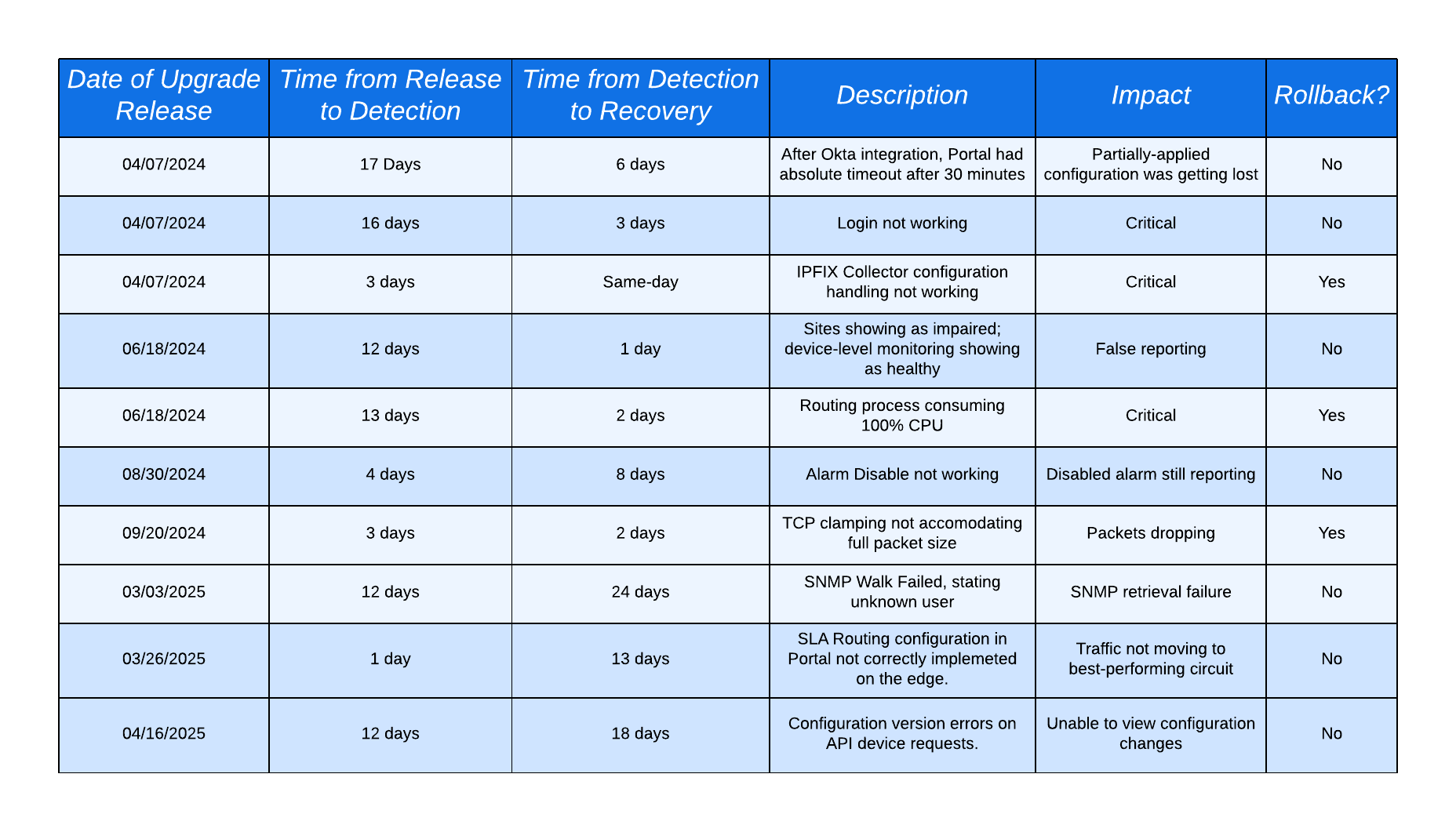
Note:
Not upgrading to new releases will inevitably lead to hitting prior found and fixed issues, more so than seeing regressions.
Notification of New Releases
When Graphiant releases a new software version, a purple banner will appear at the top of the screen upon login to the Graphiant Portal.
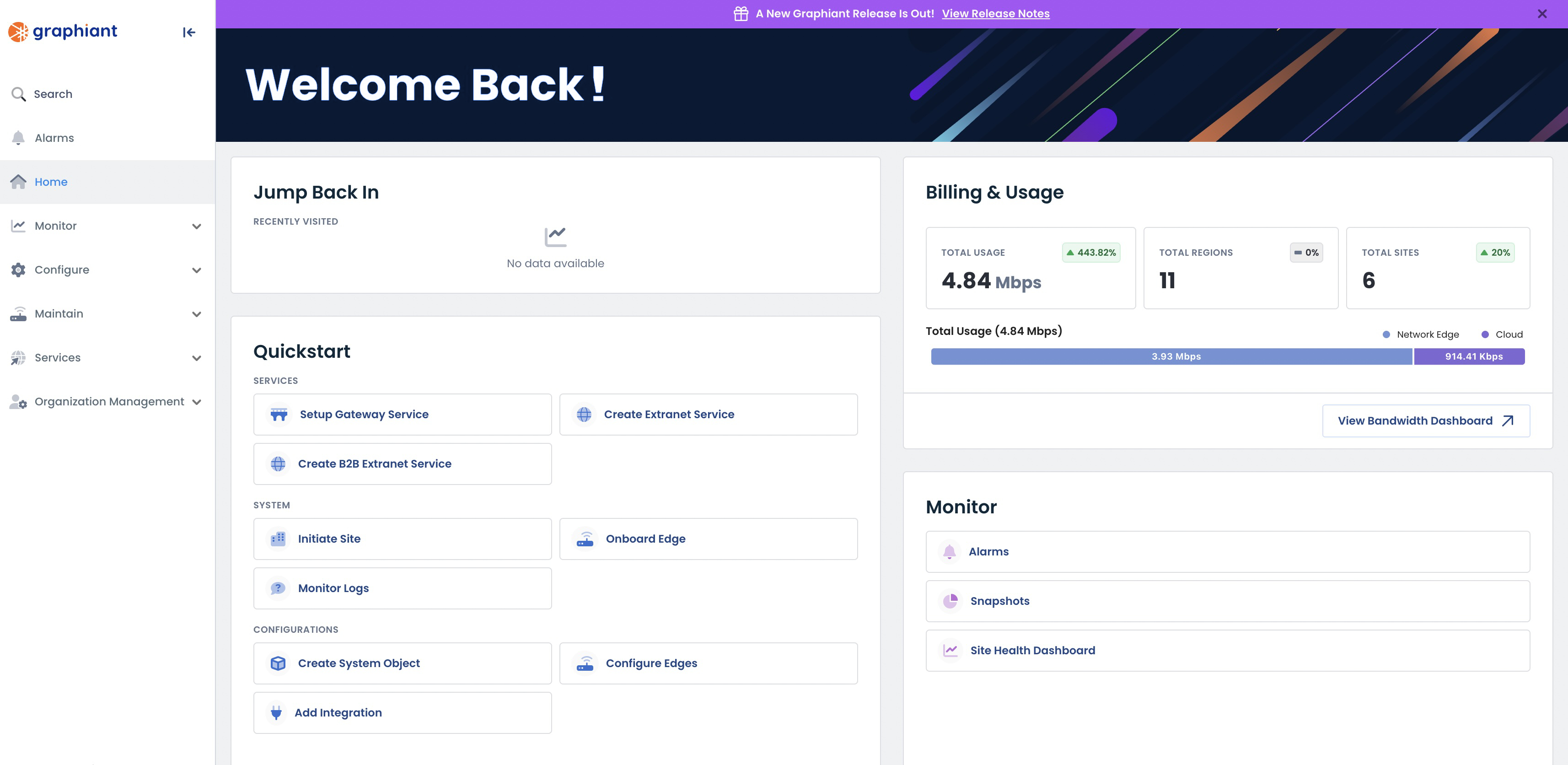
From here you can click ‘View Release Notes' and see the versions introduced and what features they have.

Here you will find the information on the new releases.
.png)
Scheduling a Manual Upgrade of Your Graphiant Device
Should you want to manually upgrade your device, click on the ellipses to the right of that device; select ‘Schedule Manual Upgrade’.
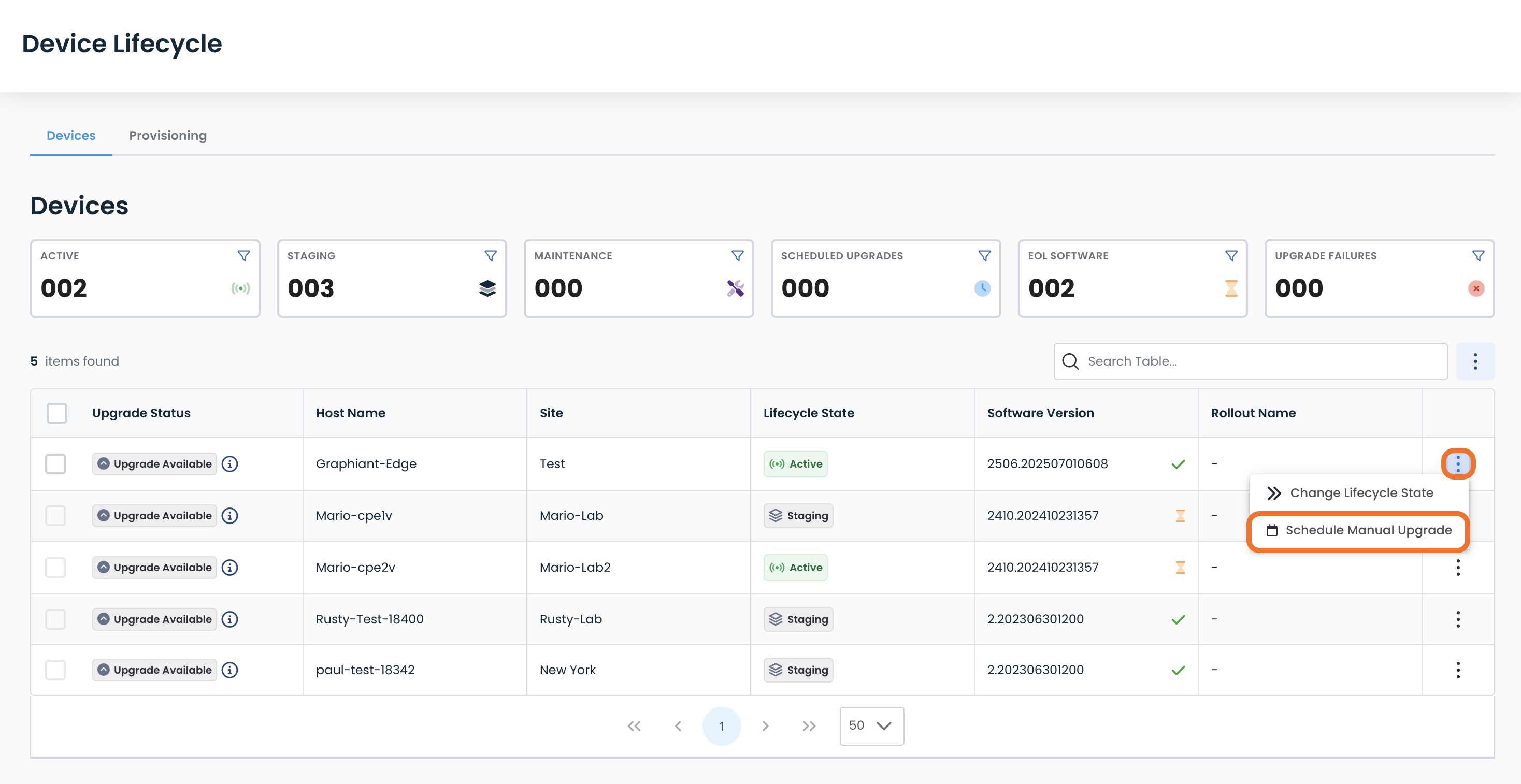
Alternatively, if multiple devices are selected, the actions are listed at the top of the table.
Select ‘Schedule Manual Upgrade’.
.jpg)
This will open a modal to customize your upgrade.
Fill out the following fields:
Upgrade Type:
Download and Install: Install the software to your device as well as have a copy downloaded
Download Only: Download the software, install at a later date
Upgrade Timing:
Now: The upgrade will happen immediately
Later: The upgrade will be scheduled for a future time and date in a calendar that will appear here
Select Version:
Recommended: The software that is released every 3 months, after having been utilized and tested for three months prior. See more information on Recommended Releases.
Latest: The software version that is released every month with the most recent features. See more information on Latest Releases.
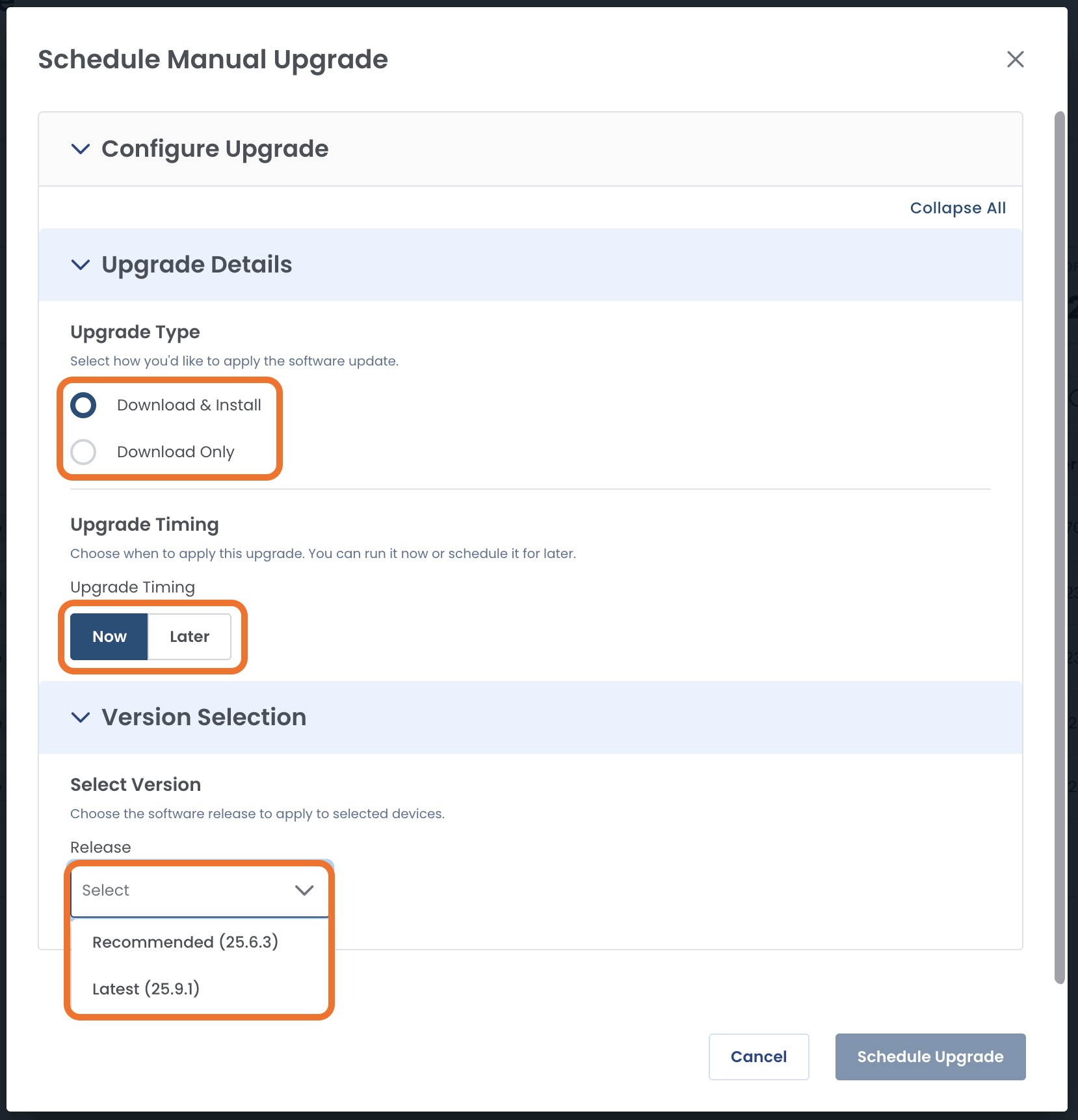
Once you have filled in the desired information, click ‘Schedule Upgrade’.
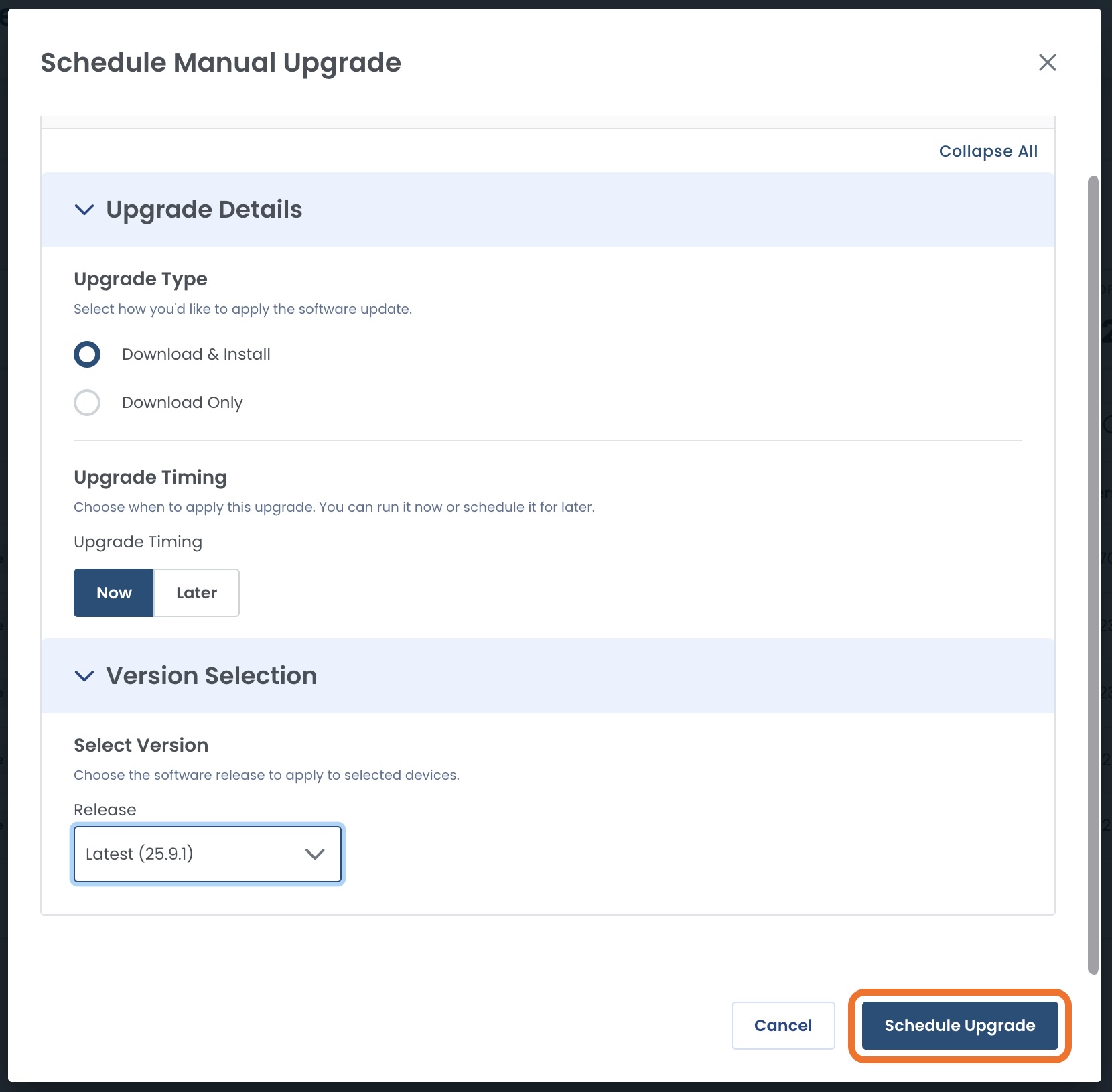
Software Upgrade Scheduled for “Now”
If you selected “Now” for your upgrade, the device will immediately start the process.
While the software is upgrading, the device will be put in Maintenance Mode, and the status will read “Upgrade in Progress”.
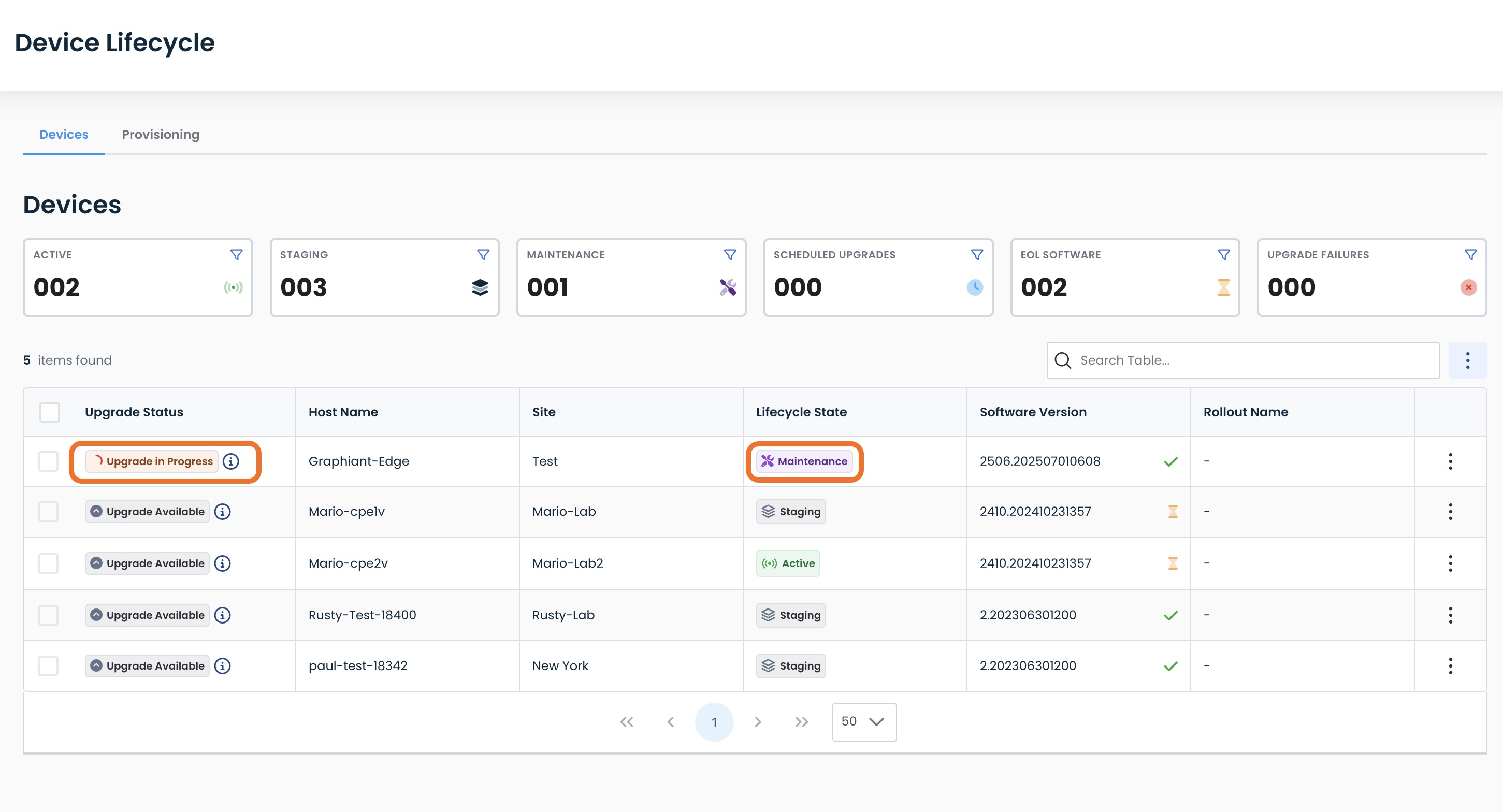
When complete, the device will have a status of “Up to Date” in the Device table.
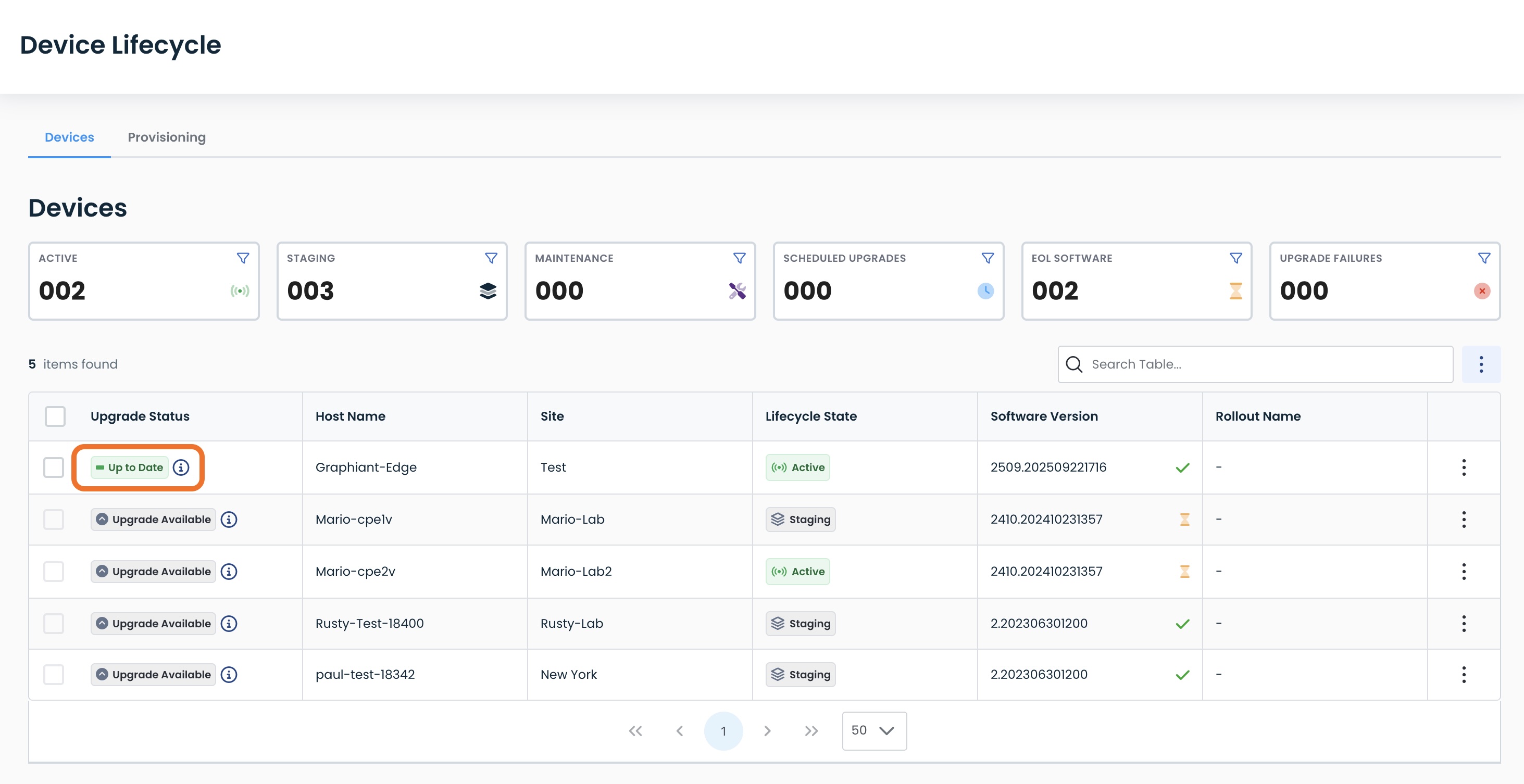
Software Upgrade Scheduled for “Later”
If you selected “Later” for your upgrade, the device will show an Upgrade Status of “Upgrade Scheduled”.
.jpg)
Upon hover, you will see:
The Release Train of the software to be installed upon upgrade
The software Version that will be installed
The date & time that the upgrade will occur
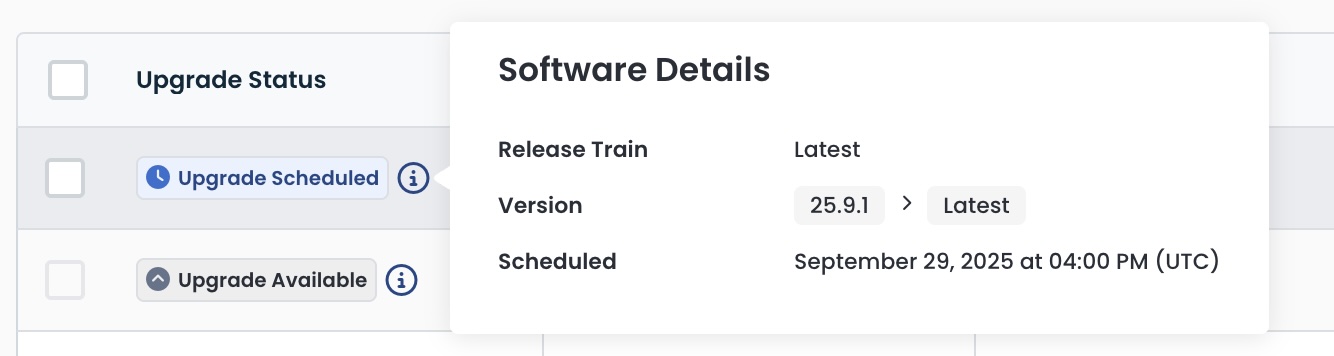
Performing Rollback to the Previous Software Version
If your device has the Status of “Up to Date” you can roll back to the prior version of software.
Note:
You can only roll back to the software version that was immediately prior to the current software.
Devices that have a Status of “Upgrade Available” will not have this option.
Click the ellipses; select ‘Rollback to Previous Version’.
.jpg)
A modal will appear confirming the rollback intention, and that a brief service interruption may be experienced during the process.
Click ‘Rollback Devices’.
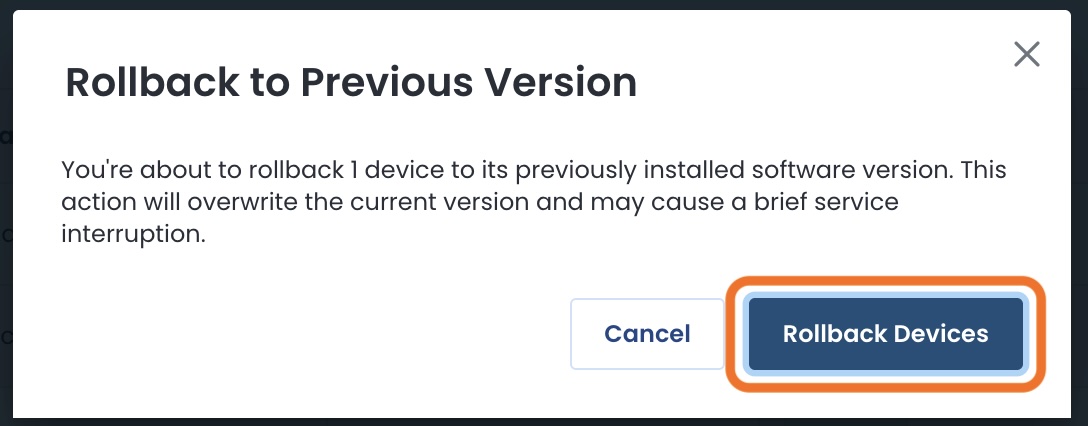
While the rollback is in progress, the device will automatically be put into Maintenance Mode.
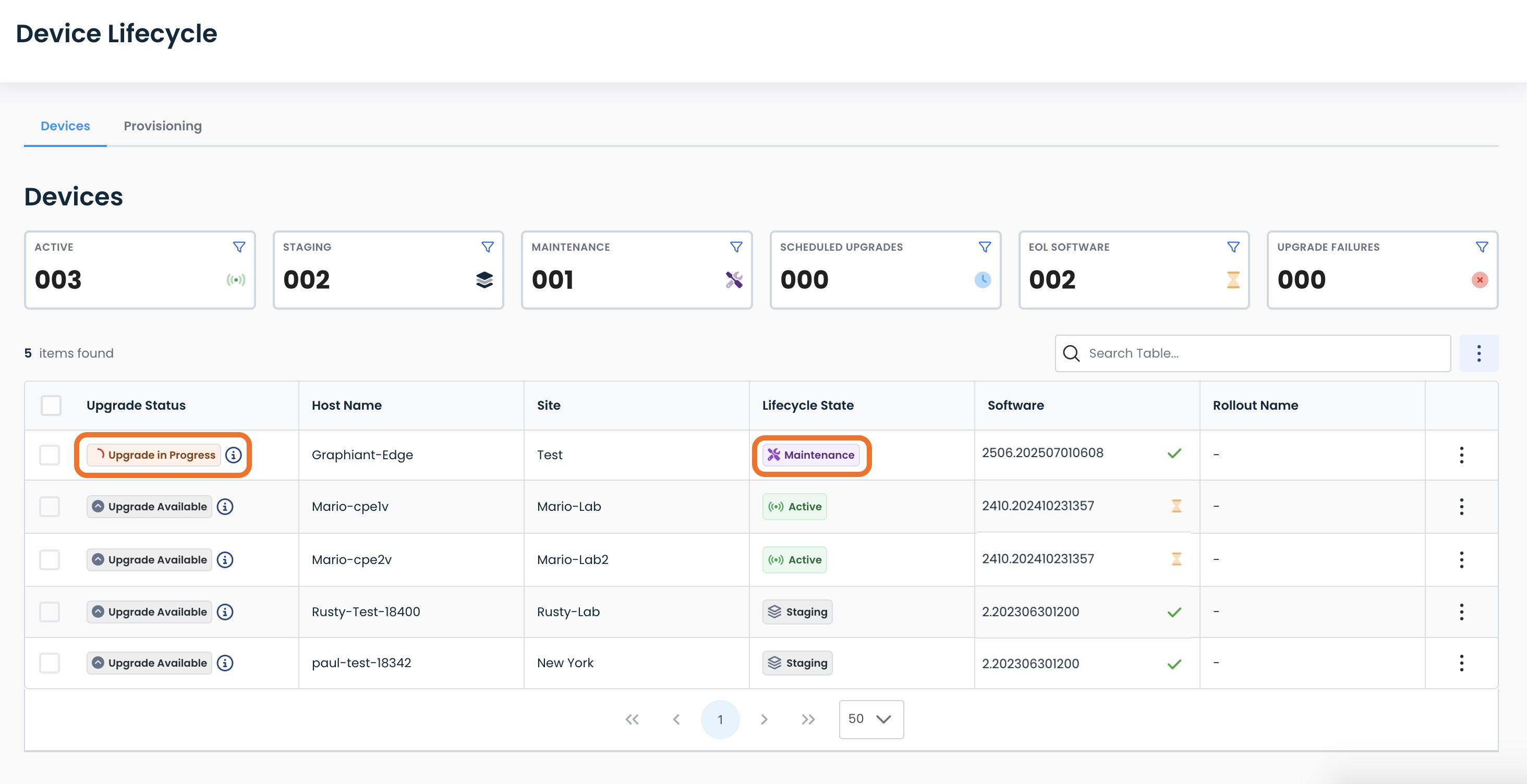
The device will now be back on the prior software version, and out of Maintenance Mode.
Note:
You can upgrade again at any time.
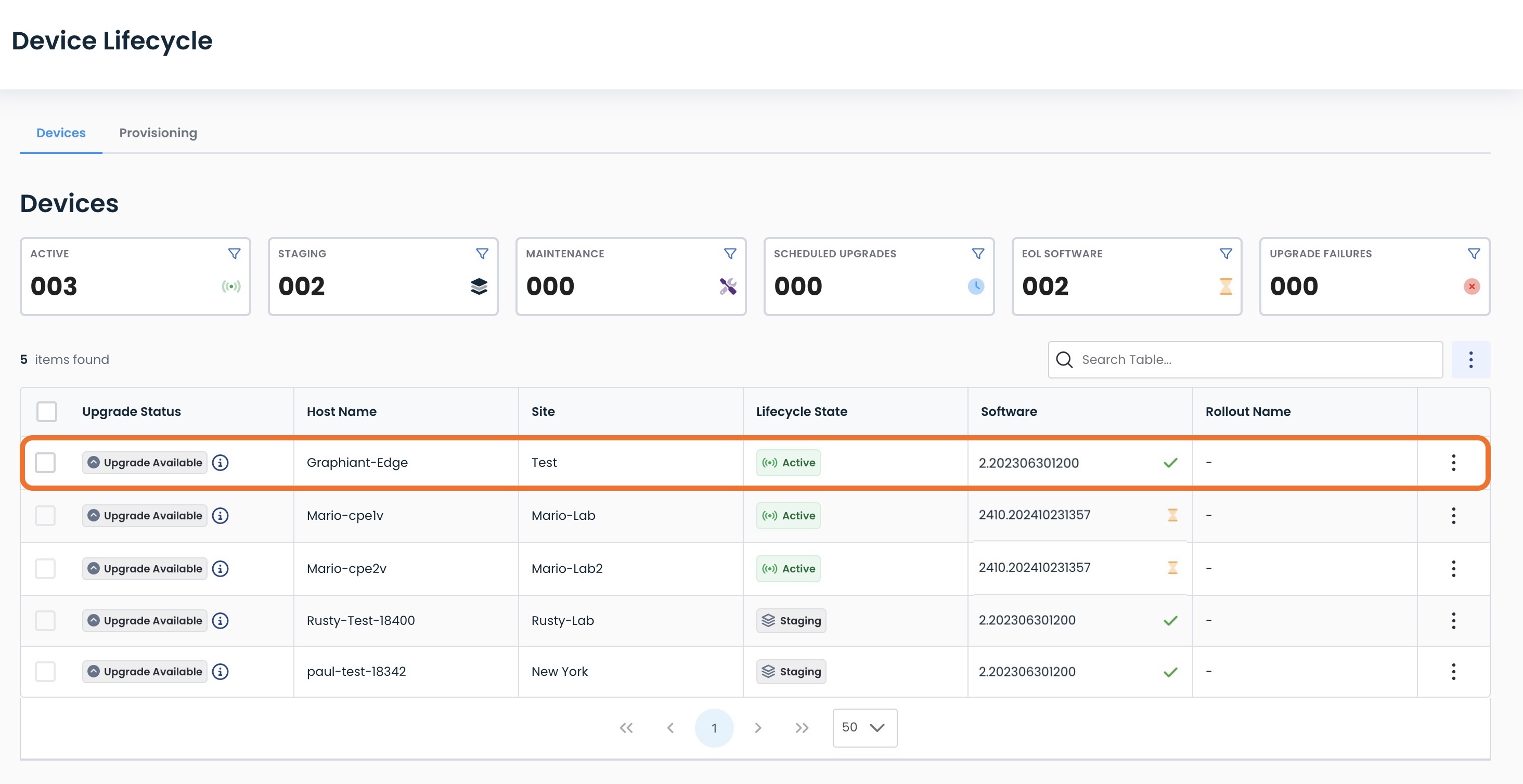
Re
Graphiant Recommended Device Upgrade Order
Graphiant recommends upgrading network devices in the following order:
1) High-Availability Deployments:
If configured for Active / Backup, upgrade the Backup device.
If configured for Active / Active, upgrade the "B" device.
2) Non-HA Deployments, Single Edge Sites with low traffic / users.
3) High-Availability Deployments:
If configured for Active / Backup, upgrade the Active device.
If configured for Active / Active, upgrade the "A" device.
4) All remaining Non-HA Deployments, Single Edge Sites with high traffic / users.
Batch Size:
Graphiant recommends a batch size of fifteen devices for simultaneous upgrade, but no more than twenty-five.