What is Maintenance Mode?
Maintenance Mode is a Graphiant-exclusive feature that allows an Edge to remain online and still be able to communicate with the Portal, controller, and other Edges, while at the same time be able to have maintenance and configurations performed on it while not affecting network traffic.
How Does It work?
Maintenance Mode essentially notifies your network that this particular Edge is not to have traffic sent to it.
It does this by advertising the worst LAN path that goes to the Edge which is in Maintenance Mode, thereby ensuring that it will not be utilized, and traffic will not be sent to it.
Maintenance Mode uses the following methods to advertise the worst route:
BGP network configuration: Sets the MED to the maximum value, and the community to "g-shut"
OSPF network configuration: Maximizes the cost
VRRP network configuration: Sets the priority to "1"
Note:
It is possible that these methods may not cause the traffic to be diverted due to a conflicting configuration on the neighbor device(s).
Therefore always verify that the preferred path to the other device(s) is(are) being used prior to performing any maintenance to avoid dropped packets.
Maintenance Mode per Protocol (Diagrams)
BGP / OSPF HA Single Location
.png)
BGP / OSPF HA Single Location Using Data Center Interconnect
.png)
VRRP
.png)
When to Use Maintenance Mode?
Maintenance Mode can be enabled to allow any physical maintenance to be done on the Edge without losing communication with the Portal, controller, or other Edges; such as but not limited to:
Moving
Rebooting
Upgrading
Mounting
Recabling
Performing a fan change
Troubleshooting
Note:
Maintenance Mode will automatically be engaged when a service upgrade is performed.
Locating Maintenance Mode in the Graphiant Portal
From the Home screen, navigate to the Edge Configuration screen by one of the following:
Locate the "Quickstart" section on the left of the screen; select 'Configure Edges'.
OR
Click 'Configure' in the sidebar; select 'Devices'.
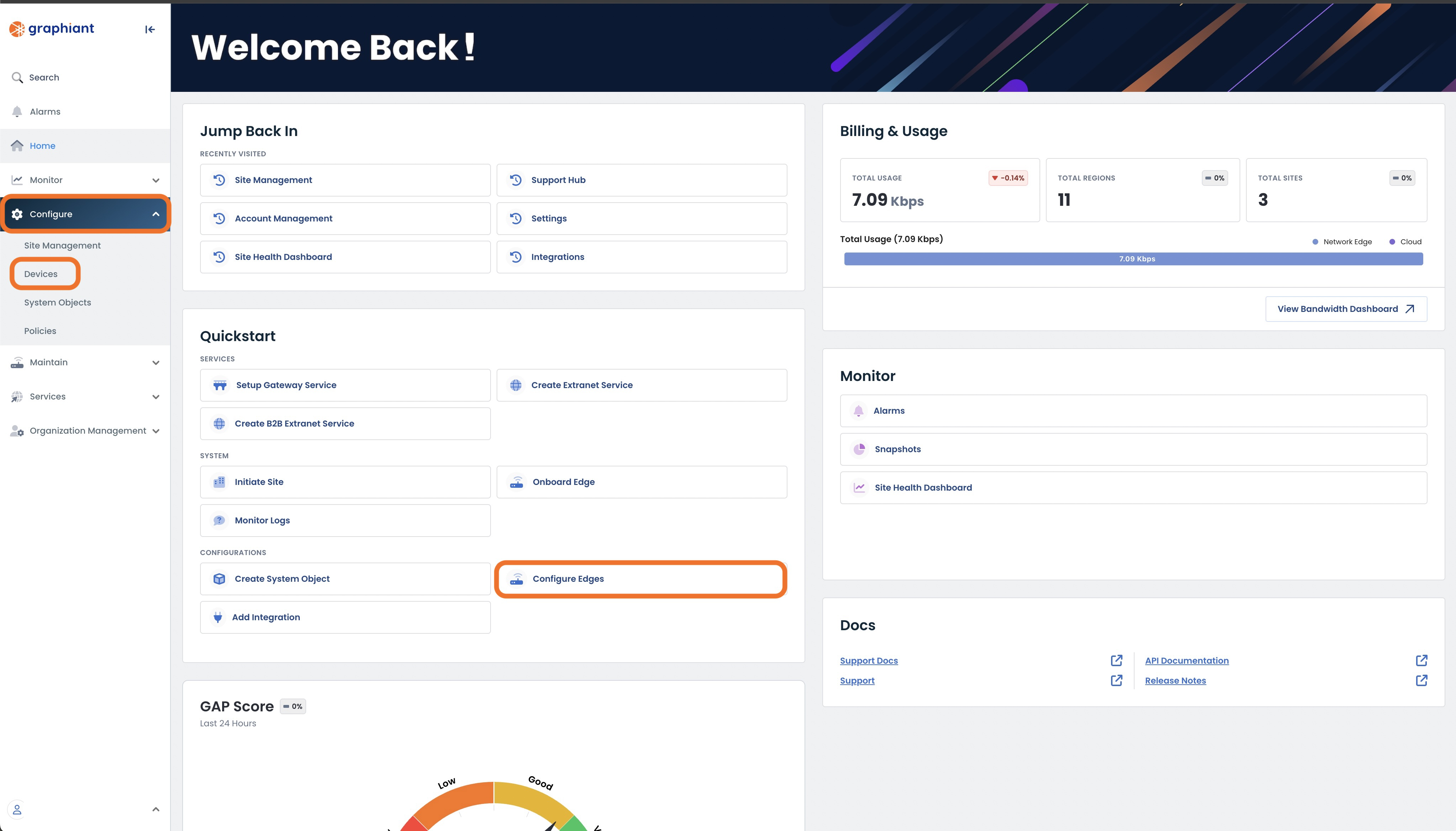
This will bring up the Edge configuration section of the Graphiant Portal, and land on the table of Active Edges.
Select the 'Maintenance' tab.
.png)
This will bring up the table of all Edges in Maintenance Mode, including the following fields:
Hostname: Name of the Edge
Serial Number: Serial number of the Edge
Model: Edge type
Software: Current software release version running on the Edge
Site: Site to which the Edge is attached
Graphiant Discovered Location: Geolocation based on the IP address of the Edge
Configured Location: Location of the Site to which the Edge is attached
Status: State of connections to the Edge:
Up: All connections are up
Impaired: One / multiple connections are down, but at least one connection is up.
Down: All connections are down
Portal Sync: Status of the Edge in relation to configuration updates
In Sync: Edge configuration matches the configuration of record in the Portal
Pending Config Push: A configuration change for the Edge is waiting in the Portal
Pending Mode Change: A mode change is occurring (i.e. from Active to Maintenance)
.png)
Manually Configuring Maintenance Mode
Enabling Maintenance Mode
Note:
There must be an alternate path to the Edge; if there is only one path, traffic will use it regardless of the settings, and packets may be dropped.
From the Home screen, navigate to the Edge Configuration screen by one of the following:
Locate the "Quickstart" section on the left of the screen; select 'Configure Edges'.
OR
Click 'Configure' in the sidebar; select 'Devices'.
.jpg)
This will bring up the Edge Configuration section of the Graphiant Portal; specifically the table of Active Edges.
.png)
Check the box next to the desired Edge (or the box at the top to select all Edges in the list).
Three new choices will appear above the table: 'Deactivate', 'Staging', and 'Maintenance'.
Select 'Maintenance'.
.png)
A modal will appear to ensure the intent to put the Edge in Maintenance Mode.
Click 'Confirm'.
.png)
The Edge is immediately moved from the Active Edges into the Maintenance Table.
Select the 'Maintenance' tab to see the Edge you have just moved into Maintenance Mode.
.png)
The Edge will undergo three stages of Portal Sync:
Pending Mode Change
Pending Config Push
In Sync
.png)
When the Portal Sync column reads "In Sync", the Edge is successfully in Maintenance Mode.
.png)
Note:
The page does not auto-refresh. Refresh the page to see that the Edge is "In Sync" and Maintenance Mode is complete.
Graphiant advises waiting at least three minutes after the Edge is "In Sync", to give the route tables time to be updated by the neighbor(s), ensuring that all traffic has been diverted.
Once Maintenance mode is engaged, and you have ensured that any connected routers are not using the path(s) to that Edge, it is able to be worked on / removed from the network / disconnected from power.
Disabling Maintenance Mode and Reactivating the Edge
From the Maintenance Table, select the Edge you wish to reactivate.
Click 'Activate' immediately above the table.
.png)
A modal will appear to ensure the intent to activate the Edge.
Click 'Confirm'.
.png)
The Edge is immediately moved from the Maintenance Table into the Active Edges.
Select the 'Active Edges' tab to see the Edge you have just reactivated.
.png)
The Edge will undergo three stages of Portal Sync:
Pending Mode Change
Pending Config Push
In Sync
.png)
When the Portal Sync column reads "In Sync", the Edge is successfully reactivated.
.png)
Note:
The page does not auto-refresh. Refresh the page to see that the Edge is "In Sync" and reactivation is complete.
Maintenance Mode During Service Upgrades
When a service upgrade is performed, Maintenance Mode will automatically be engaged by the Graphiant Portal, thereby ensuring that traffic is not interrupted while the Graphiant Edge is being upgraded.
Once the Maintenance Mode is fully engaged, the Graphiant Edge will wait for a period of 180 seconds before initiating the upgrade process, to ensure that all traffic has been diverted.
The upgrade will be completed entirely while the device is in Maintenance Mode.
Maintenance Mode will automatically be turned off upon completion of the upgrade, returning the Edge to its prior status before the upgrade.
Note:
If the device was already in Maintenance Mode prior to the service upgrade:
The upgrade process will start after a 1-minute buffer period.
Upon completion of the upgrade, the Graphiant Edge will remain in Maintenance Mode, as was its prior status.