Supported VM Sizes
The following VM types and sizes are supported for the Graphiant Edge in AWS
c5.large (2 vCPUs, 4G RAM)
c5.xlarge (4 vCPUs, 8G RAM)
m5.large (2 vCPUs, 4G RAM)
m5.xlarge (4 vCPUs, 8G RAM)
r5.large (2 vCPUs, 4G RAM)
r5.xlarge (4 vCPUs, 32G RAM)
Deploying an Edge using AWS Marketplace
Create a Virtual Machine in AWS
Log in to AWS marketplace portal > aws.amazon.com/marketplace/
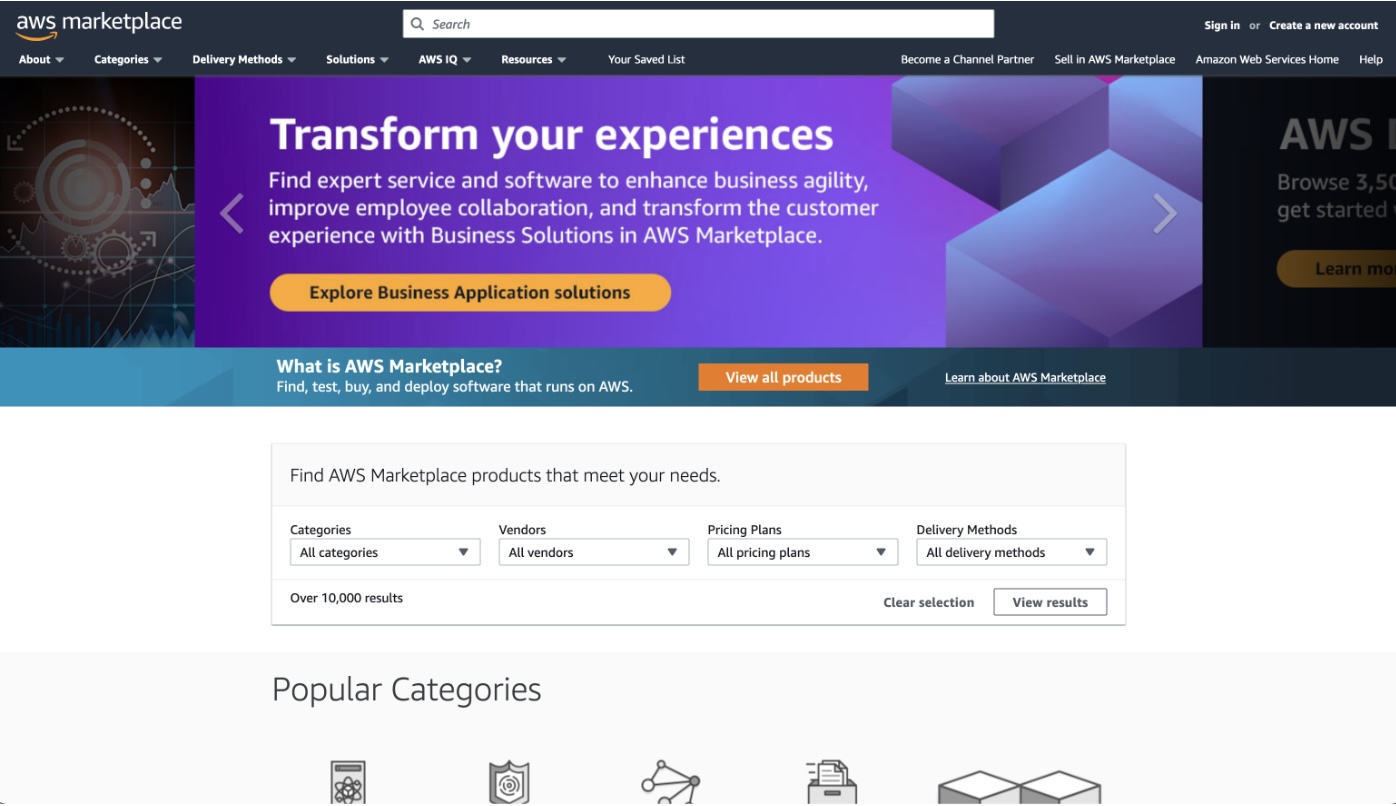
Using the search bar on the home page, search for “graphiant”.
Click on ‘Graphiant Virtual Edge’.
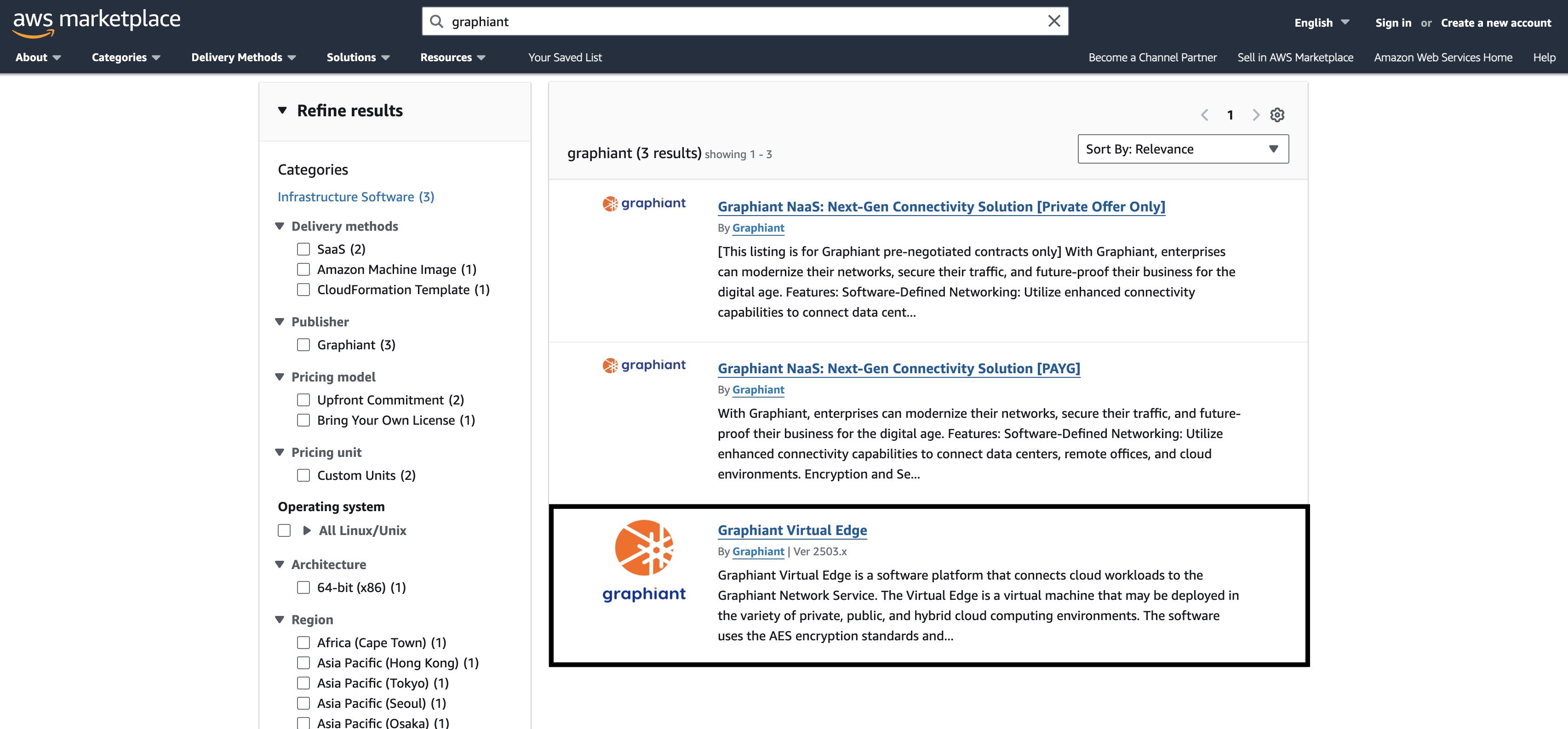
Click ‘Continue to Subscribe’.
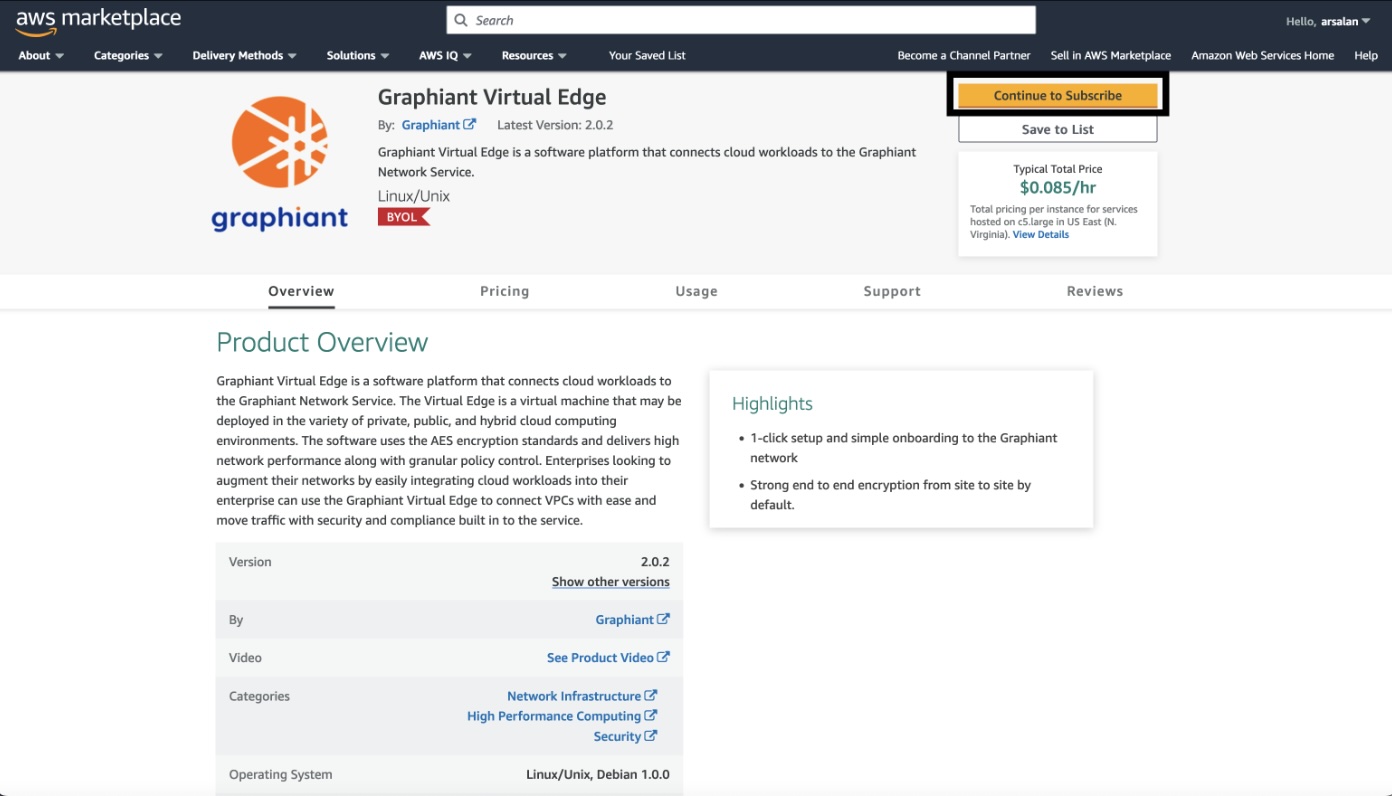
Then click 'Continue to Configuration'.
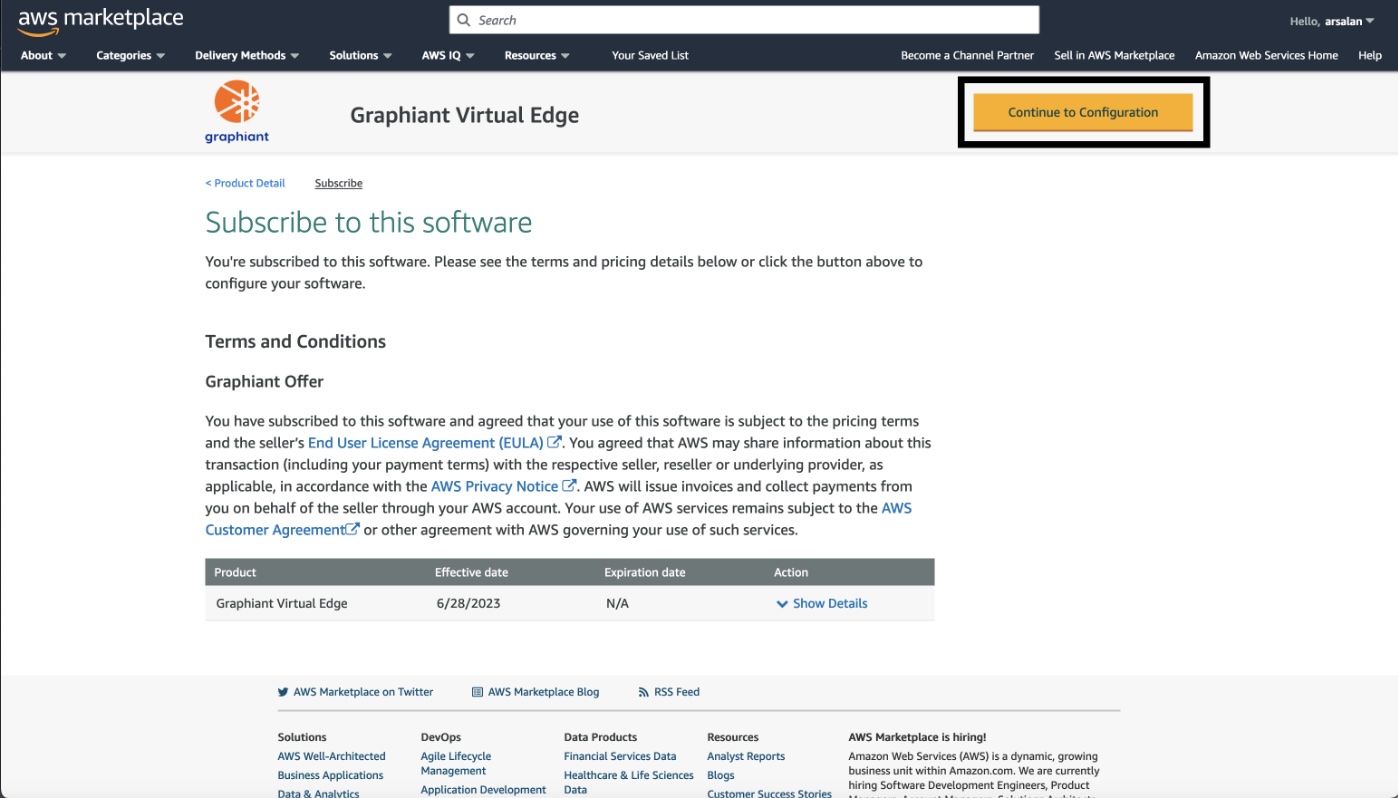
Select “cloudFormation template” as the delivery option; once you do this you have the option to select a template which will deploy all new resources or another template that allows you to deploy into an existing VPC.
.png)
Then select the latest version of the template and the region where you want to deploy this edge; next click on ‘continue to launch'.
This will deploy a virtual edge with three interfaces. Additional interfaces can be added after deployment if needed.
Warning:
Any virtual device must be powered down prior to adding or deleting an interface. Doing so without powering off the device will result in undefined behavior, and may result in loss of connectivity to the Graphiant Core.
.png)
On this next screen pick “Launch CloudFormation” in the Choose Action drop down.
.png)
Click ‘Launch’.
.png)
Create stack and deploy resource
On the “Create stack” page click 'Next'.
.png)
Fill in the relevant stack details (Stack name, AllowedCidr, AvailabilityZone) and click 'Next' again.
.png)
Click 'Next' on the “Configure Stack Options” page; there are no changes needed on this page.
.png)
On the “Review” page, verify all information that you entered in the previous steps and then scroll down to the bottom of the page and click 'Submit'.
.png)
Once you hit submit, it should deploy all the resources for the cloud edge and the edge should show up in your list of EC2 instances.
.png)
Register edge in Graphiant Portal
To register the Virtual Machine with the Graphiant Portal you need to first power it up, and select ‘Connect’.
.png)
Next open access the serial console by selecting ‘EC2 serial console’; then click ‘Connect’.
.png)
On the serial console you’ll see the auth url. Navigate to the URL via a browser to authorize the device via the Graphiant portal.
.png)
Once you log into the Graphiant Portal and the device is registered, it will show up in the Graphiant Portal and the deployment will be complete!
Next Step: With the edge deployment complete it can now be onboarded using the Graphiant portal.