What is Data Exchange?
Graphiant’s Data Exchange securely connects your customers to your services .
With Data Exchange, you can pick and choose any of your inventory of services to be available by private invitation only to any of your inventory of customers.
Whether your business is looking to share knowledge, collaborate on projects, or explore partnerships that will lead to mutual growth and new opportunities, Data Exchange is here to connect you!
Video Overview
Locating Data Exchange in the Graphiant Portal
Data Exchange is currently a Beta feature:
You must first enable the feature flag to be able to utilize Data Exchange.
From the Graphiant Portal Landing Page, click ‘Services’ in the sidebar; select ‘Data Exchange’.
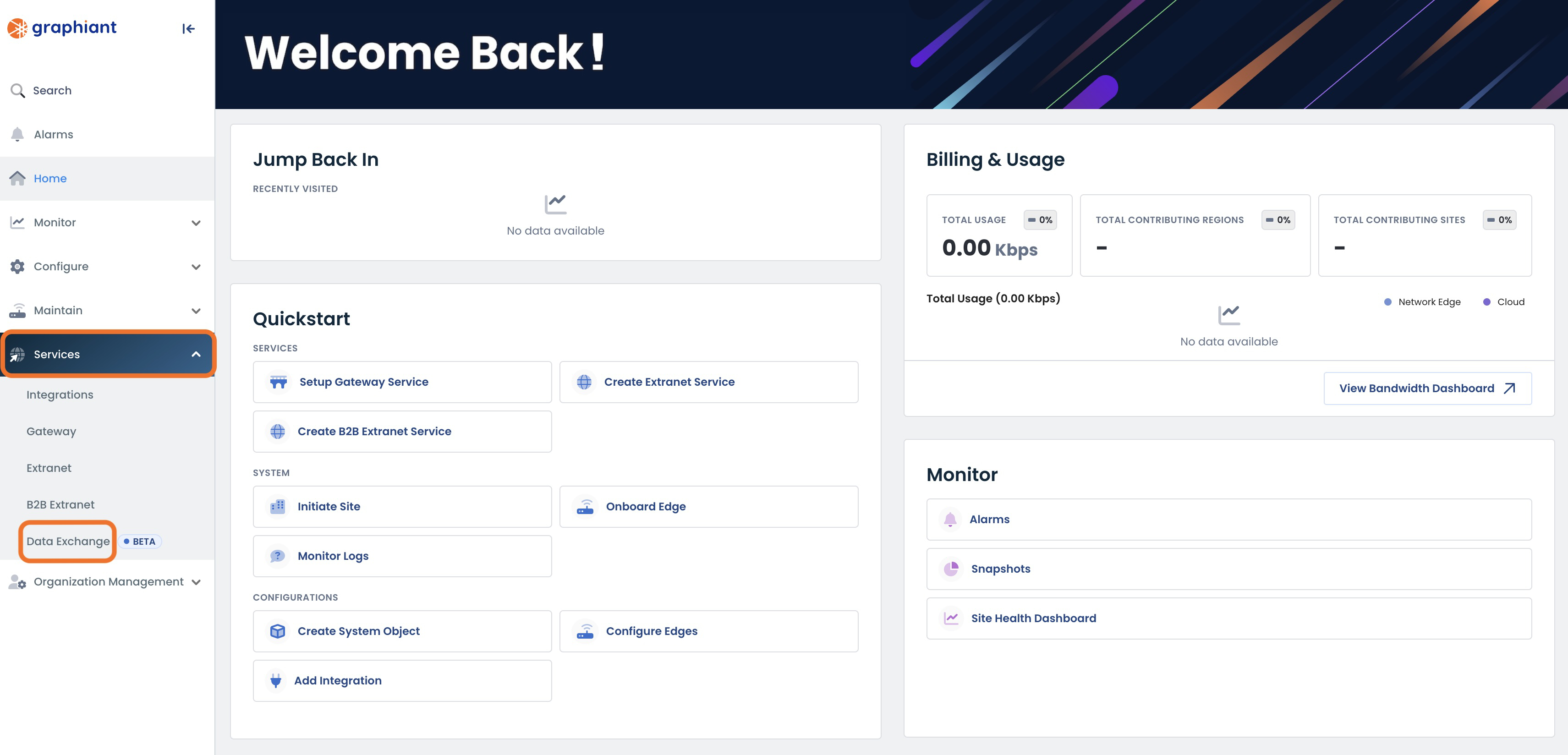
This will open the Data Exchange Landing Page.
From here, you can publish and edit your services.
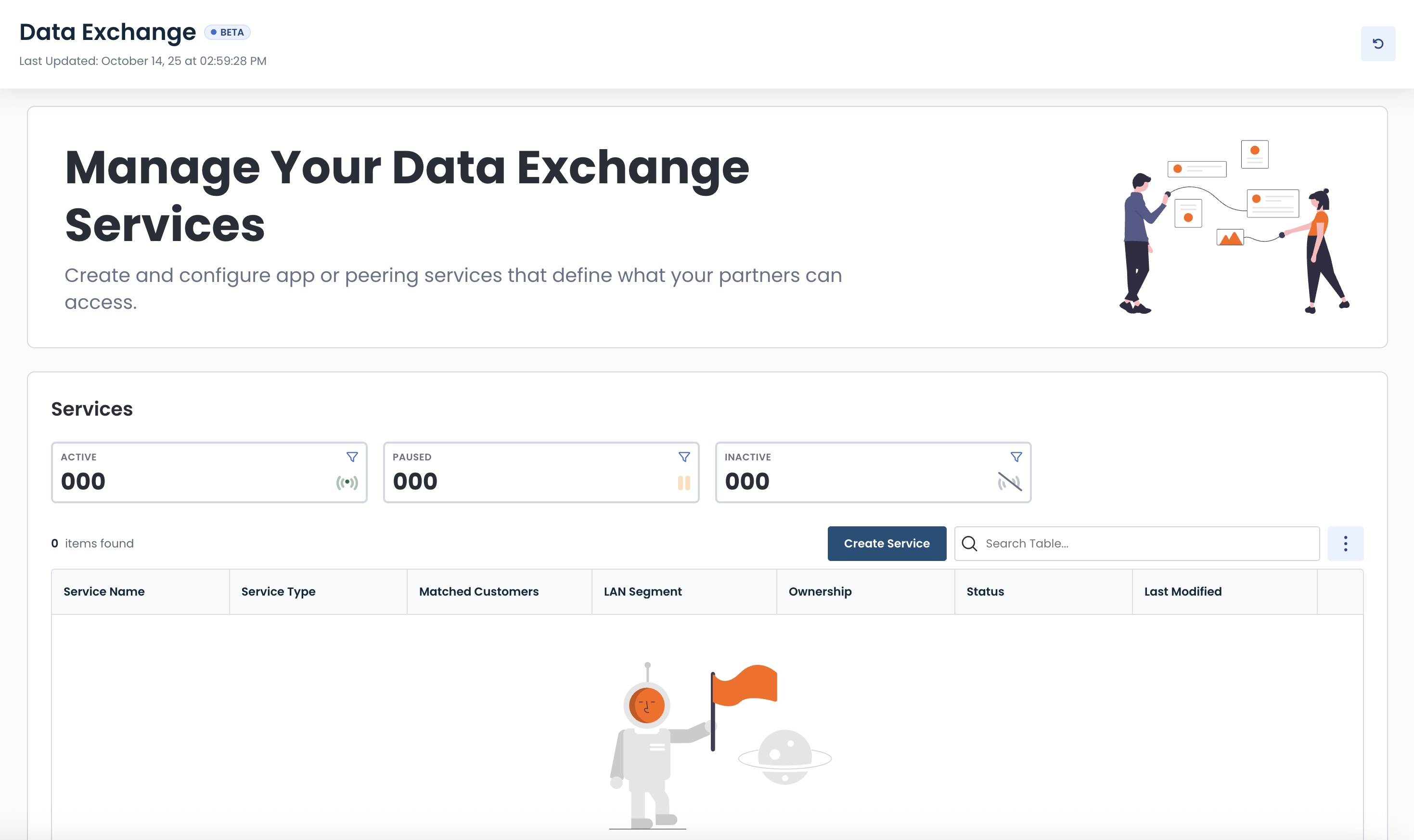
Creating a Data Exchange Service
To add to your inventory of Data Exchange services, click ‘Create Service’ in the middle of the screen, above the table.
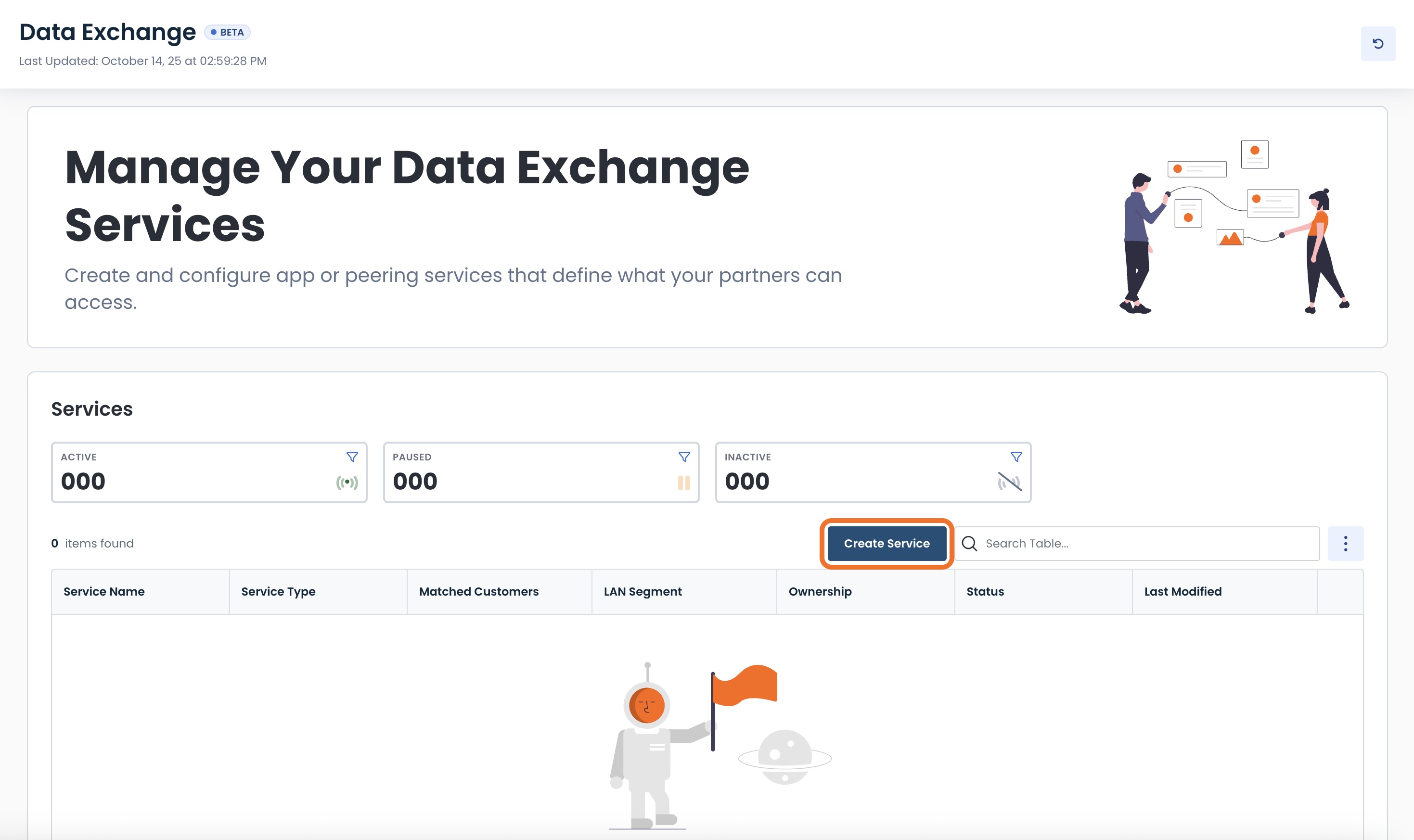
Select ‘Peering Service’; click ‘Next’.
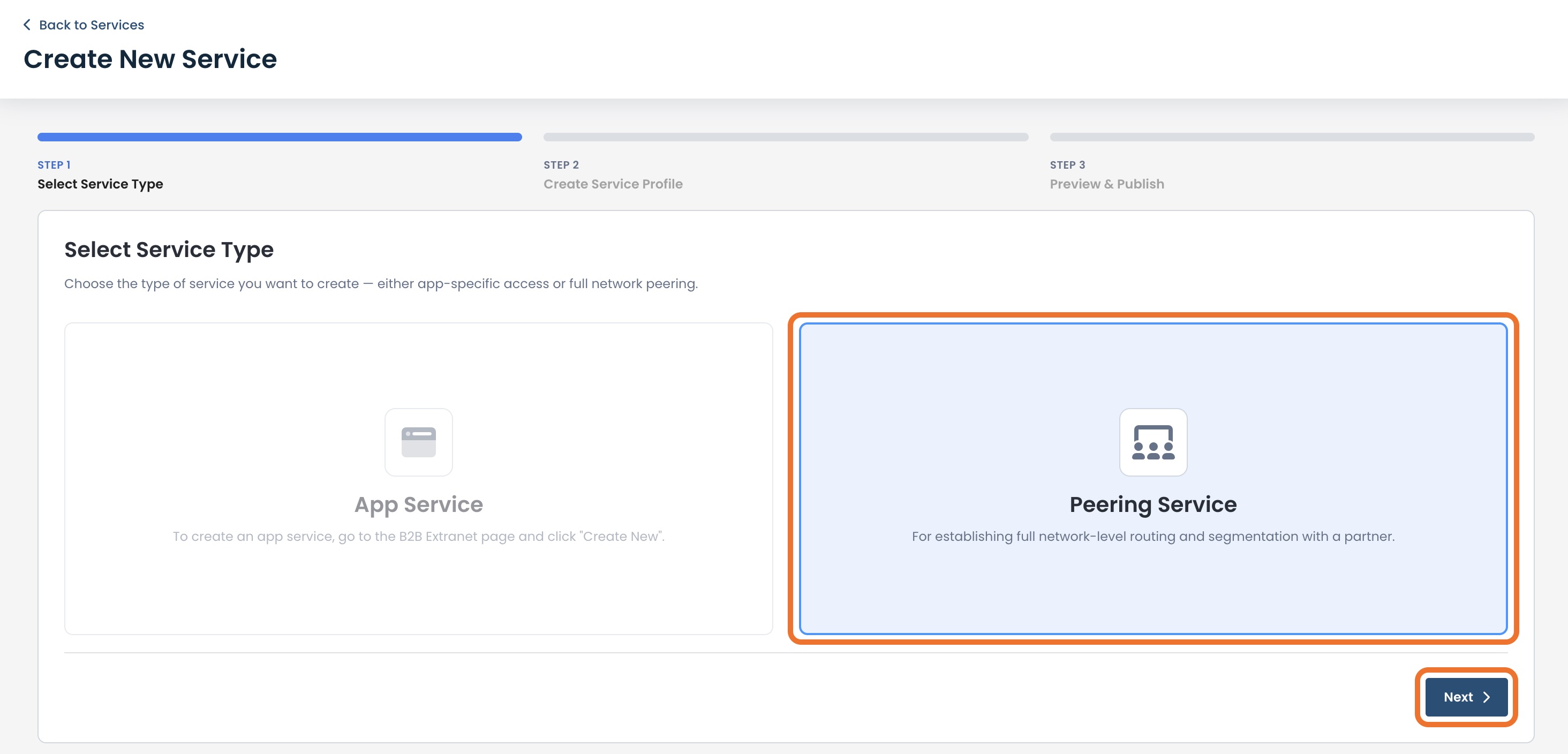
You will now see the configuration page for creating your Data Exchange service.
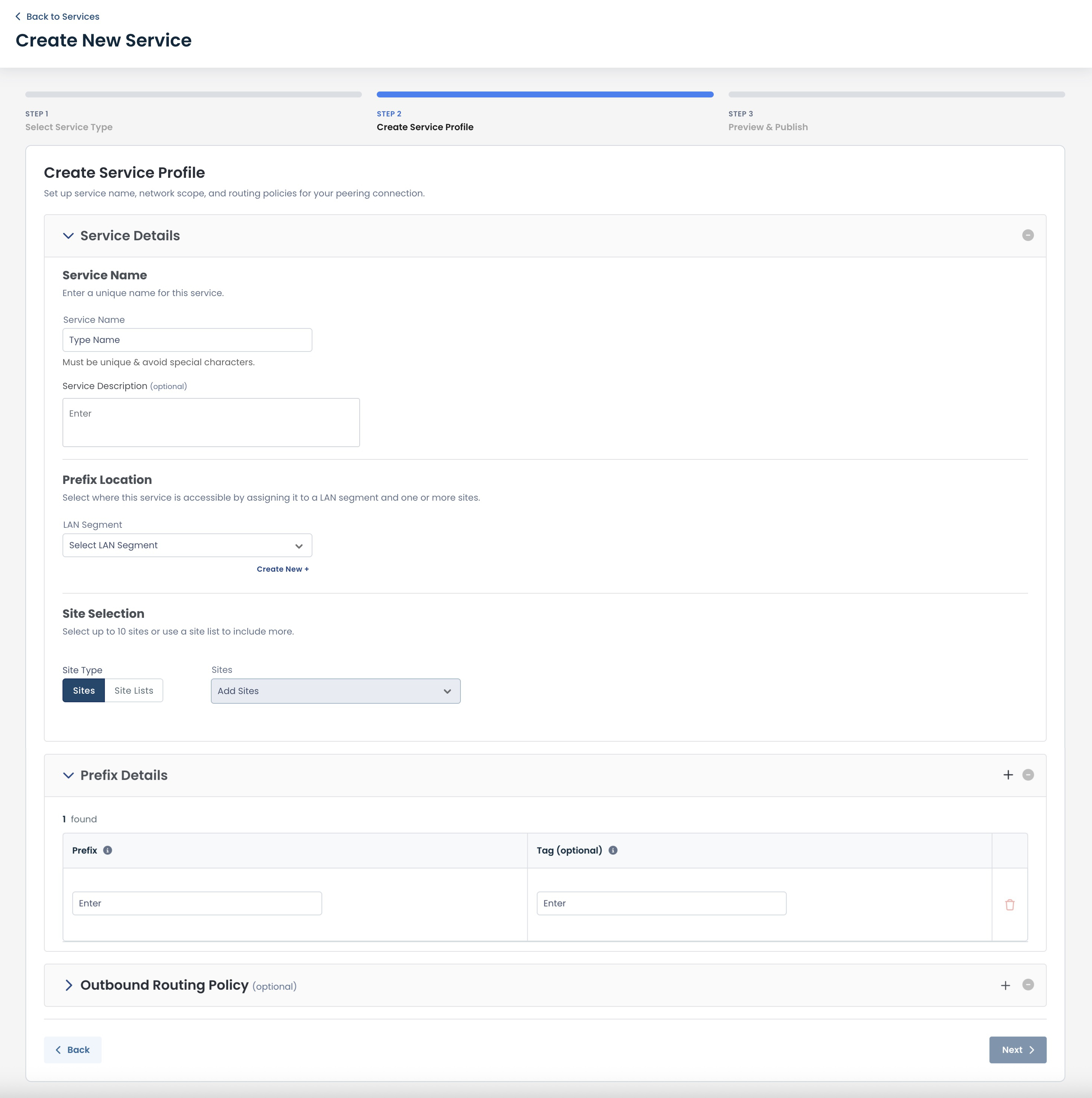
Service Details
This section includes all of the information regarding the name and location of your service.
Enter the following information:
Service Name
Service Name: The unique name you are assigning to the data exchange service
Service Description (optional): Information for your reference
Prefix Location:
LAN Segment: The LAN segment to share with the customer
You can also create a new LAN segment right from here
For information on LAN segments, click here
LAN Segments:
Must be selected before Site Selection.
Site Selection
Site Type: Choose either to enter your sites individually, or by site lists.
Site: You may enter up to 10 sites
Site List: Can contain as many sites as are in the list(s)
You can also create a new Site List right from here
For information on Site Lists, click here
Site / Site List options:
Are dependent on the LAN segment chosen; the Sites / Site Lists that contain the selected LAN segment will be the only ones offered in the dropdown.
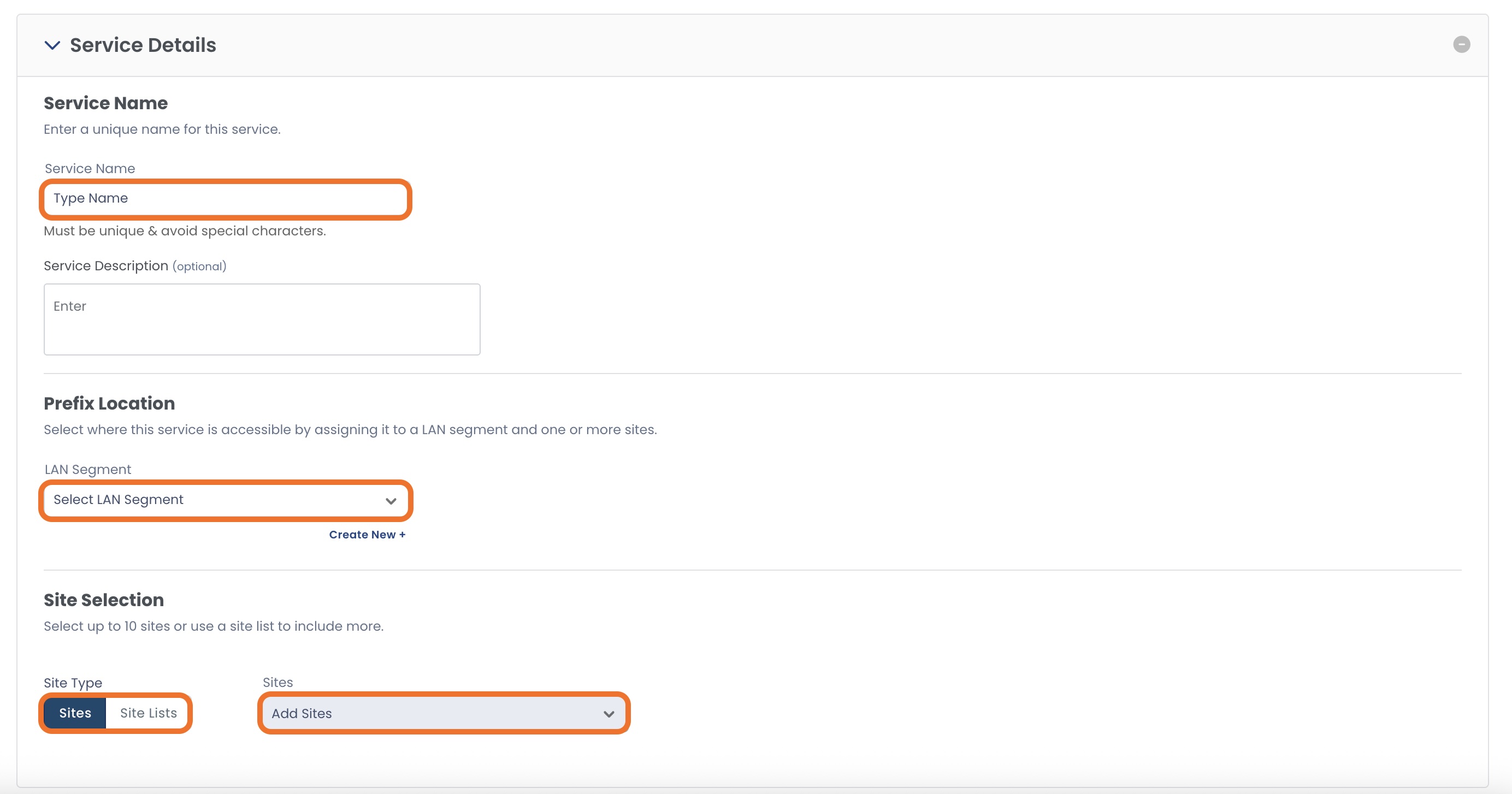
Prefix Details
This will contain all of your prefixes that you want to be a part of this service.
For each prefix, enter the following:
Prefix: Enter in a.b.c.d/n format
Tag (optional): Any internal terminology you would like for quick reference later
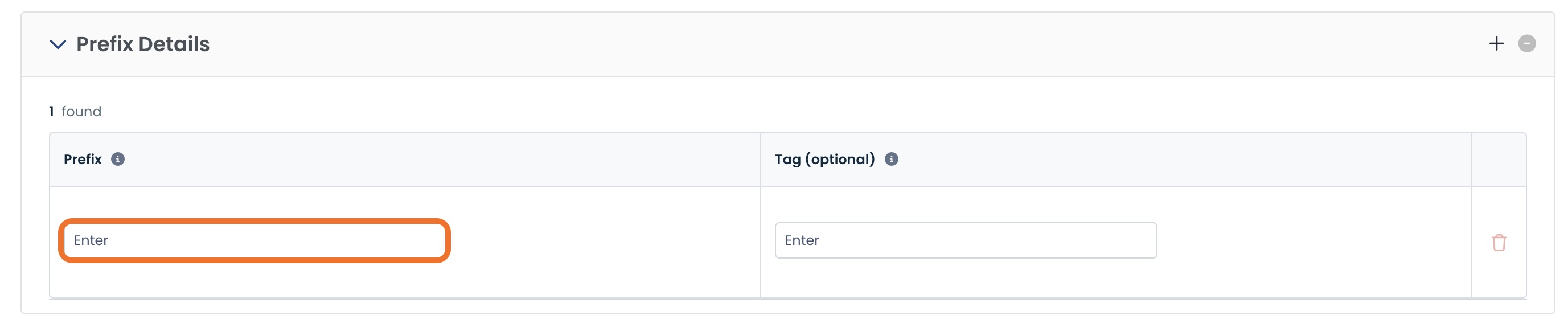
Outbound Routing Policy (optional)
If you would like to add a routing policy to your service, you can do so here.
By default, no routing policy is present.
To add one, click ‘Add Routing Policy’.

Select a routing filter.
You can also create a new routing filter right from here.
For information on routing filters, click here.
Select the Edges to which this policy will be applied.
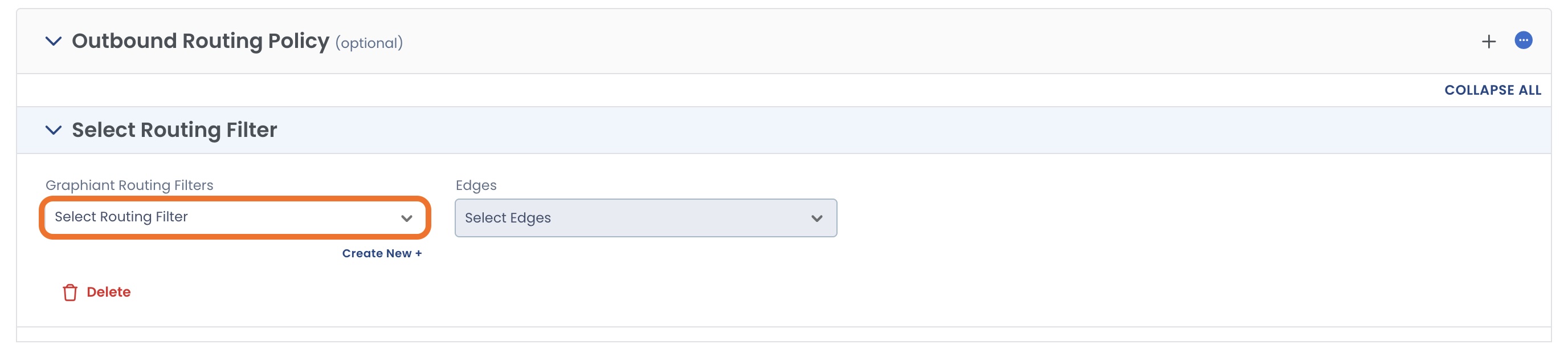
When all information has been entered, click ‘Next’.
.jpg)
Preview & Publish
Review your selections.
Once you have ensured that everything is correct, click ‘Create Service’.
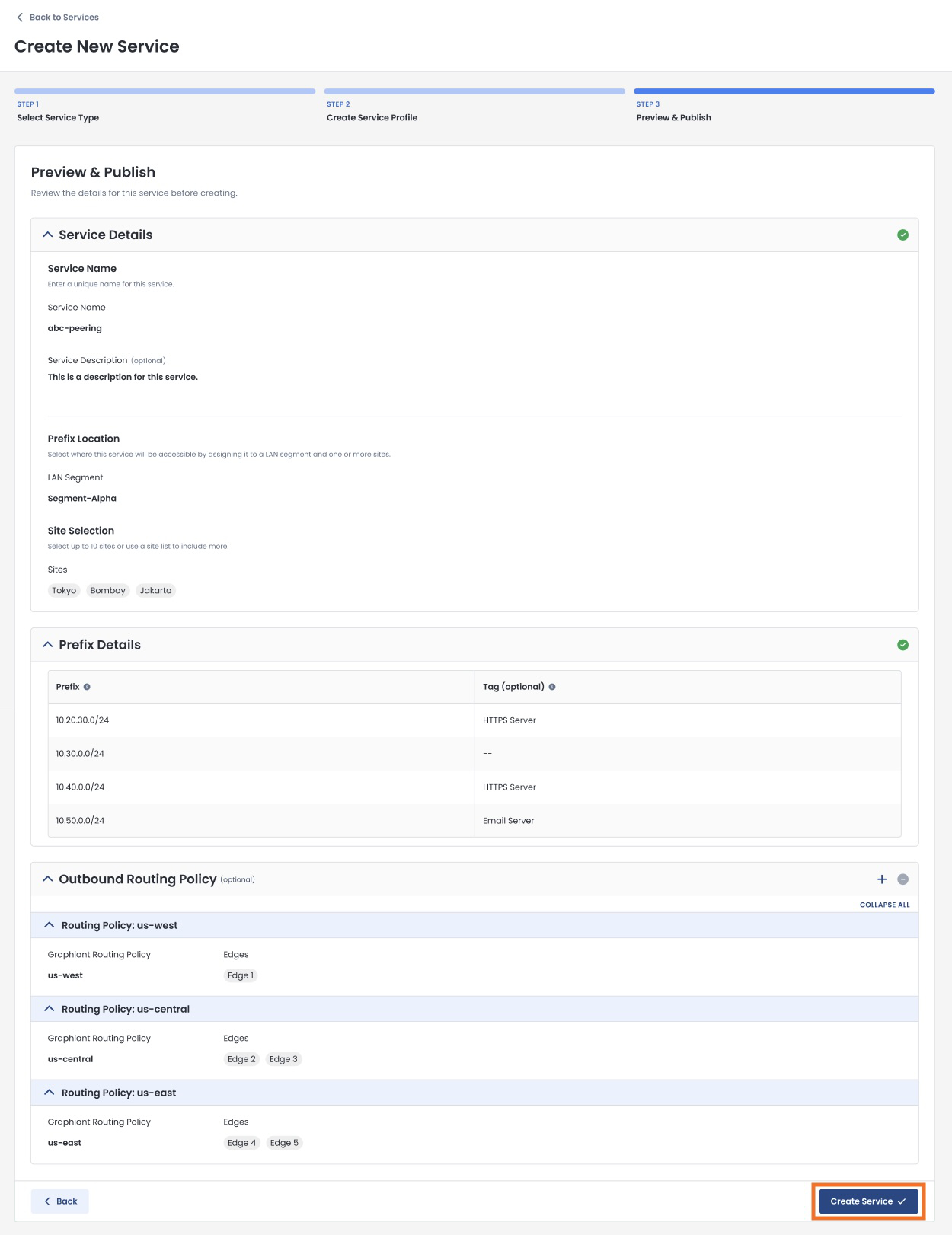
You will receive a confirmation that your service was created!
From here, you can either:
Exit to the Data Exchange service inventory page
Create a Customer to add to your customer inventory
.jpg)
Exiting to Data Exchange Services
If you exit to the Data Exchange Services page, you will see your new Service listed in the table.
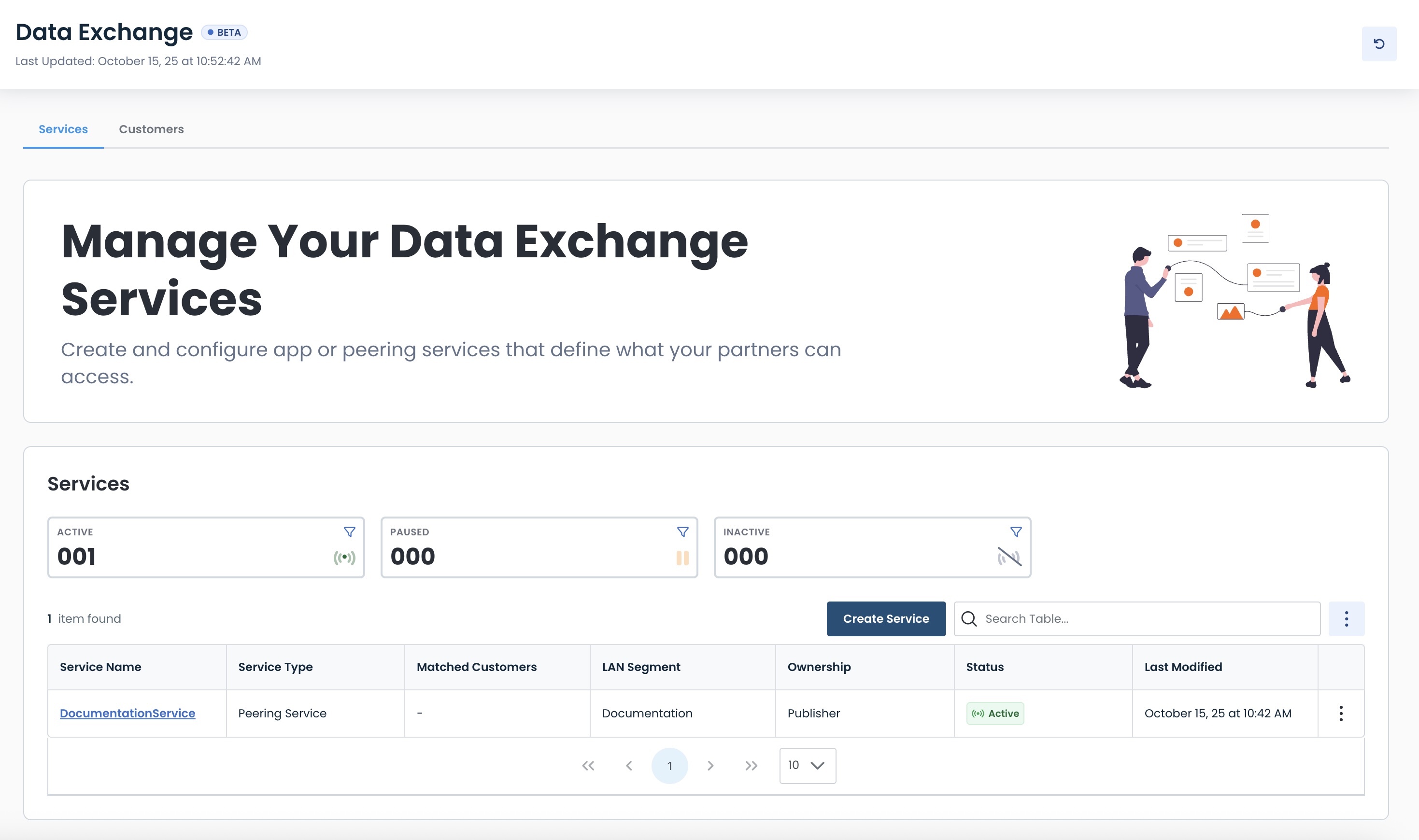
To later add a customer, click on the ‘Customers’ tab.
Then follow the instructions to create a customer.
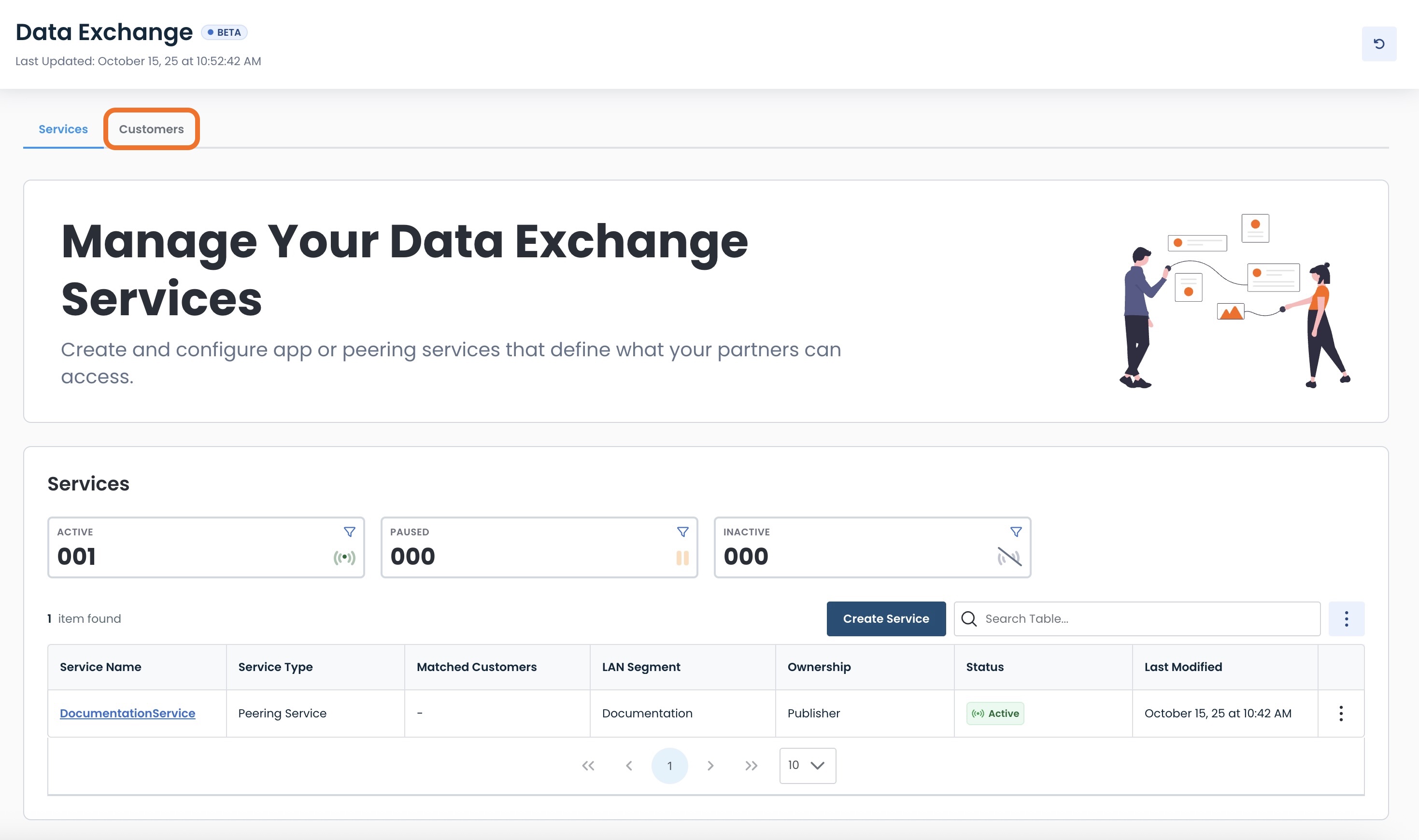
Creating a Customer
Now it is time to add to your customer inventory, from which you can select to permit access to your services.
When you start the process of creating a customer, you can choose to connect to:
Graphiant customer: Business who is also on the Graphiant network
Non-Graphiant customer: Business who has an unmanaged or third-party edge device
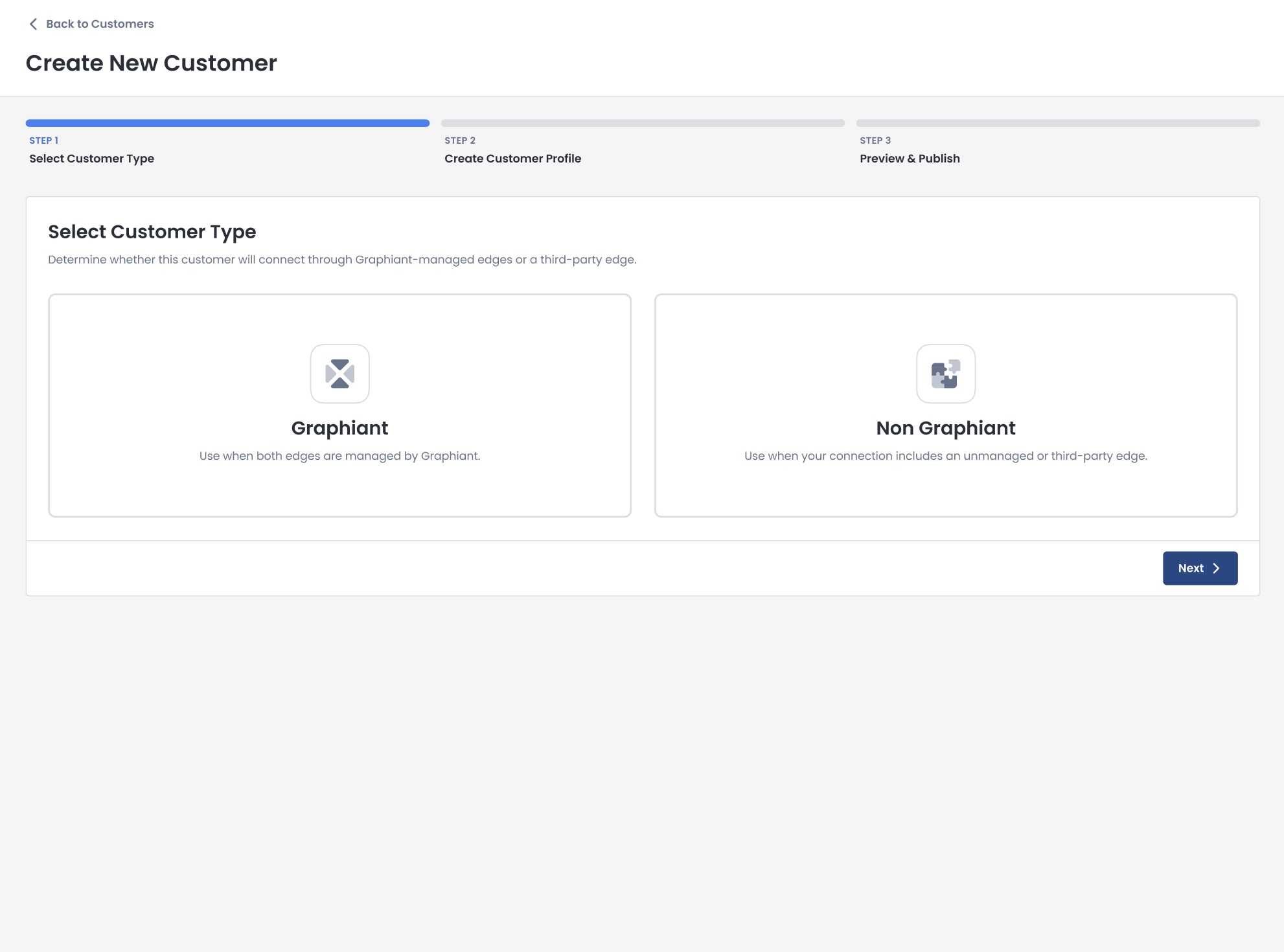
Creating a Graphiant Customer
To begin the process of adding a customer who is also on the Graphiant network, select Customer Type of ‘Graphiant’; click ‘Next’.
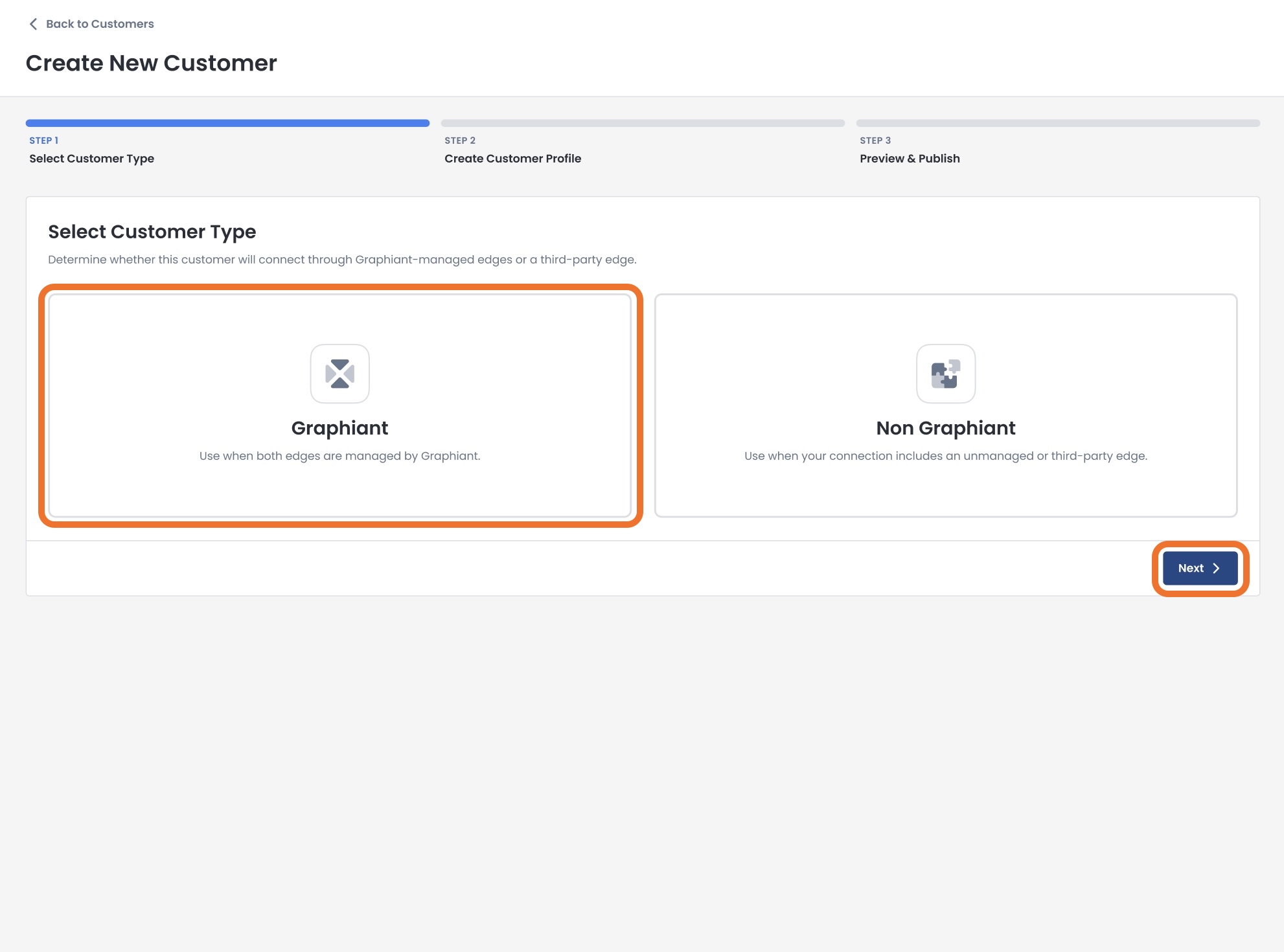
Enter the following information:
Customer Name: Unique name for this customer
Email(s): Admin contact email(s)
Max # of Sites: Limited number of sites you will allow this customer to onboard
Click ‘Next’.
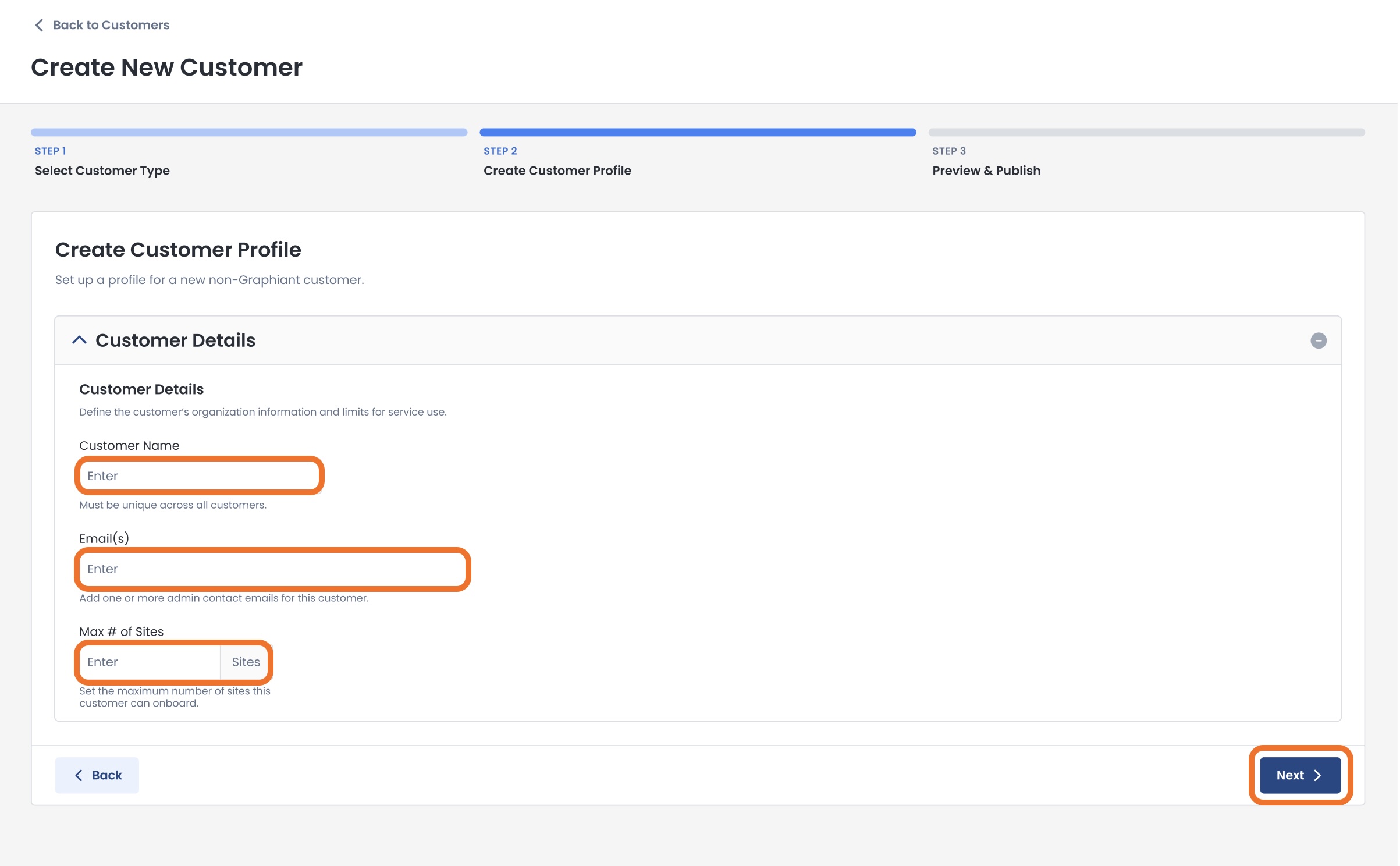
Review your selections.
Once you have ensured that everything is correct, click ‘Create Customer’.
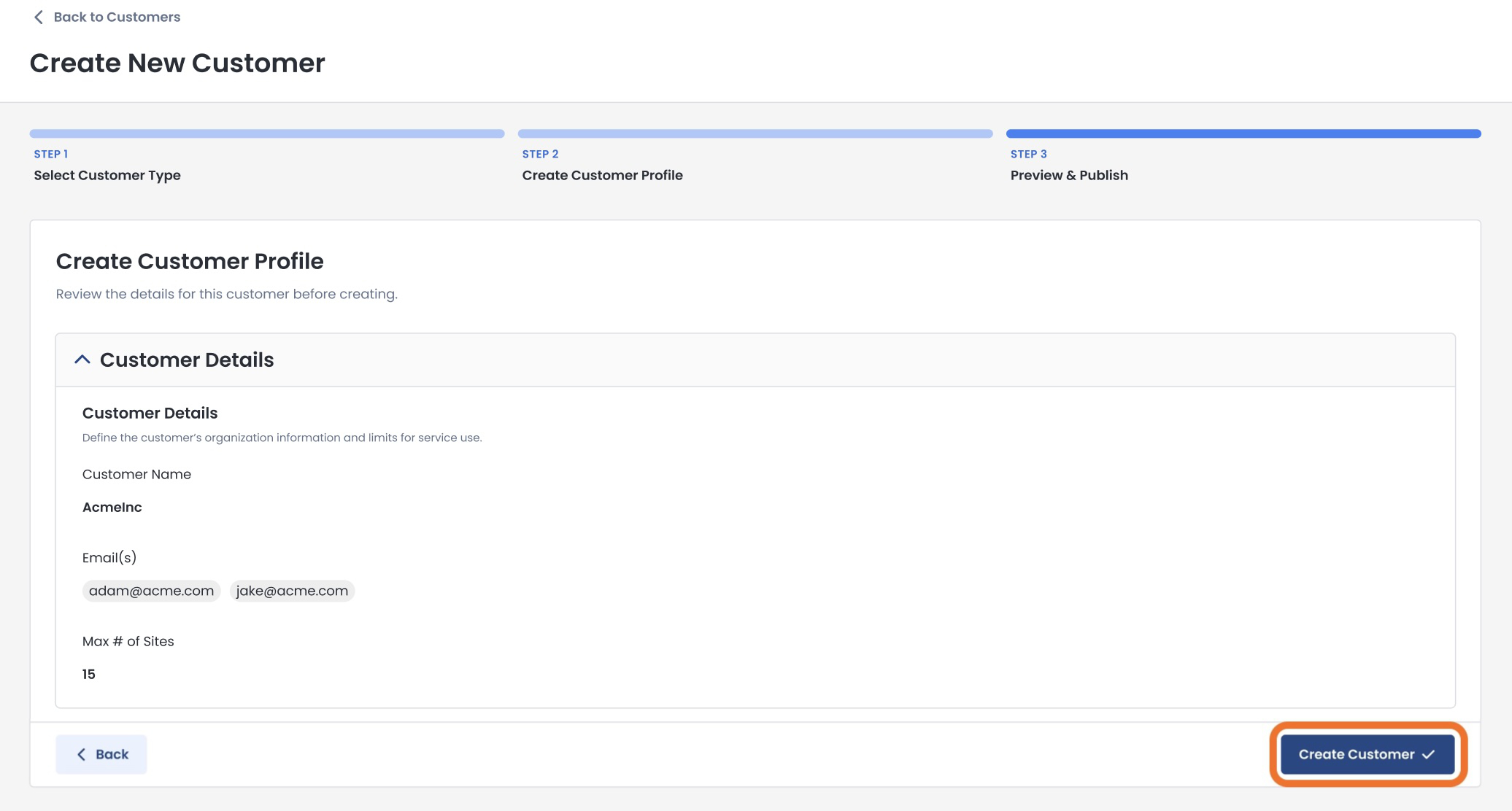
You will receive a confirmation that your customer was created!
From here, you can either:
Exit to the Data Exchange customers page
Match Services to this customer
Create another service for your inventory
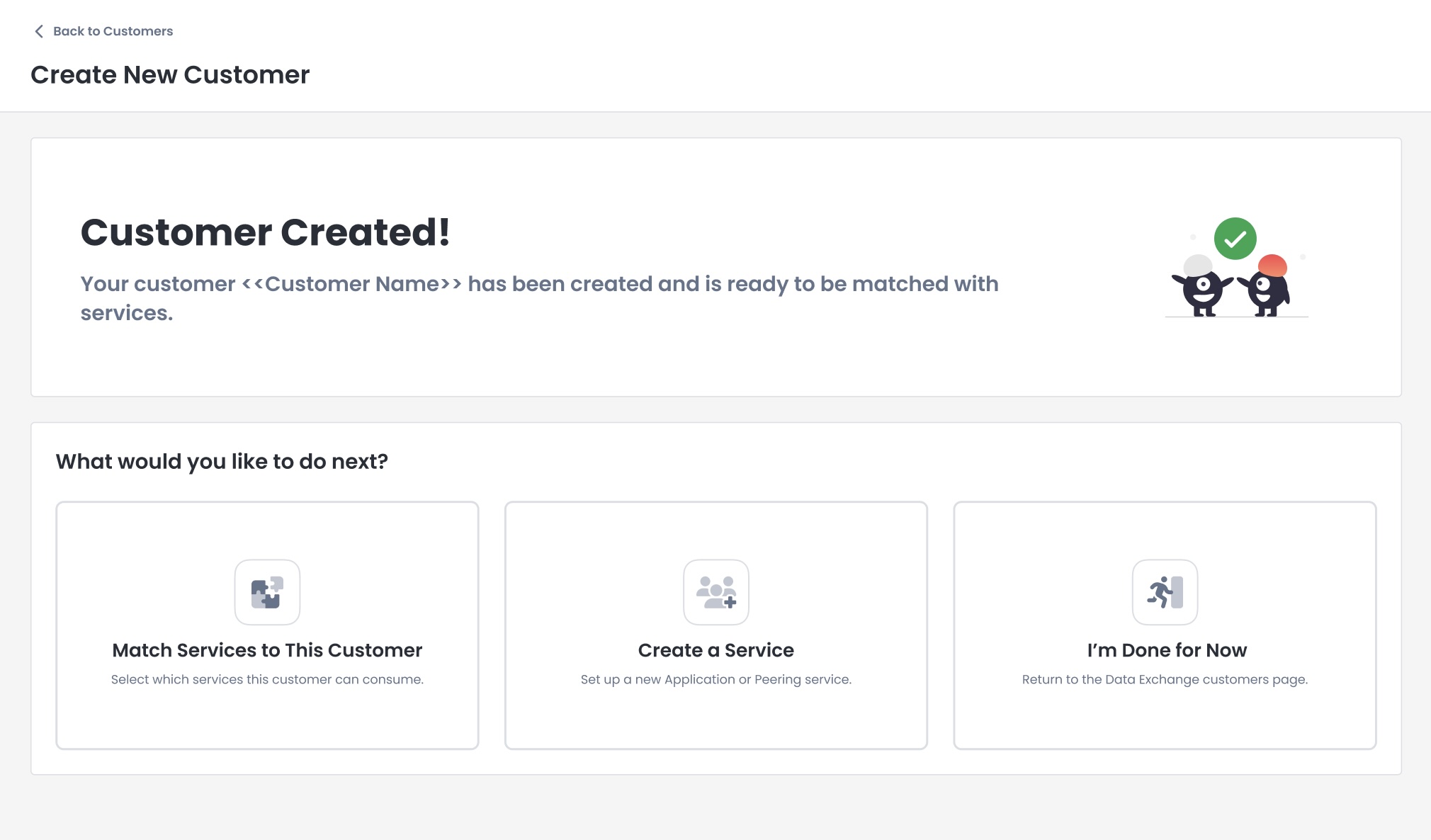
Creating a Non-Graphiant Customer
To begin the process of adding a customer who has an unmanaged or third-party edge device, select Customer Type of ‘Non-Graphiant’; click ‘Next’.
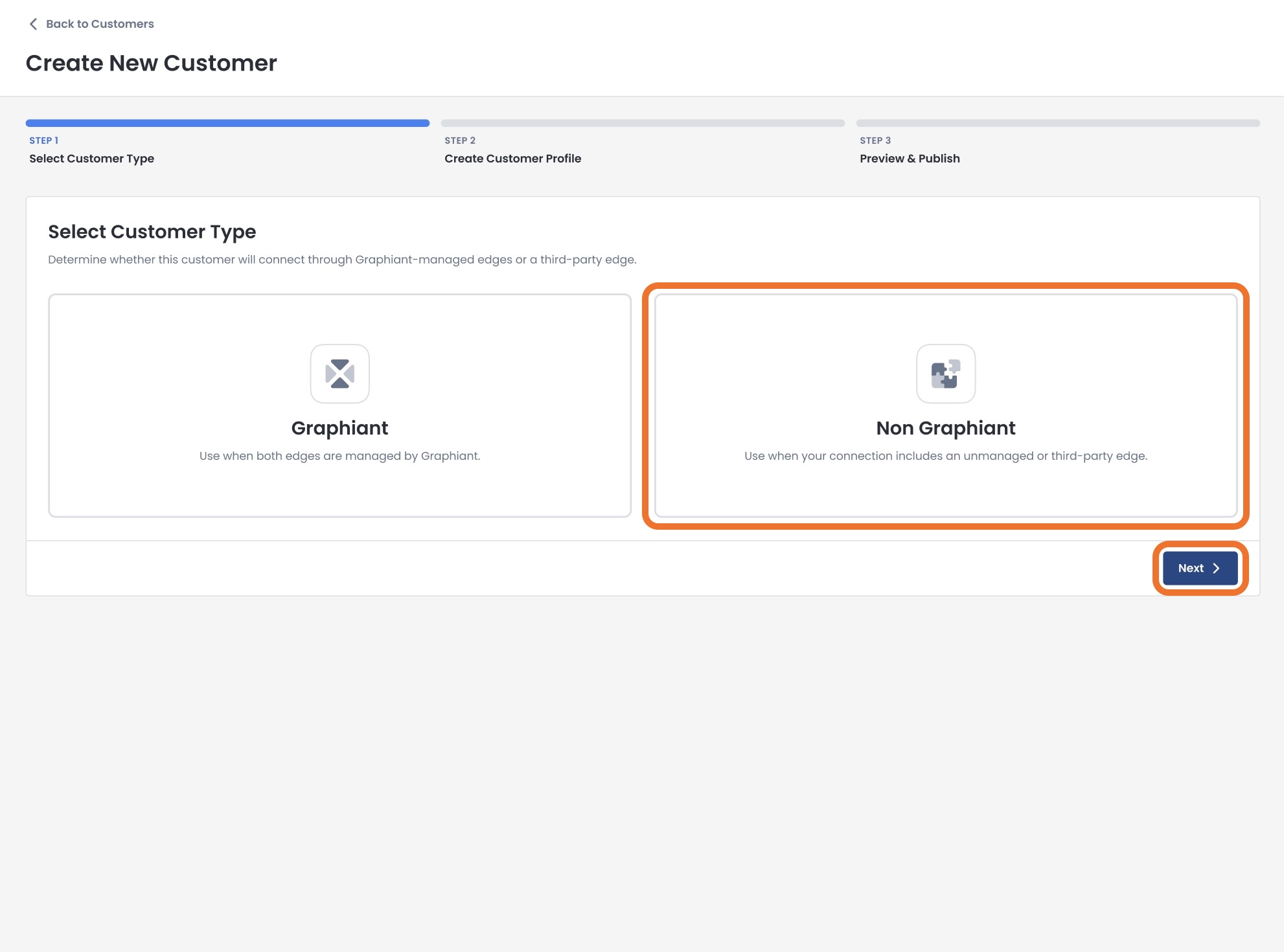
Enter the following information:
Customer Name: Unique name for this customer
Email(s): Admin contact email(s)
Max # of Sites: Limited number of sites you will allow this customer to onboard
Note:
Non-Graphiant customers will be connected via Site-to-Site VPN Connection
Click ‘Next’.
.jpg)
Review your selections.
Once you have ensured that everything is correct, click ‘Create Customer’.
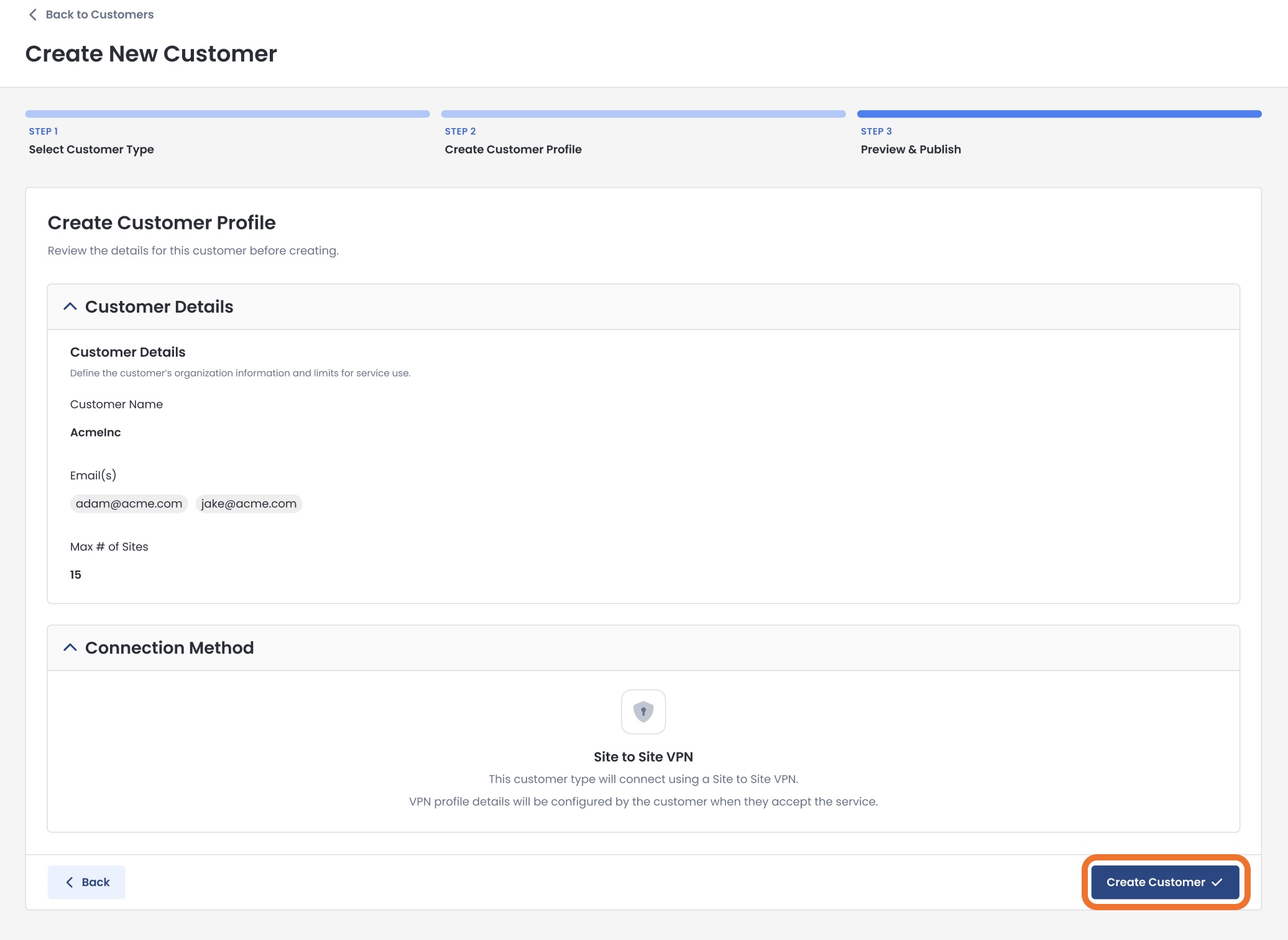
You will receive a confirmation that your customer was created!
From here, you can either:
Exit to the Data Exchange customers page
Match Services to this customer
Create another service for your inventory
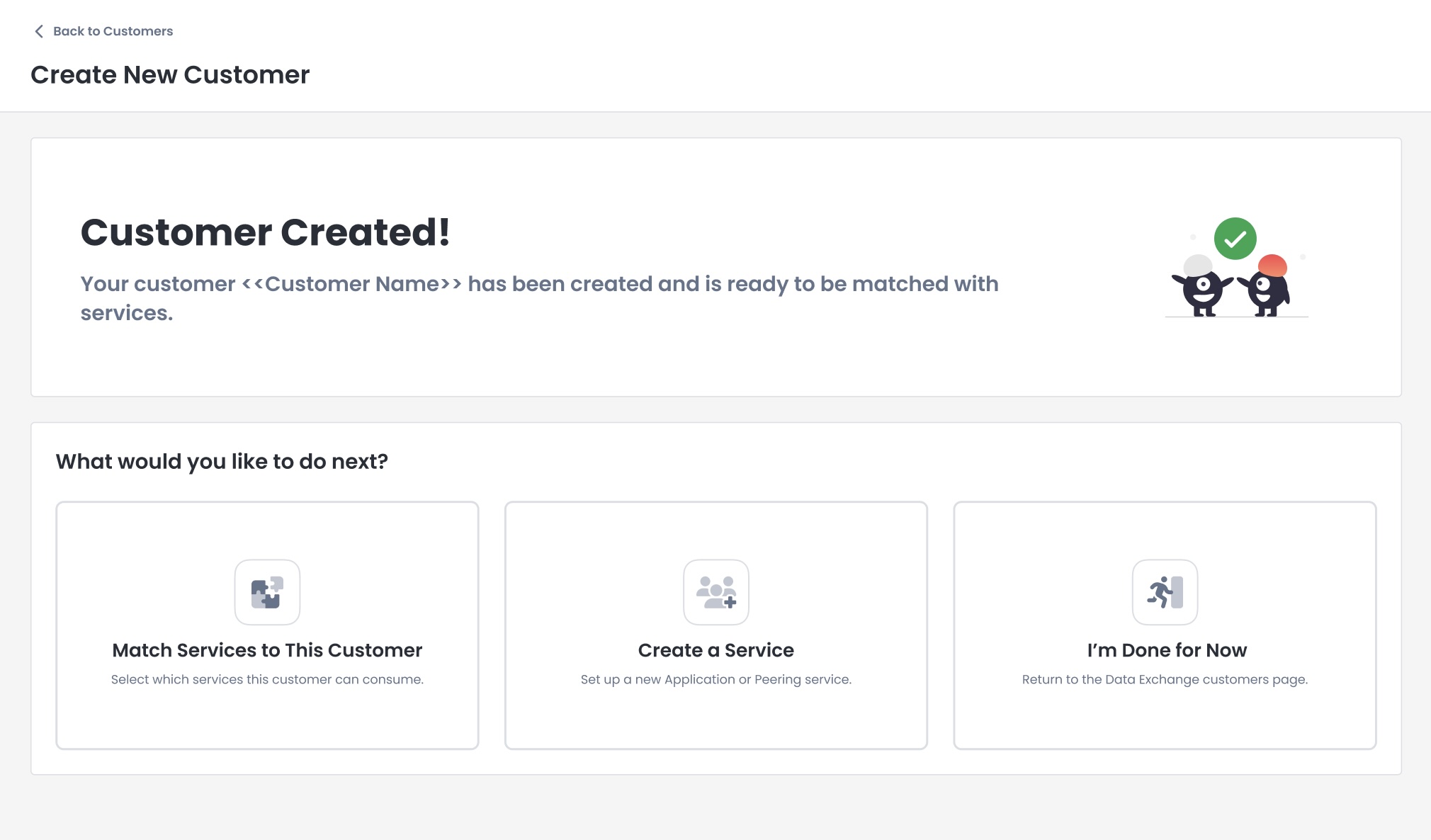
Exiting to Data Exchange Customers
If you exit to the Data Exchange Customers page, you will see your new Customer listed in the table.
.jpg)
To later match a service to this customer, click the ellipses to the right of that customer; select ‘Match Services’.
Then follow the instructions to publish a service to a customer.
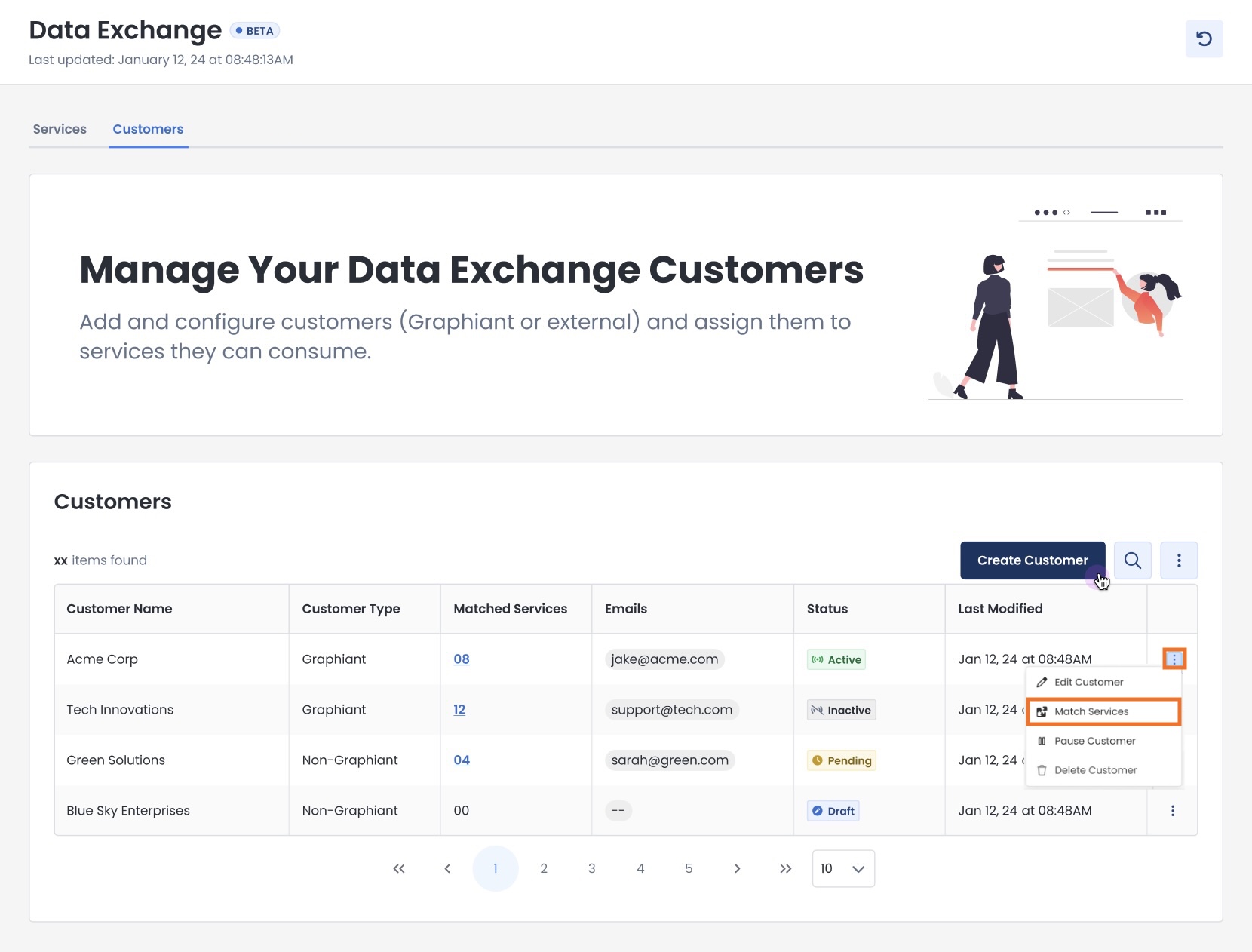
Publishing Your Service with Your Customer
Now that you have inventories of both services and customers, you can match up which service(s) you would like to offer to your customers.
This process is done one customer at a time, to ensure individual secure access.
Depending on your end customer, follow the steps accordingly for:
Publishing your service to a customer on the Graphiant network
Publishing your service to a customer with a third-party device
The processes are different for each type of customer:
Ensure that you are following the indicated instructions for the customer that you need.
Publishing Your Service to a Customer on the Graphiant Network
Under the “Define Match” page, fill out each section as described.
Each step here will be marked with a green check mark when completed.
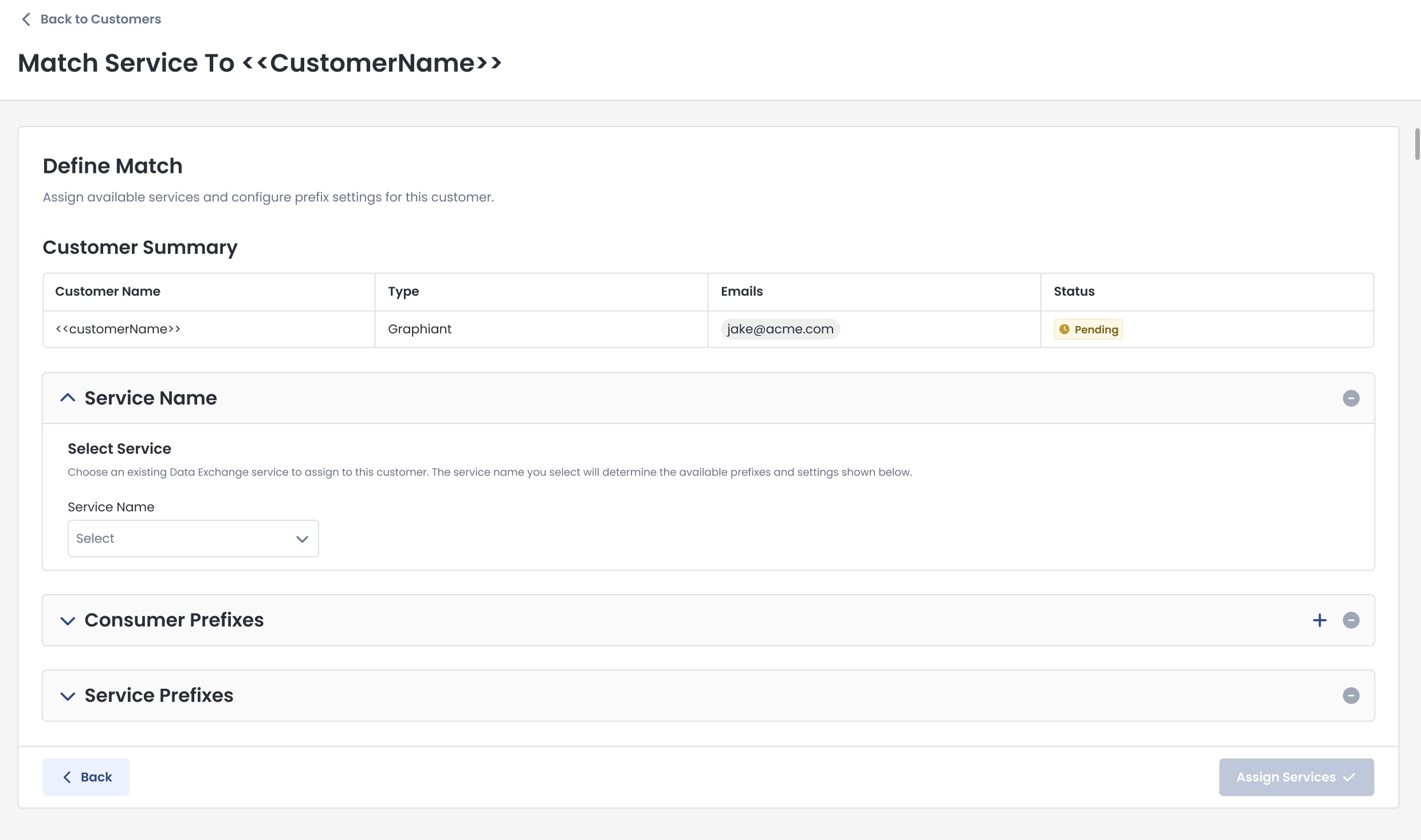
Service Name
From the dropdown, select the service from your inventory to which you will allow the customer access.
The Service Name you select:
Will determine the prefixes and settings available below.

Consumer Prefixes
These are the prefixes that your customer has given you, so that you may grant them access to your service.
Host Prefix: Enter the customer’s prefix; more can be added as necessary
NAT’d Prefix (Optional): If they have provided NAT translation, enter it here
To add more prefixes, click the [+] icon at the top of this section
Caution:
Any traffic that doesn’t have one of these prefixes associated with it will be dropped.

Service Prefixes
These are all of the prefixes that are available for you to advertise with this particular service (entered when creating the service).
Select the prefixes that you would like this customer to be able to utilize.
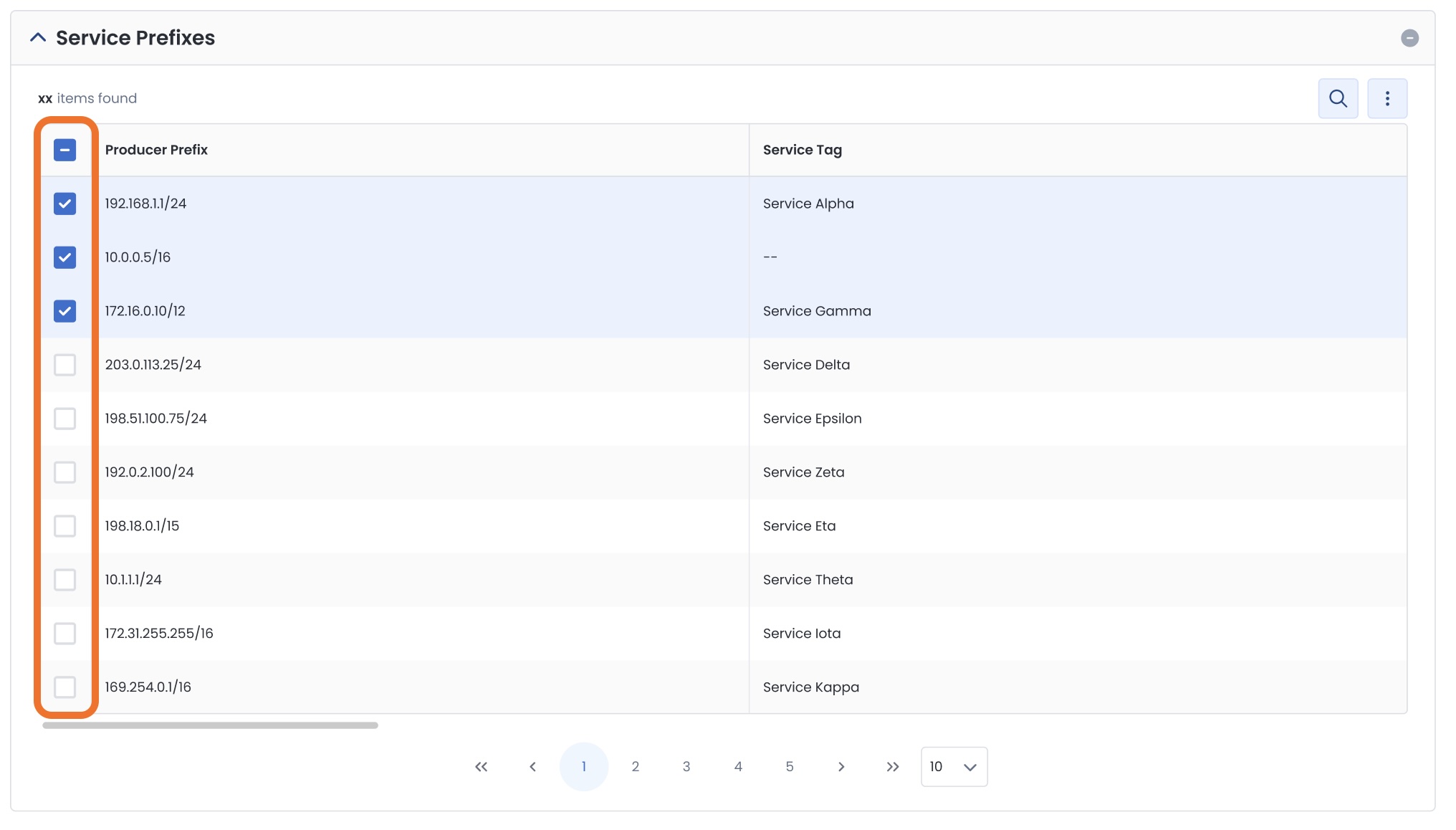
Once all sections are completed and marked with a green checkmark, confirm that all entered information is correct.
Click ‘Assign Services’.
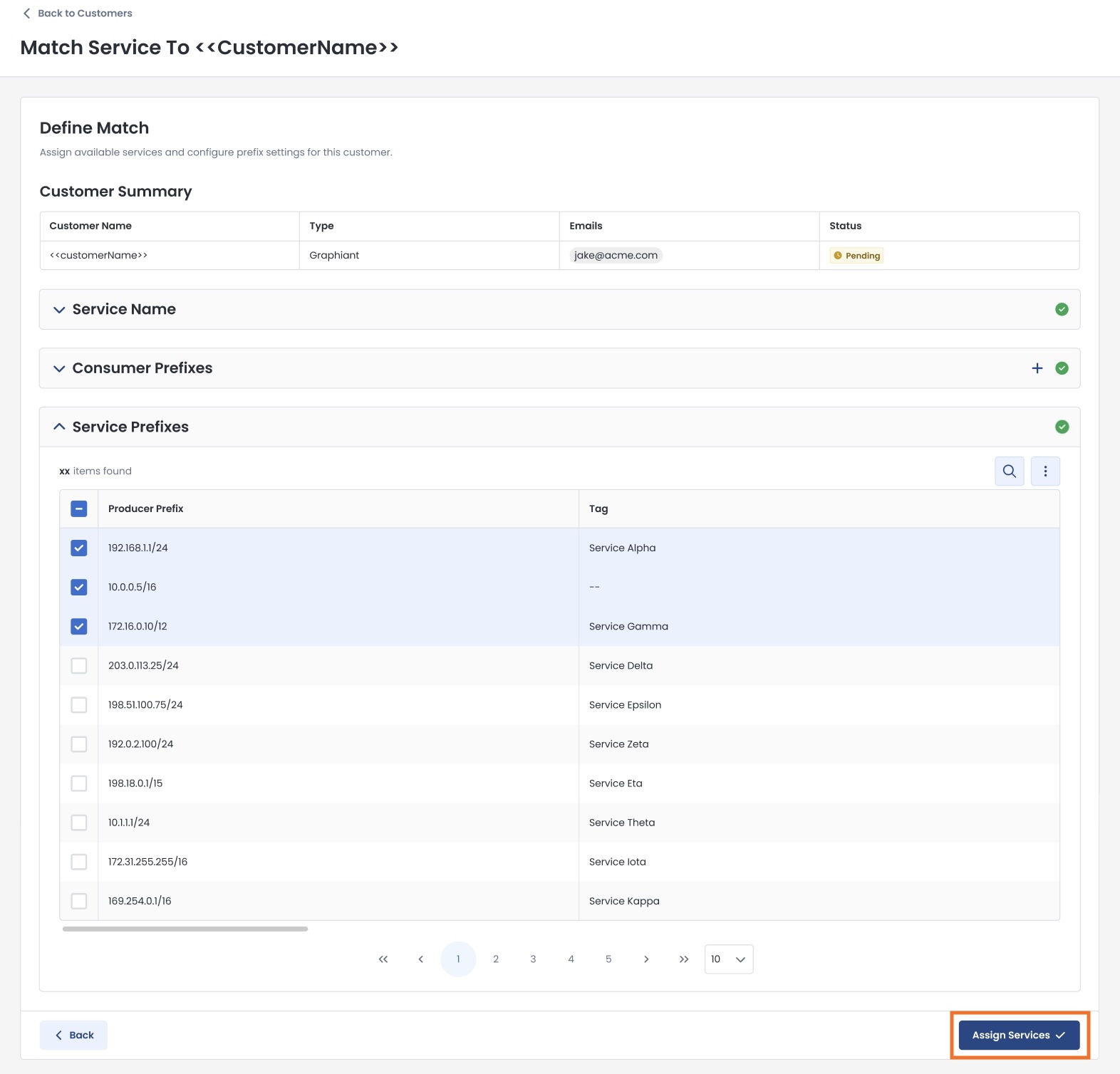
The customer will receive an email invitation to connect to your Graphiant Data Exchange Service.
They can follow these instructions on how to accept the invitation to connect to your Data Exchange Service.
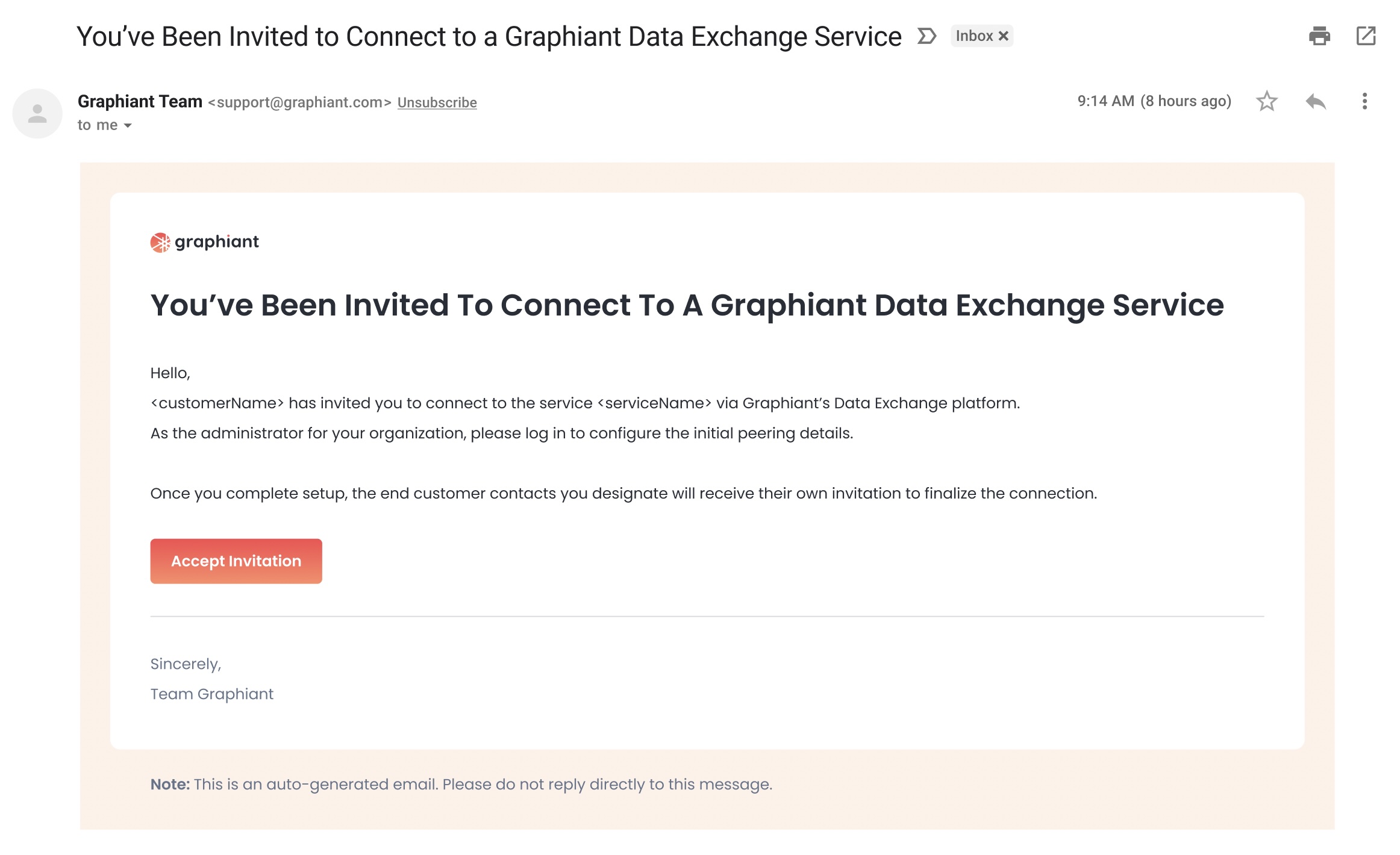
Once the Data Exchange Service has been accepted and is being utilized by your customer, you can monitor the service health and usage — Add link.
Publishing Your Service to a Customer with a Third-Party Edge Device
Under the “Define Match” page, fill out each section as described.
Each step here will be marked with a green check mark when completed.
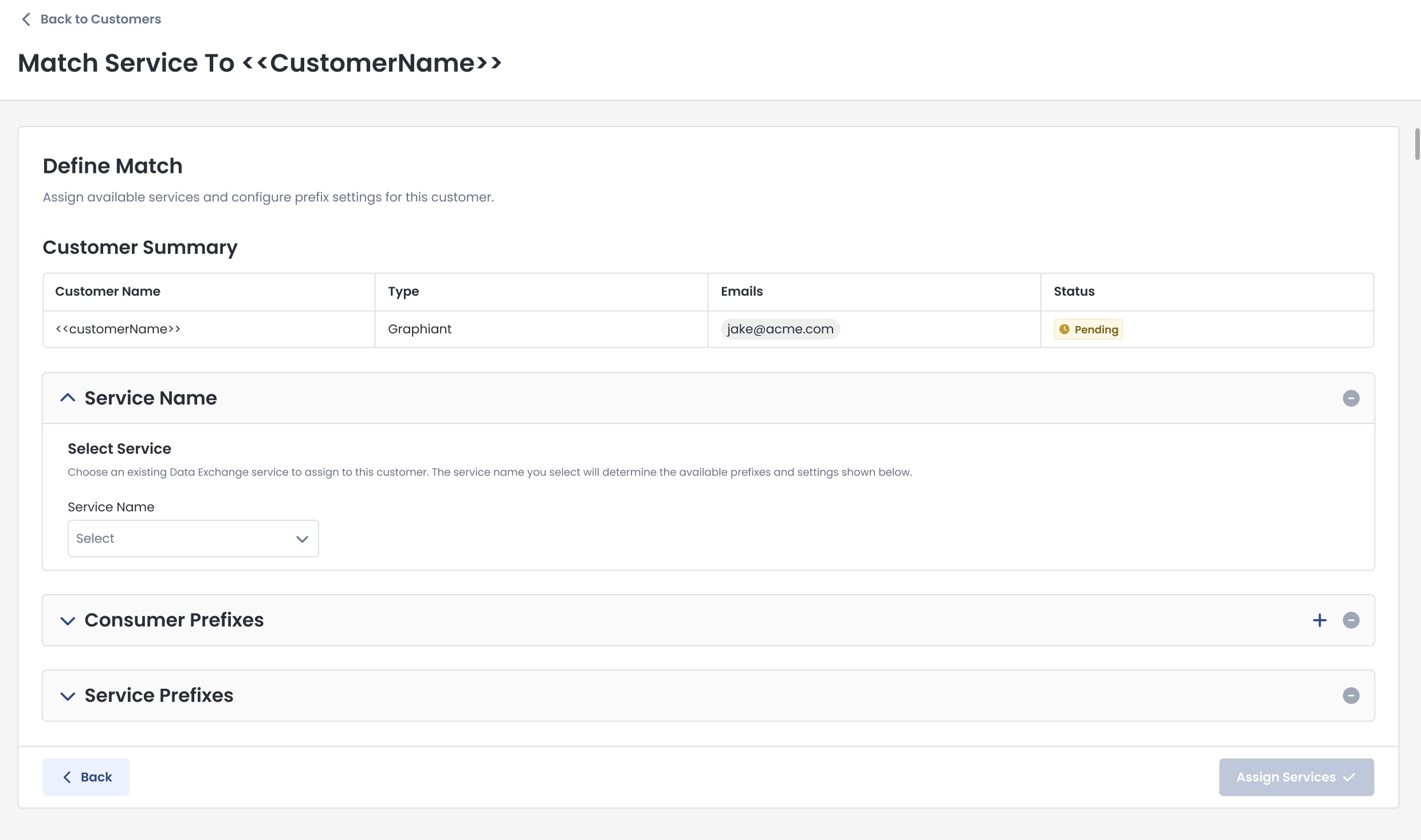
Service Name
From the dropdown, select the service from your inventory to which you will allow the customer access.
The Service Name you select:
Will determine the prefixes and settings available below.

Consumer Prefixes
These are the prefixes that your customer has given you, so that you may grant them access to your service.
Host Prefix: Enter the customer’s prefix; more can be added as necessary
NAT’d Prefix (Optional): If they have provided NAT translation, enter it here
To add more prefixes, click the [+] icon at the top of this section
Caution:
Any traffic that doesn’t have one of these prefixes associated with it will be dropped.

Service Prefixes
These are all of the prefixes that are available for you to advertise with this particular service (entered when creating the service).
Select the prefixes that you would like this customer to be able to utilize.
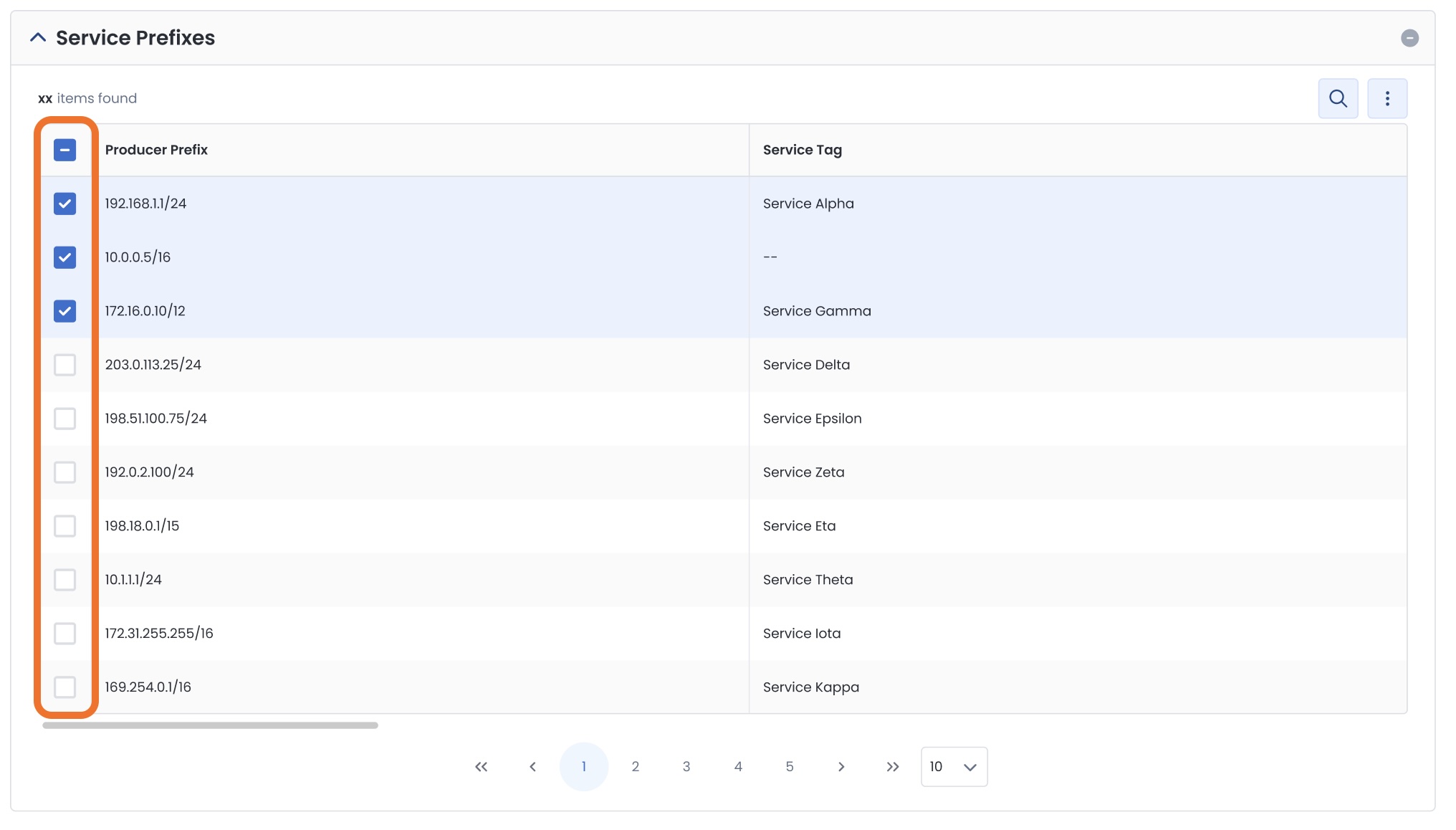
Once all sections are completed and marked with a green checkmark, confirm that all entered information is correct.
Click ‘Assign Services’.
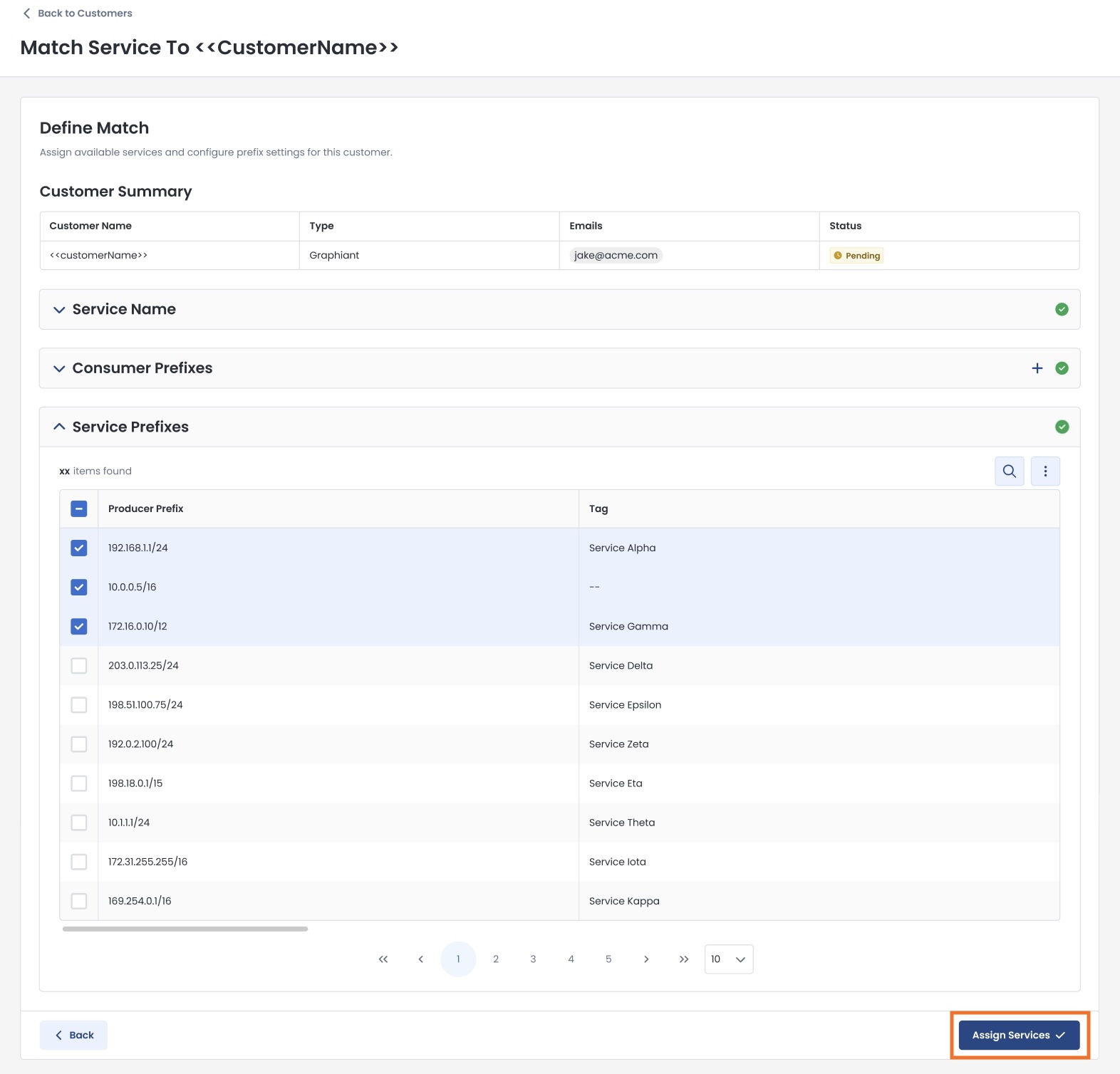
A customer who is not on the Graphiant network will not have access to the Graphiant Portal directly.
You will receive an email invitation to setup your intermediary configuration within the portal for them to connect.
Click ‘Accept Invitation’ to begin the process.
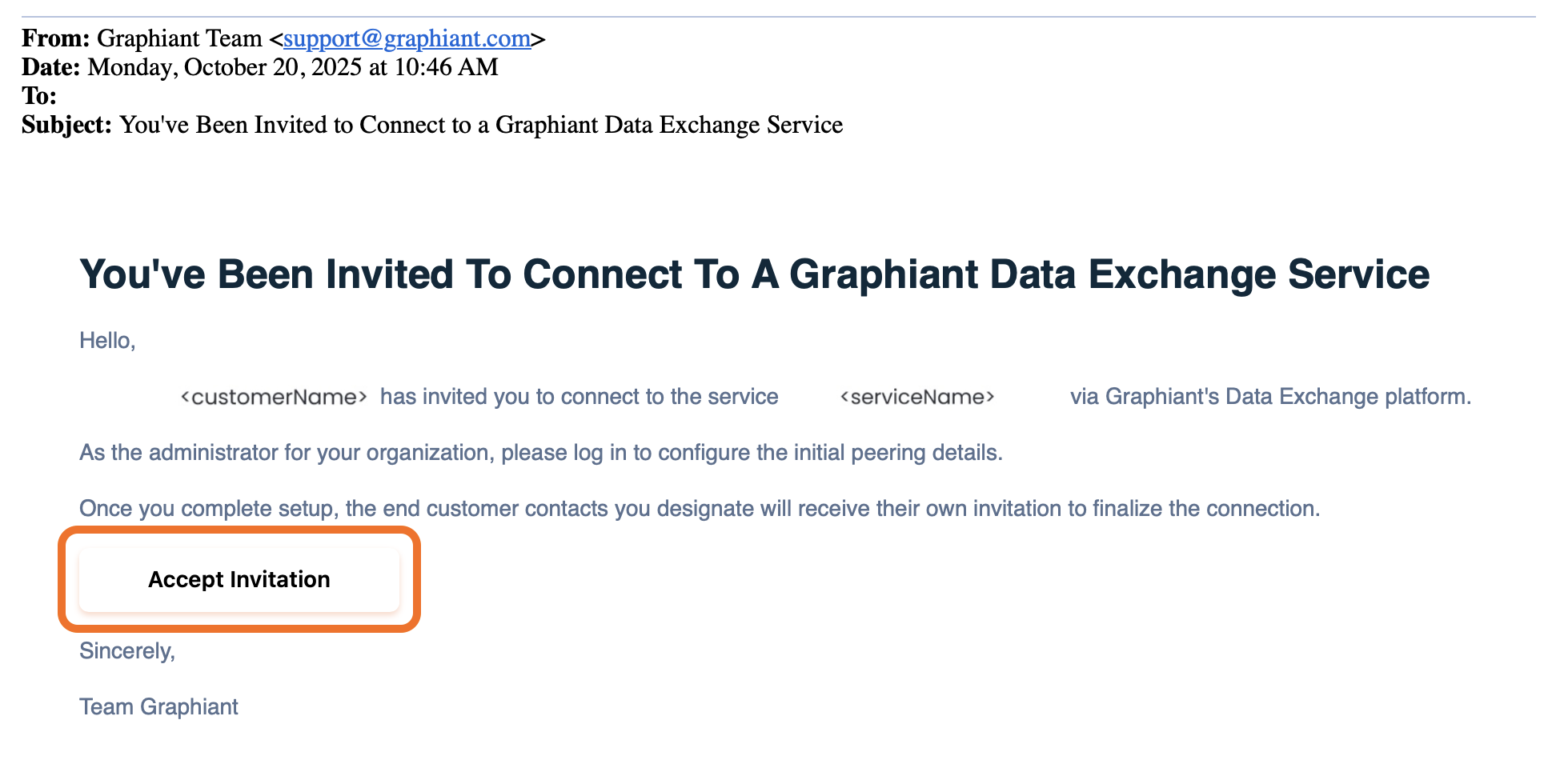
Setting Up the Data Exchange Connection for Your End Customer on a Third-Party Edge Device
You will be acting as a proxy tenant for your end customer:
This tenant will be the location where the service will land for any of your end customers who will use third-party edge devices.
Fill out all information below from the perspective of you being the customer.
After logging in to the Graphiant Portal, you will be landed on the Peering Service Overview page for Step 1.
Step 1: Peering Service Overview
Verify that the information regarding the service and the inviting organization is correct.
Click ‘Next’.
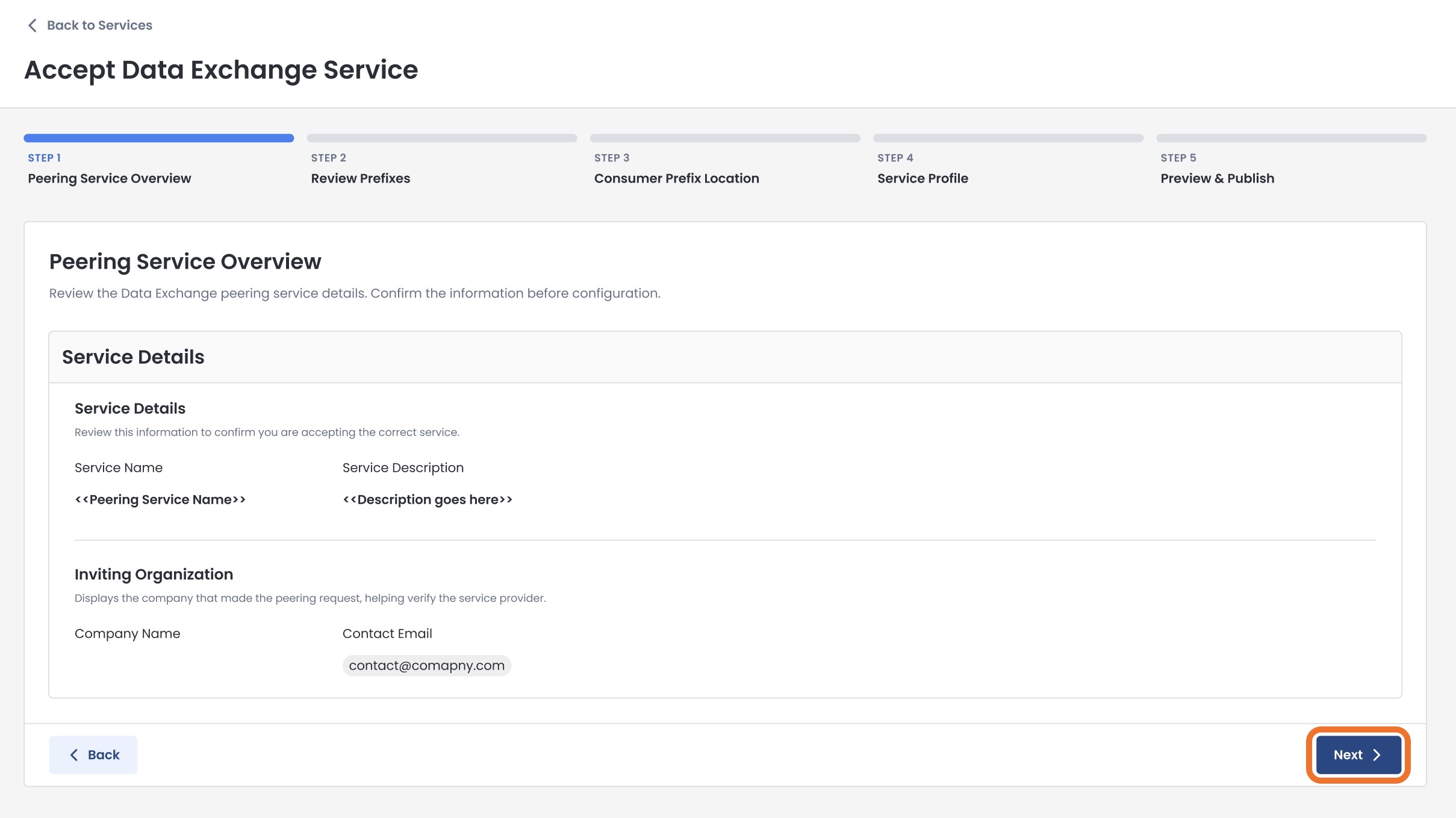
Step 2: Review Prefixes
Now you will be able to confirm the information regarding the prefixes for both sides of the connection.
Producer Prefixes: Prefixes that will be advertised from the service
Translated Prefix (Editable and optional): Should you prefer to use different values to ensure no conflicts within your own routing domain, enter the translated prefixes here
Consumer Prefixes: Prefixes that will be allowed access to the service
Verify that the information is correct; click ‘Next’.
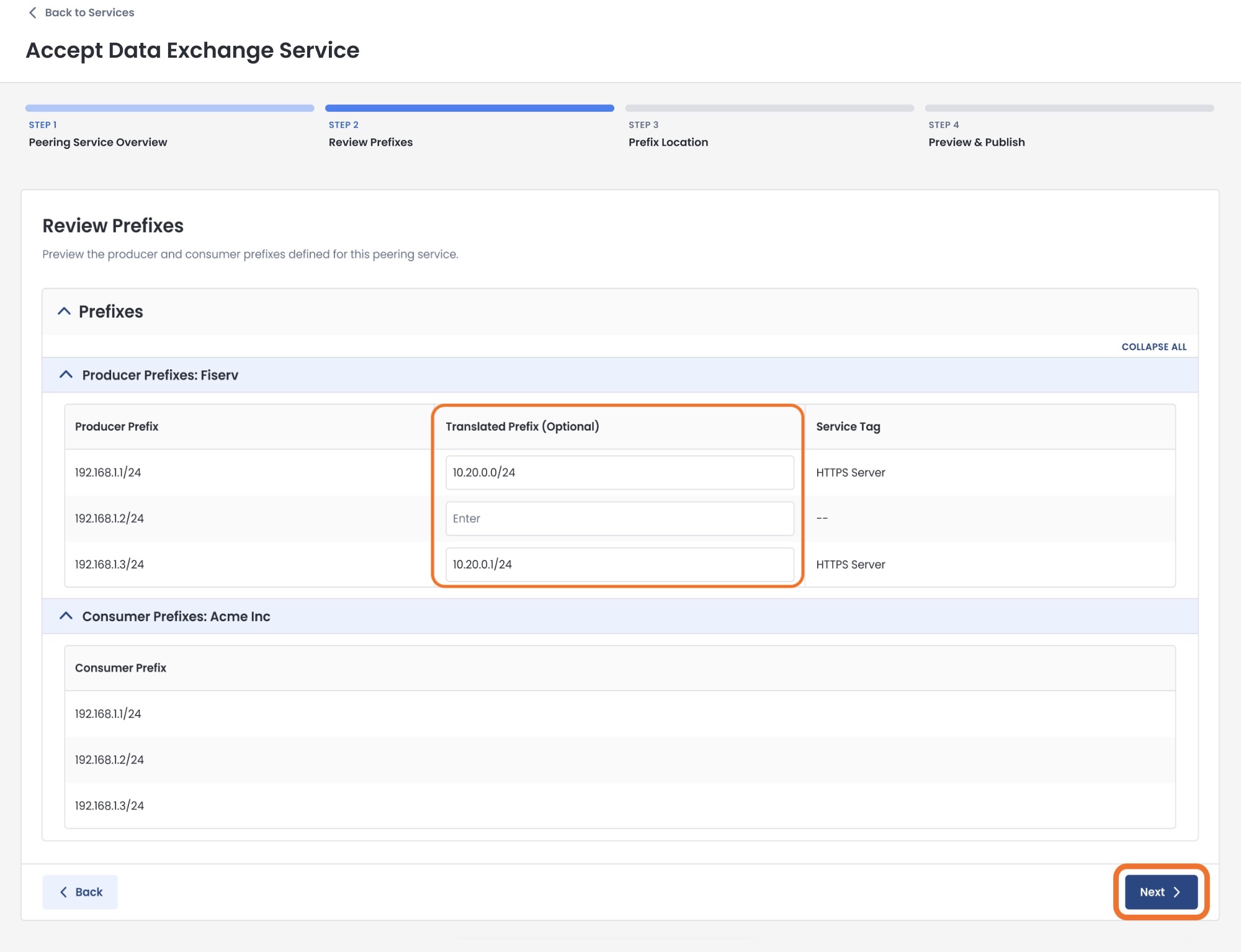
Step 3: Prefix Location
This is the configuration page for where this Data Exchange Service will be accessible within your network.
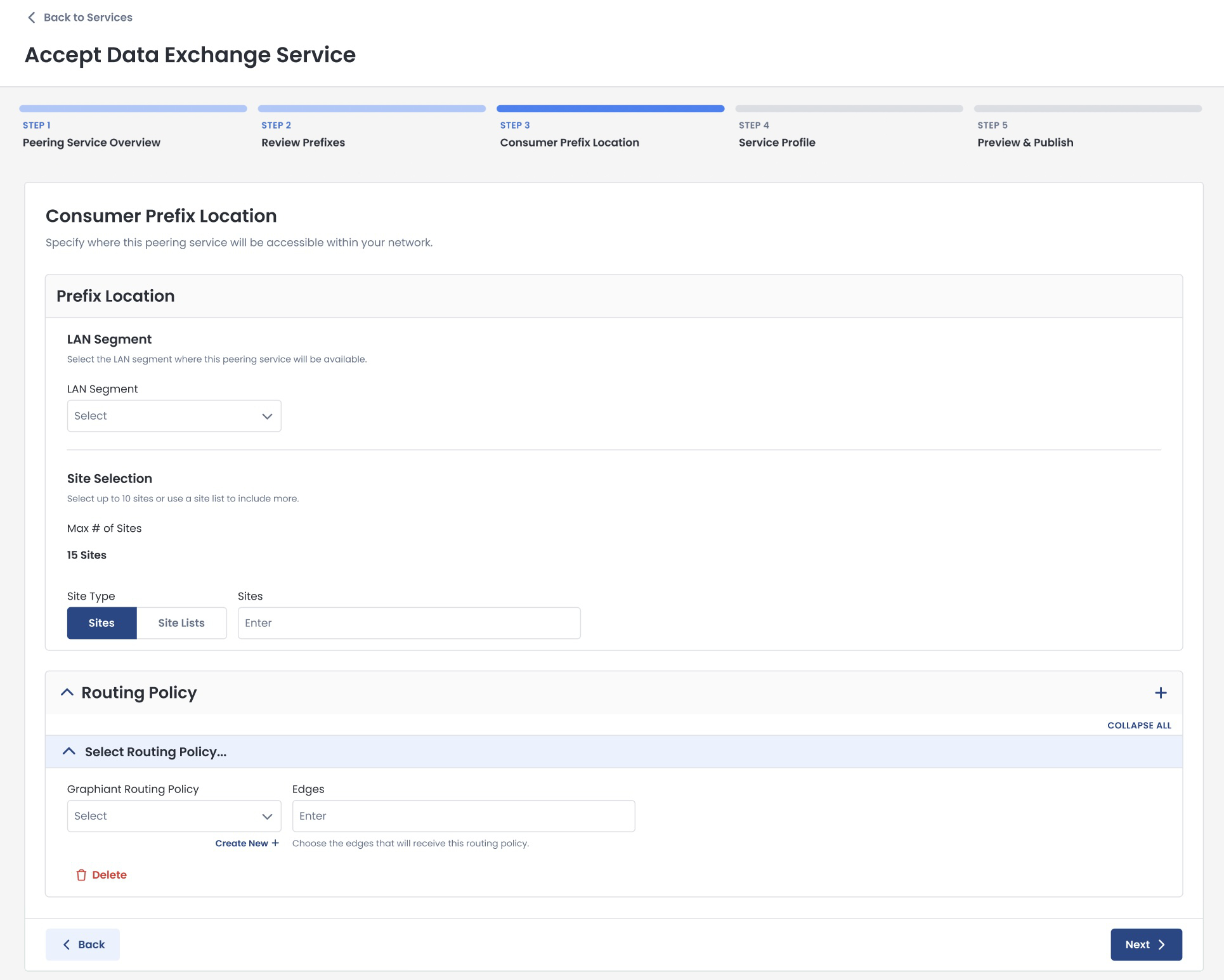
Complete the following sections:
Prefix Location:
LAN Segment: The LAN segment where this service will be available.
LAN Segments:
Must be selected before Site Selection.
Site Selection
Site Type: Choose either to enter the sites individually, or by site lists.
Site: You may enter up to 15 sites
Site List: Can contain as many sites as are in the list(s)
Site / Site List options:
Are dependent on the LAN segment chosen; the Sites / Site Lists that contain the selected LAN segment will be the only ones offered in the dropdown.
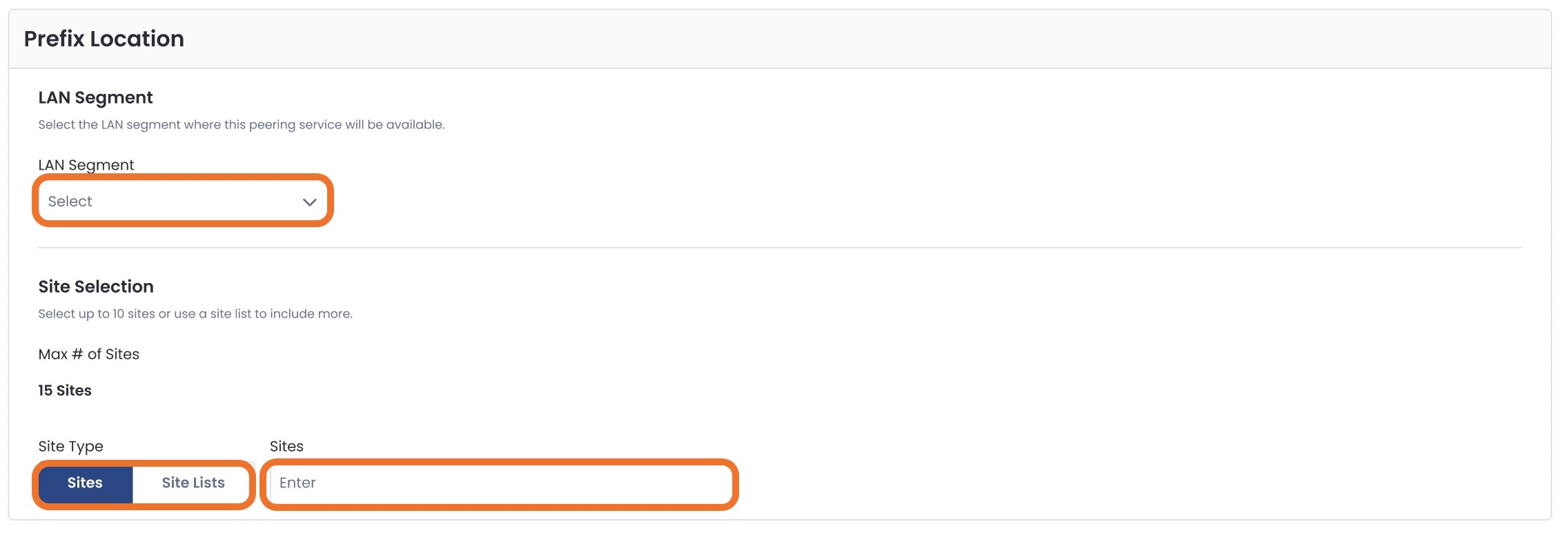
Routing Policy
Select a routing policy.
You can also create a new routing policy right from here.
For information on routing policies, click here.
Select which Edges will receive this policy.
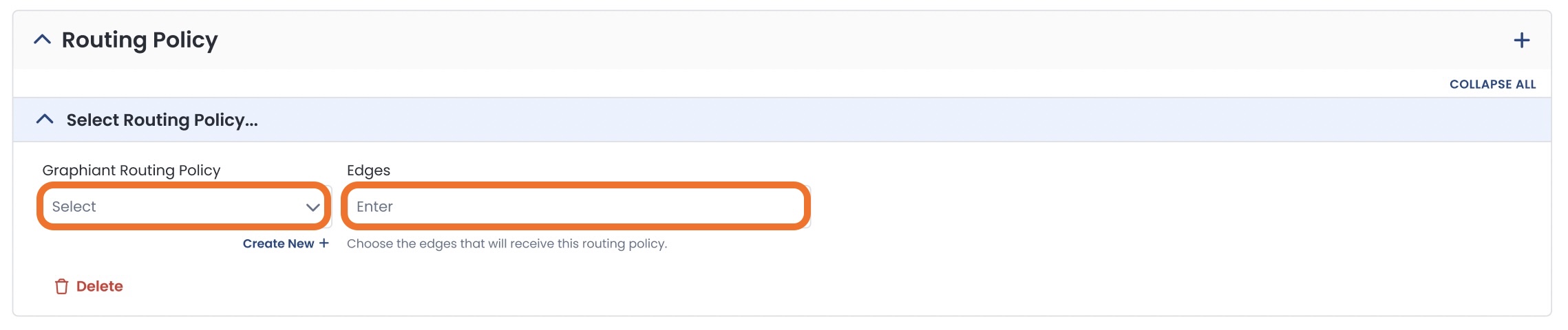
Once you have verified that all of the information is correct, click ‘Next’.
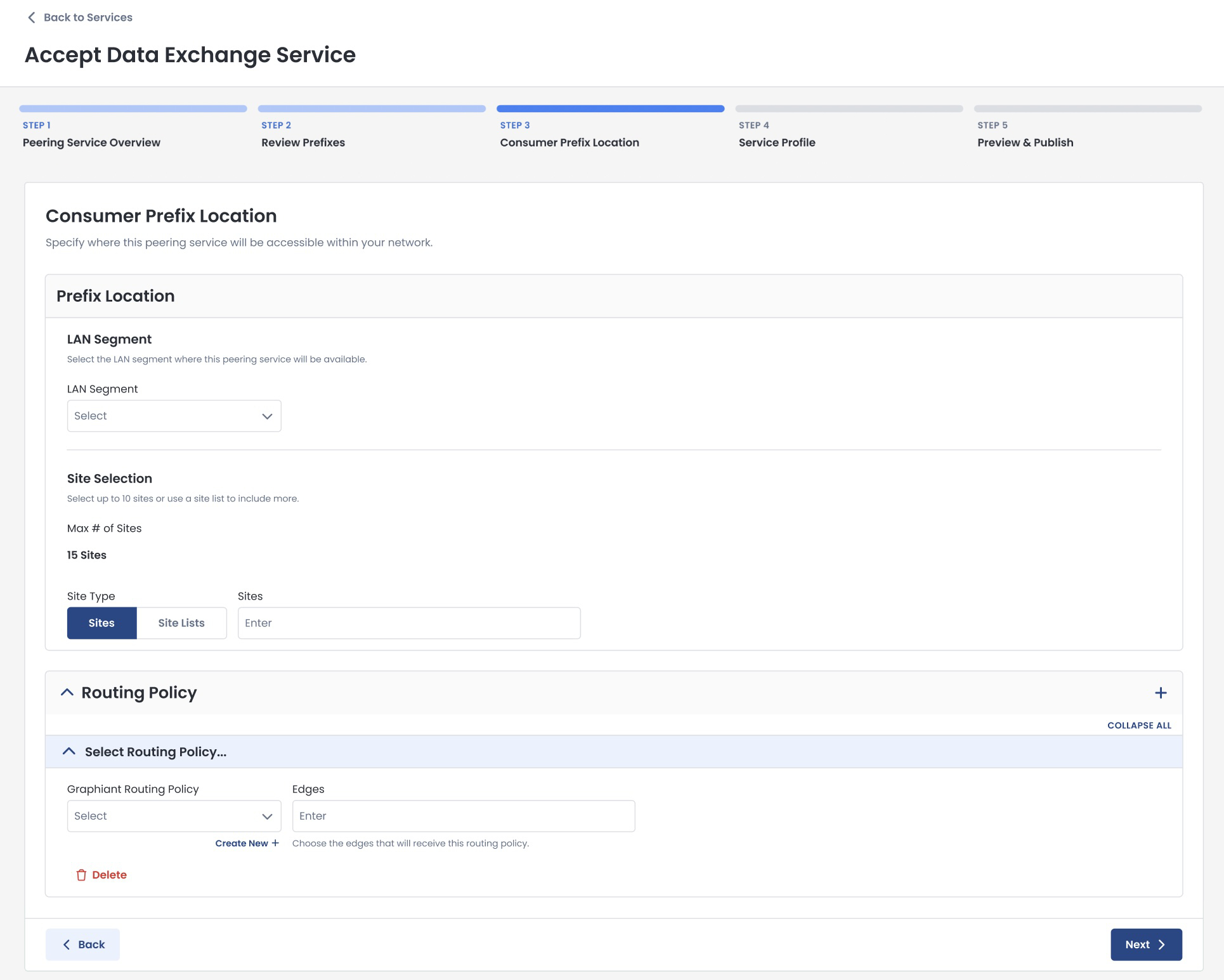
Step 4: Service Profile
This page contains the detailed configuration of how your end customer will connect to your Data Exchange Service using Site-to-Site VPN.
.jpg)
Complete the information for the following sections:
General
Email(s): Network administrator for your end customer that will need access to this subscription
Primary Destination IP Address: IP Address that will be allowed access to the service

Routing
In the routing section, you have a choice of Static or BGP routes.
Static Routes
The default Routing Type is “Static”.
For Static routes:
Although it’s not required to include a return route to your Graphiant LAN network, if you need such a route, be sure to include one under ‘Subnet’.
Subnet (optional): Enter the remote subnet(s) that your devices on the prior selected Graphiant LAN Segment will need to reach via the VPN
.jpg)
BGP Routes
Should you choose to utilize BGP routes for your VPN connection, the “Routing” section will expand to include the fields shown below.
Click the toggle to turn on ‘BGP’.
Enter the AS Number from the 3rd party device’s BGP setting.
The remaining fields are optional, and if left blank will be populated with default values.
Hold Timer: The period of time to wait for messages from the BGP neighbor before considering that neighbor unreachable; default is 90 seconds.
Keep Alive Timer: The interval at which messages to the neighbor are sent to maintain the BGP session and check that the neighbor is reachable.
MD5 Password: The shared password for authentication between the BGP neighbors.
Send Community: Specifies that the router should support sending BGP communities to that neighbor. Sending Communities is 'Off' by default.
Inbound Filters: Control what routes you accept from a neighbor
Outbound Filters: Control what routes you advertise to a neighbor
.jpg)
Advanced Settings
The fields are as follows, and if left blank will be populated with default values.
TCP MSS: Maximum TCP segment size allowed through the VPN to prevent fragmentation
IP MTU: Largest IP packet size (including headers) that can be transmitted without fragmentation
IKE Remote ID (Optional): Identifier for the remote VPN device used during IKE authentication
IKE Initiation Mode: Determines whether this gateway starts the VPN negotiation (Initiator) or waits for the remote side (Responder)
ID Local End Point (Optional): Identifier for the local VPN device used in IKE authentication
Inside Subnets (Auto-generated if left empty): The internal network behind this VPN endpoint that should be reachable over the tunnel
Preshared Key (Auto-generated if left empty): Shared secret used to authenticate both ends of the VPN tunnel
System VPN Profile: The VPN Profile that best matches your encryption needs.
Note:
The System VPN Profile will be prefilled with the default profile, but you can also:
Select any profile you have created by using the drop-down menu.
Create a new profile by clicking ‘Create New +’. This will open a modal to configure a new VPN profile. For more information regarding creating VPN Profiles, click here.
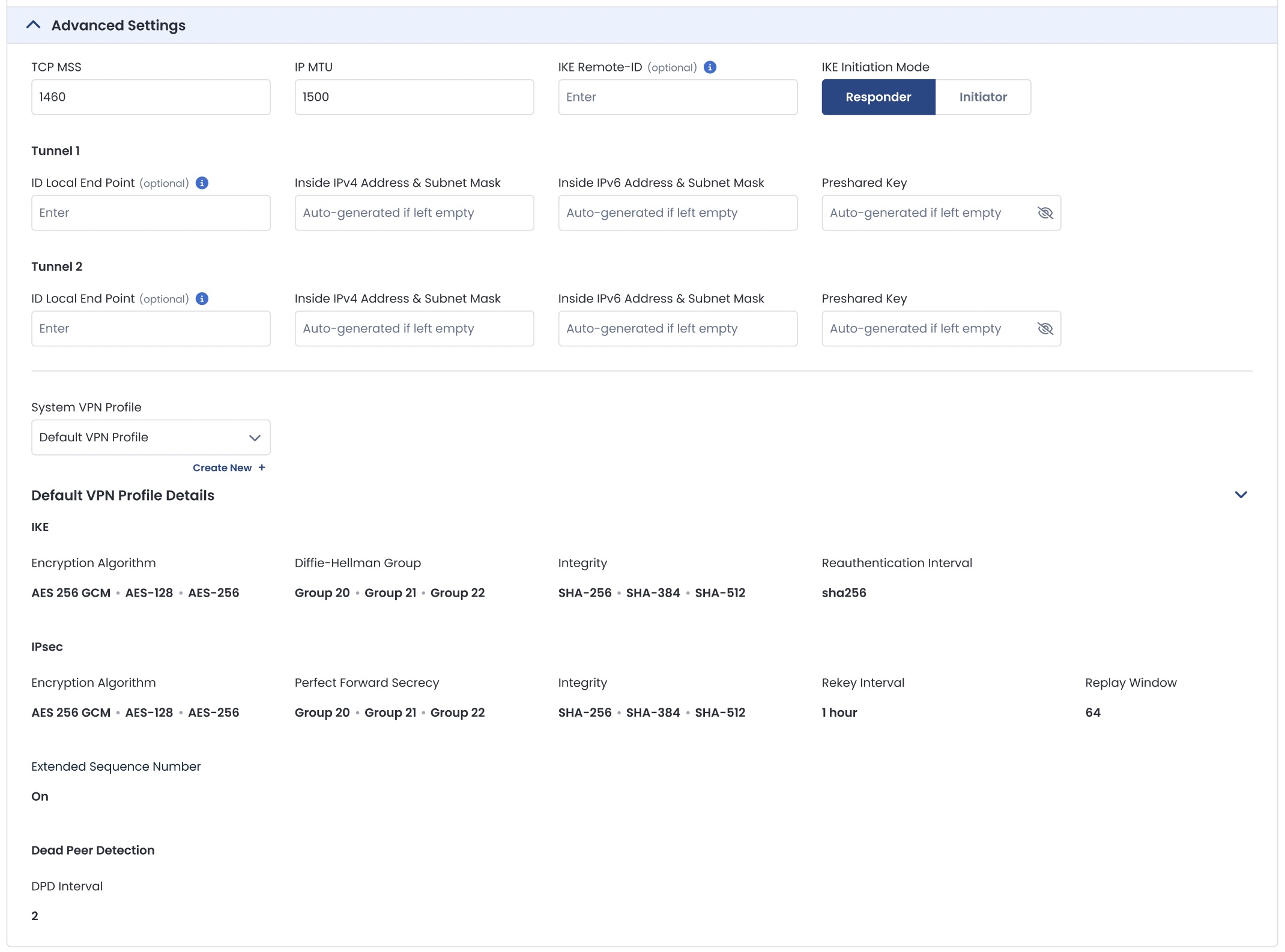
Ensure that all of the fields are correct; click ‘Next’.
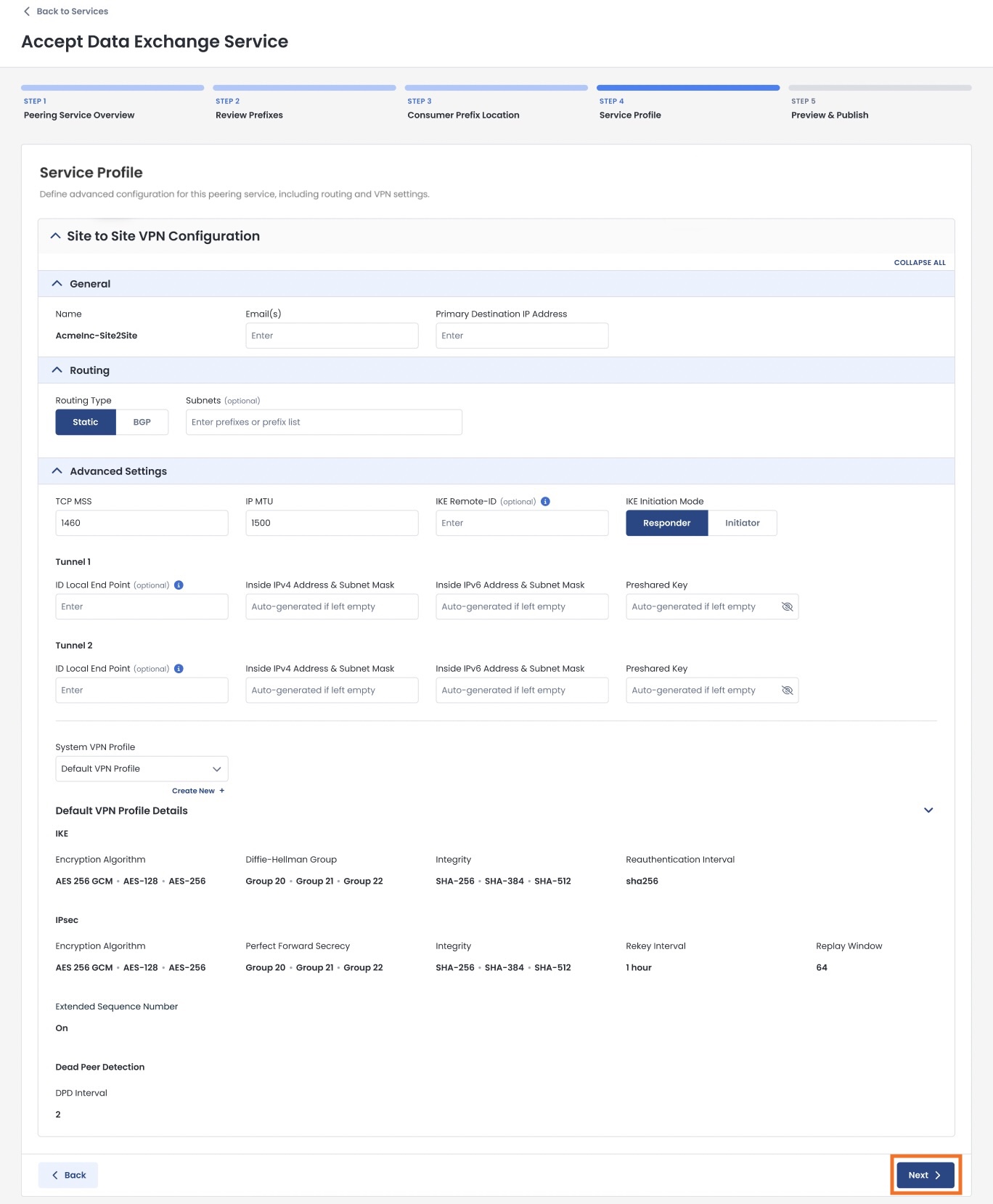
Step 5: Preview & Publish
This is the final step before the invitation will be sent for your end customer to subscribe to the Graphiant Data Exchange Service.
Ensure that all information is correct in this summary page.
Click ‘Accept & Connect’.
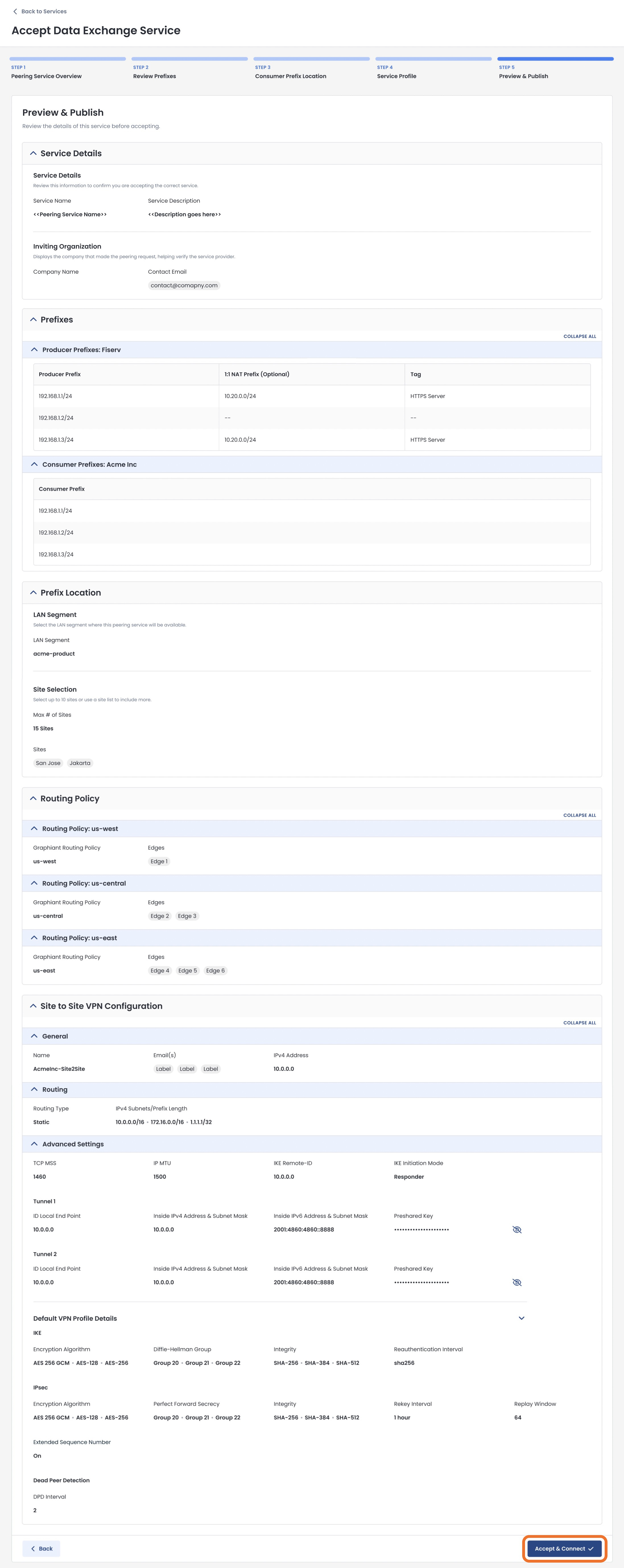
The customer will receive an email invitation to download their private security profile for their device that will connect them to your Graphiant Data Exchange Service.
They can follow these instructions on how to accept the invitation to connect to your Data Exchange Service.
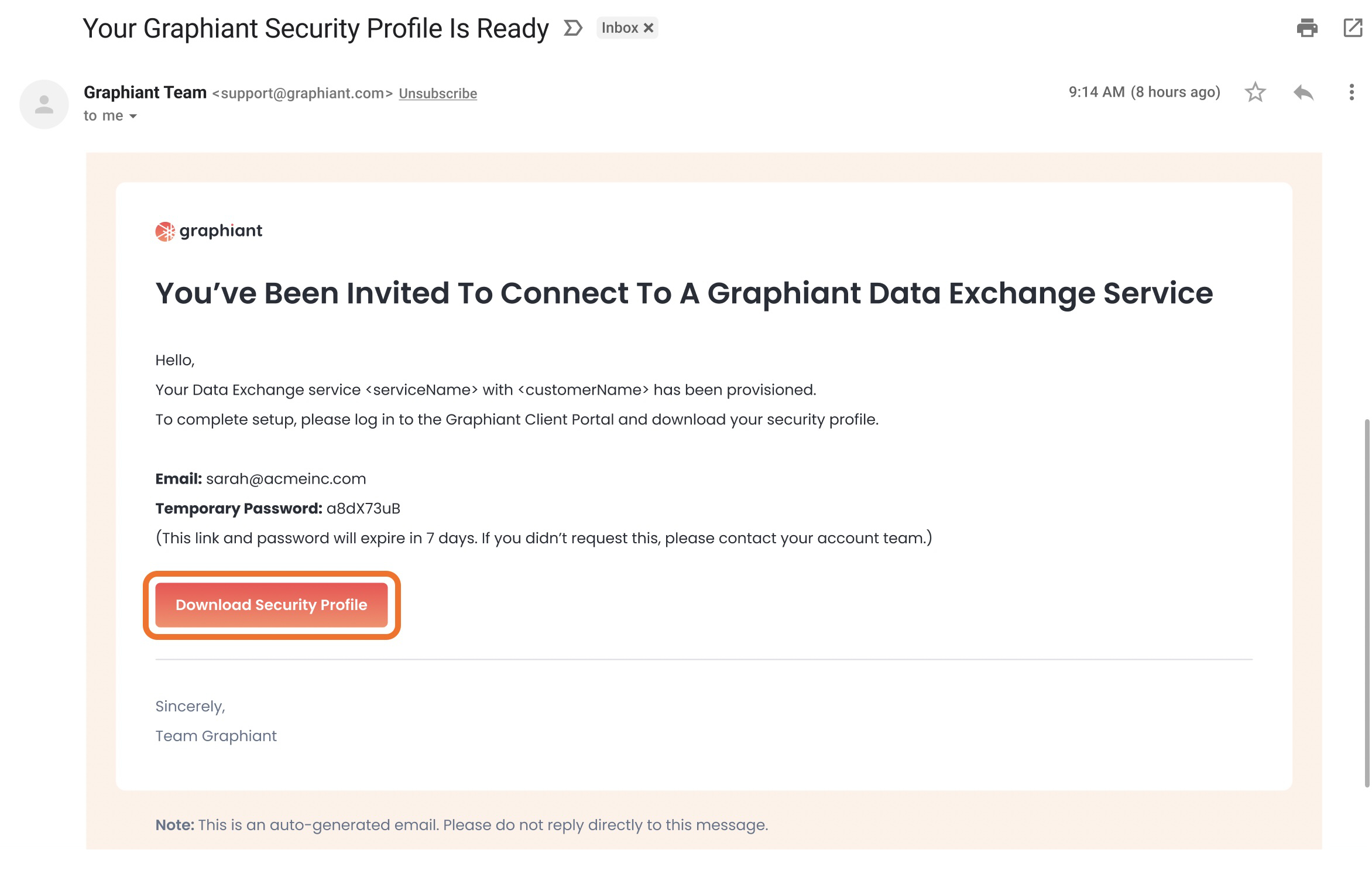
Viewing Your Service’s Customer Details
You can view the details of the customers that are subscribing to any of your services.
From your Services tab, locate the service you wish to view.
Click the number in the “Matched Customers” column for that service.
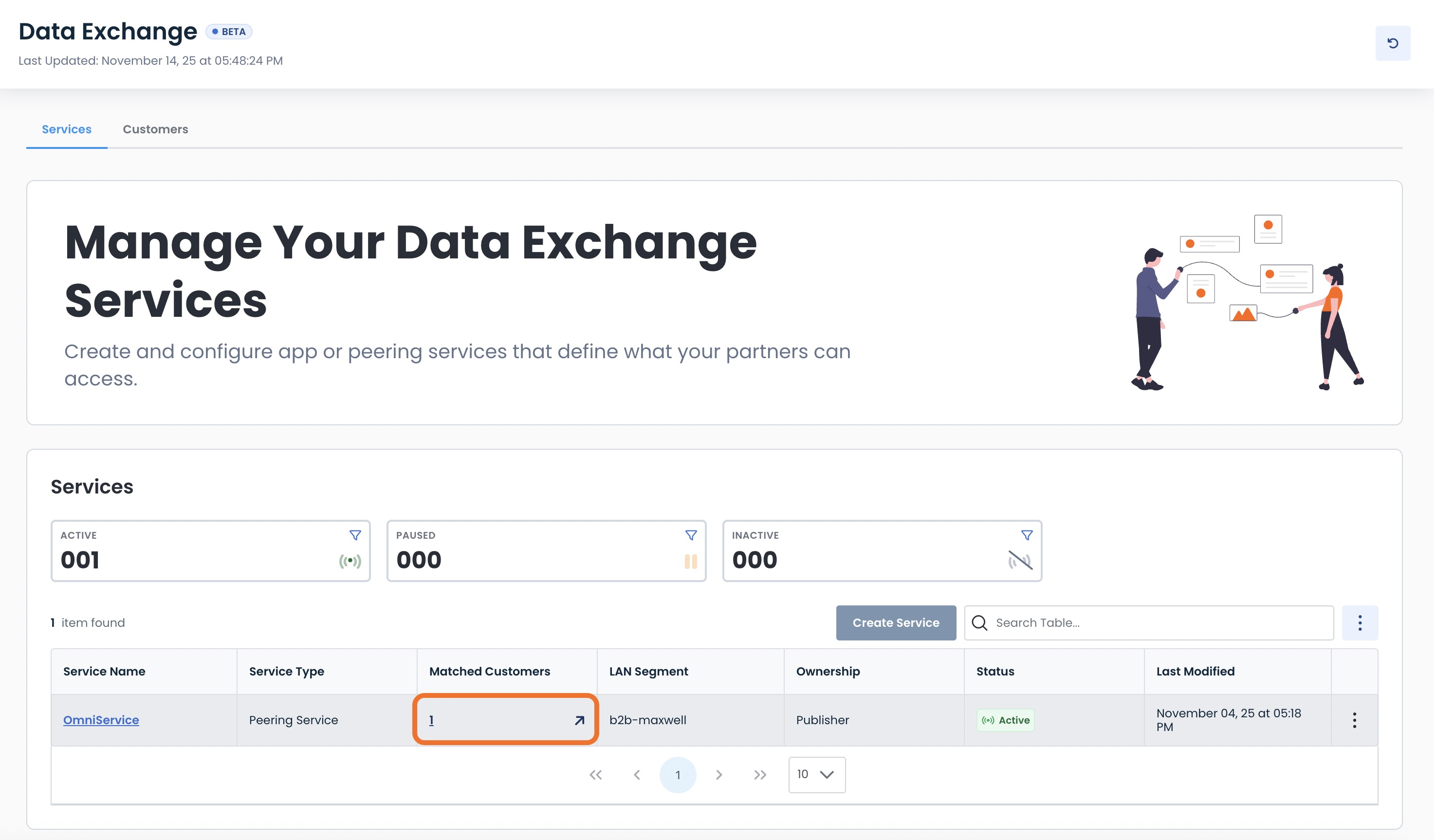
A modal will open up allowing you to view:
Customer Name: Unique name for this customer
Customer Type: Graphiant / Non-Graphiant
Emails: Admin contact email(s)
Status: Active / Inactive
Last Modified: Date/Time this customer match was edited
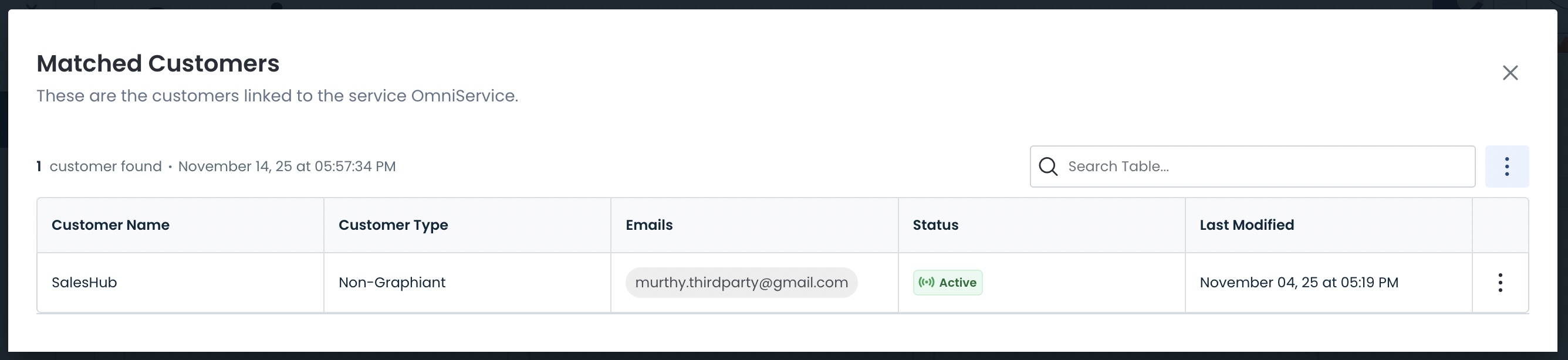
Resending a Customer Data Exchange Invitation
Should a customer need an invitation to connect to your service resent, from this Matched Customer Modal click the ellipses; select ‘Resend Invite’.

Viewing a Customer and Matching to Another Service
To view your customer details and match them to additional services, from this Matched Customer Modal click the ellipses; select ‘View Customer & Match’.

This will take you to the customer’s details page, where you can match them to additional services as shown here.
Unsubscribing a Customer
To remove a customer from a service, from this Matched Customer Modal click the ellipses; select ‘Unsubscribe Customer’.

You will now be able to unsubscribe that customer from this particular service.
They will still be able to be subscribed to any other service.
Accepting an Invitation to Connect to a Graphiant Data Exchange Service
You are able to connect to a publisher’s Data Exchange Service, independent of whether you are currently a Graphiant customer, or are using a third-party device for your networking needs.
Simply follow the appropriate instructions on accepting the invitation from a Graphiant Data Exchange Service publisher:
If you are a current Graphiant customer, follow these instructions on how to connect to a Data Exchange Service invitation using your Graphiant Edge.
If you are not a current Graphiant customer, follow these instructions on how to connect to a Data Exchange Service invitation using your third-party device.
Accepting an Invitation to Connect to a Data Exchange Service Using Your Graphiant Edge
When a publisher of a Graphiant Data Exchange Service invites you to connect with that service, you will receive an email invitation.
Click ‘Accept Invitation’ to begin the process.
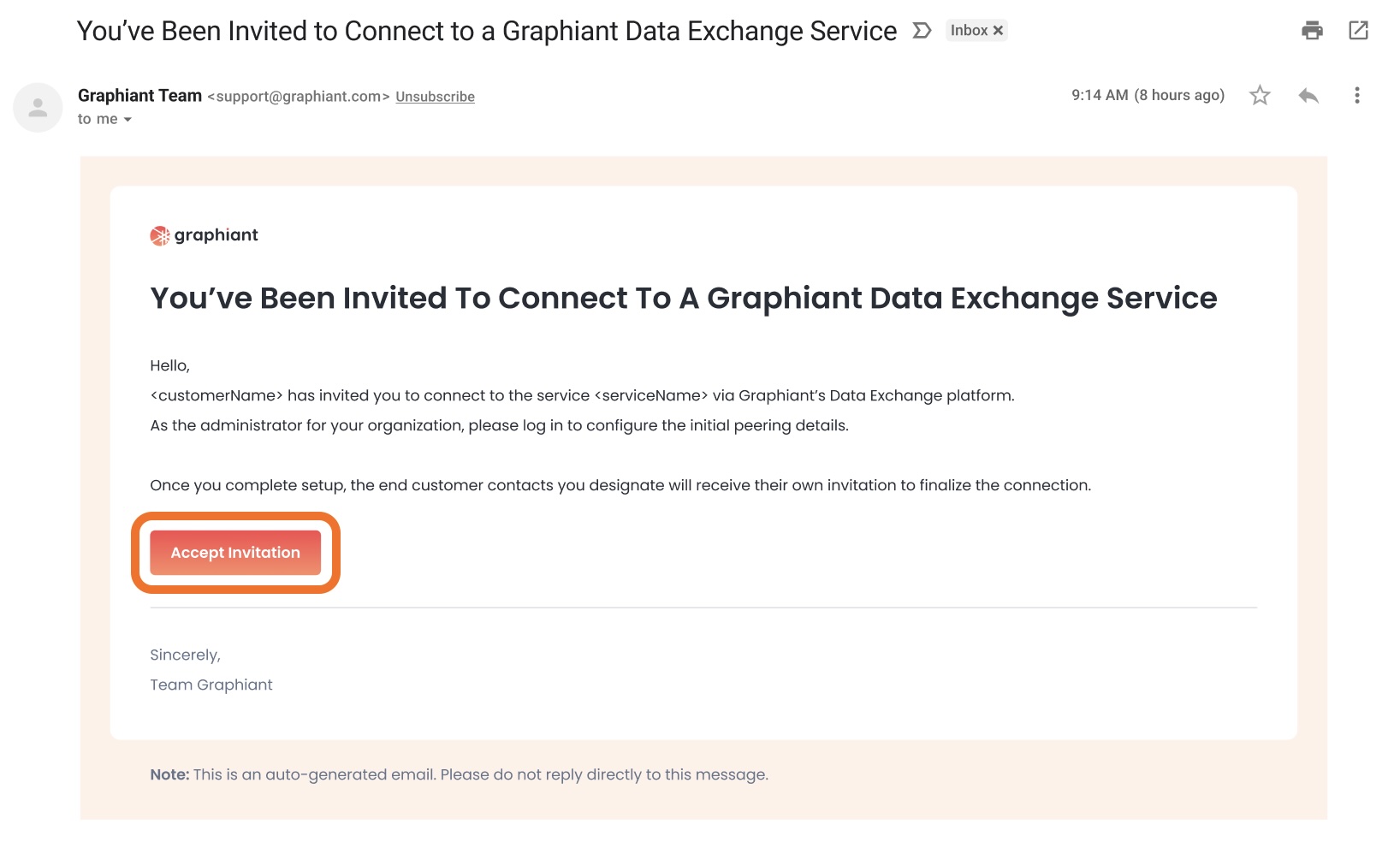
You will be directed to the Graphiant Portal, where we will walk you through the steps you need to start your service.
Click ‘Get Started’.
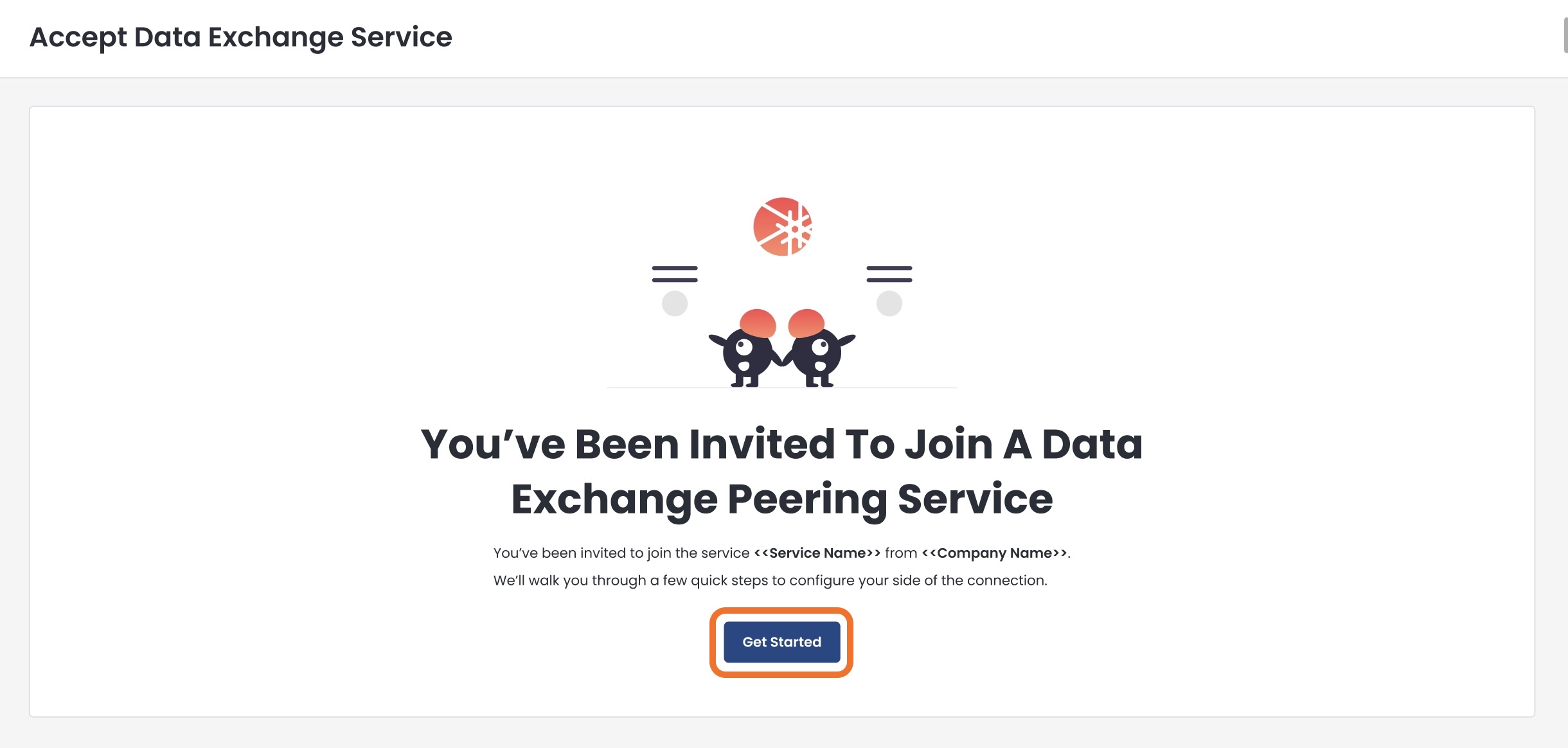
Subscribing to Your Data Exchange Connection Using Your Graphiant Edge
After logging in to the Graphiant Portal, you will be landed on the Peering Service Overview page for Step 1.
Step 1: Peering Service Overview
Verify that the information regarding the service and the inviting organization is correct.
Click ‘Next’.
.jpg)
Step 2: Review Prefixes
Now you will be able to confirm the information regarding the prefixes for both sides of the connection.
Producer Prefixes: Prefixes that you will see from the service
Translated Prefix (Editable and optional): Should you prefer to use different values to ensure no conflicts within your own routing domain, enter the translated prefixes here
Consumer Prefixes: Your prefixes that will be allowed access to the service
Verify that the information is correct; click ‘Next’.
.jpg)
Step 3: Prefix Location
This is the configuration page for where this Data Exchange Service will be accessible within your network.
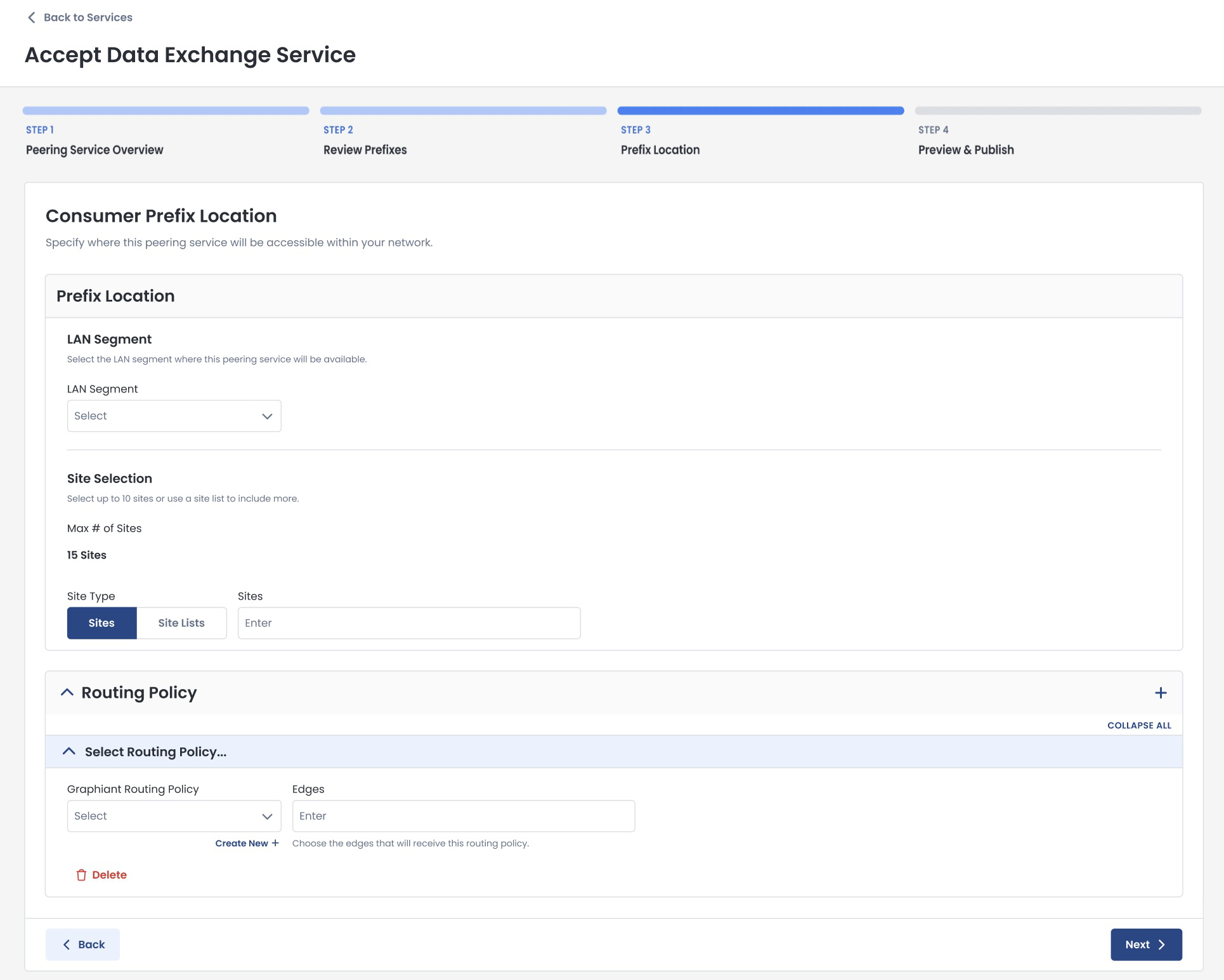
Complete the following sections:
Prefix Location:
LAN Segment: The LAN segment where this service will be available
LAN Segments:
Must be selected before Site Selection.
Site Selection
Site Type: Choose either to enter your sites individually, or by site lists.
Site: You may enter up to 15 sites
Site List: Can contain as many sites as are in the list(s)
Site / Site List options:
Are dependent on the LAN segment chosen; the Sites / Site Lists that contain the selected LAN segment will be the only ones offered in the dropdown.
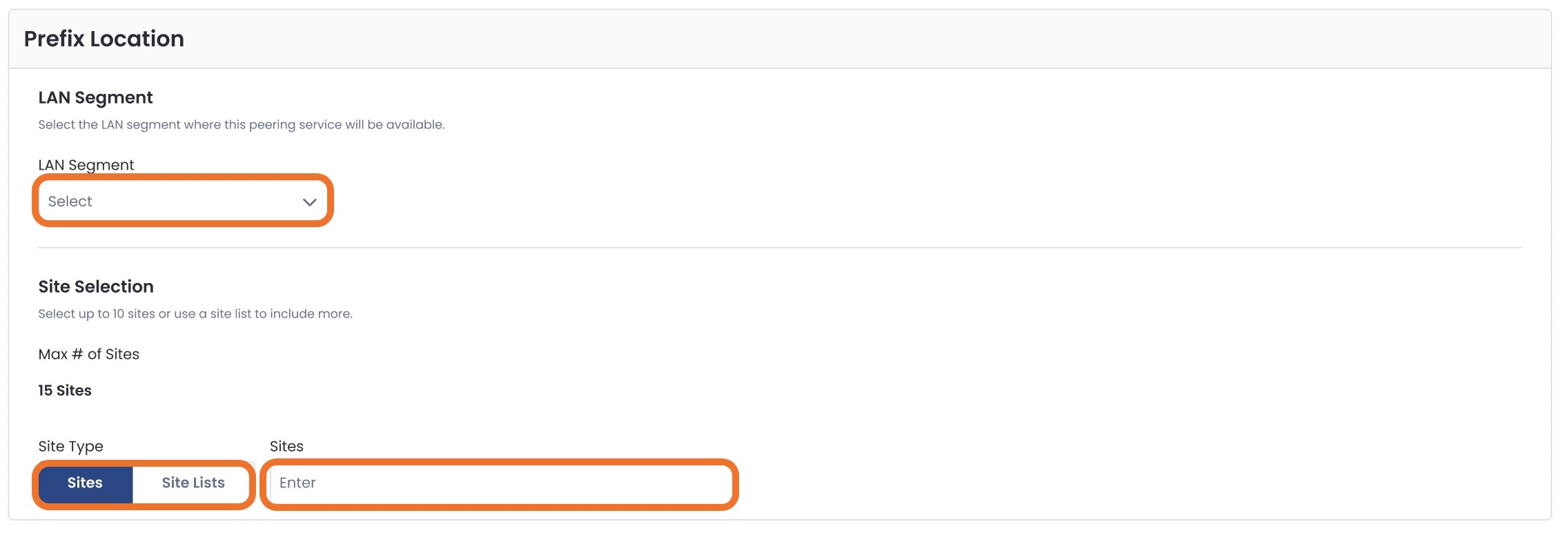
Routing Policy
Select a routing policy.
You can also create a new routing policy right from here.
For information on routing policies, click here.
Select which Edges will receive this policy.
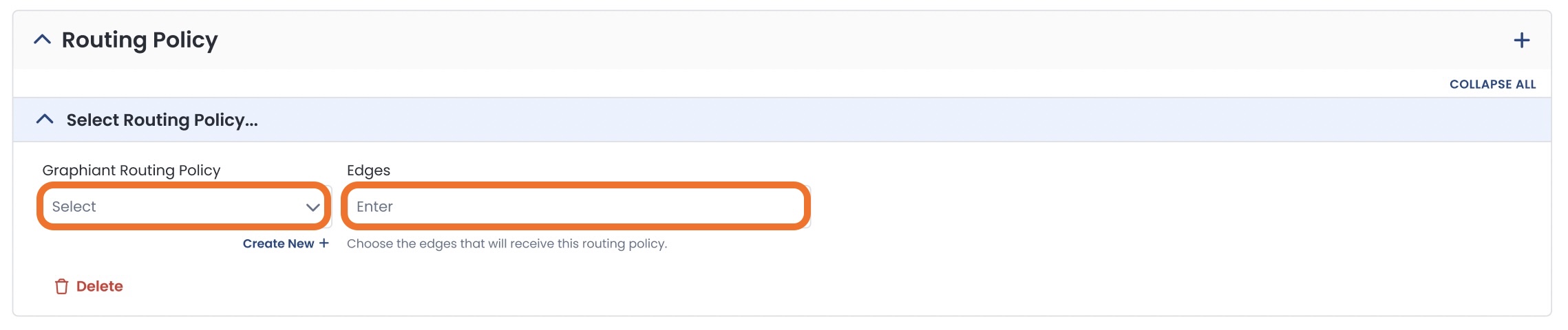
Once you have verified that all of the information is correct, click ‘Next’.
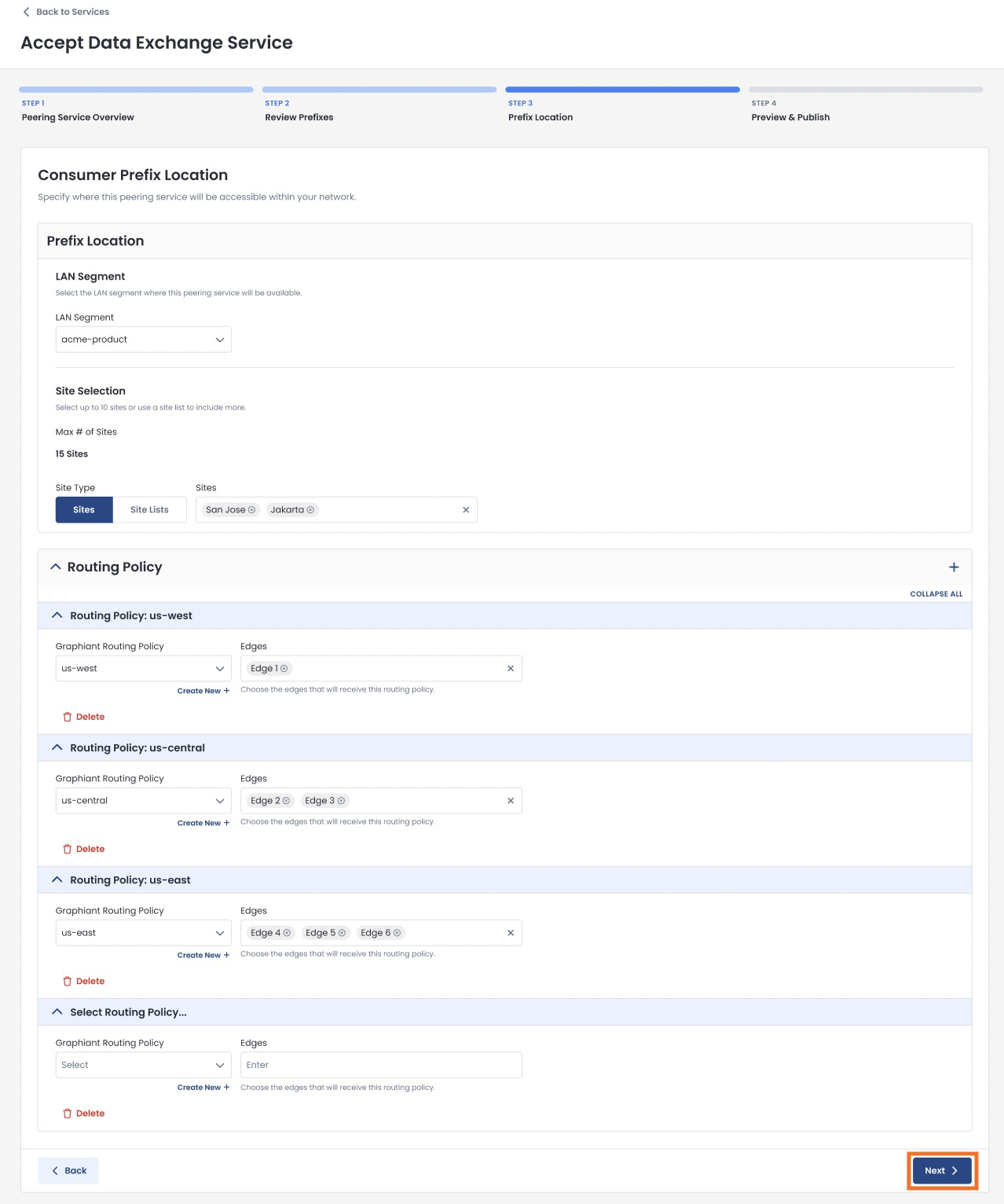
Step 4: Preview & Publish
This is the final step before connecting and subscribing to the Graphiant Data Exchange Service.
Ensure that all information is correct in this summary page.
Click ‘Accept & Connect’.
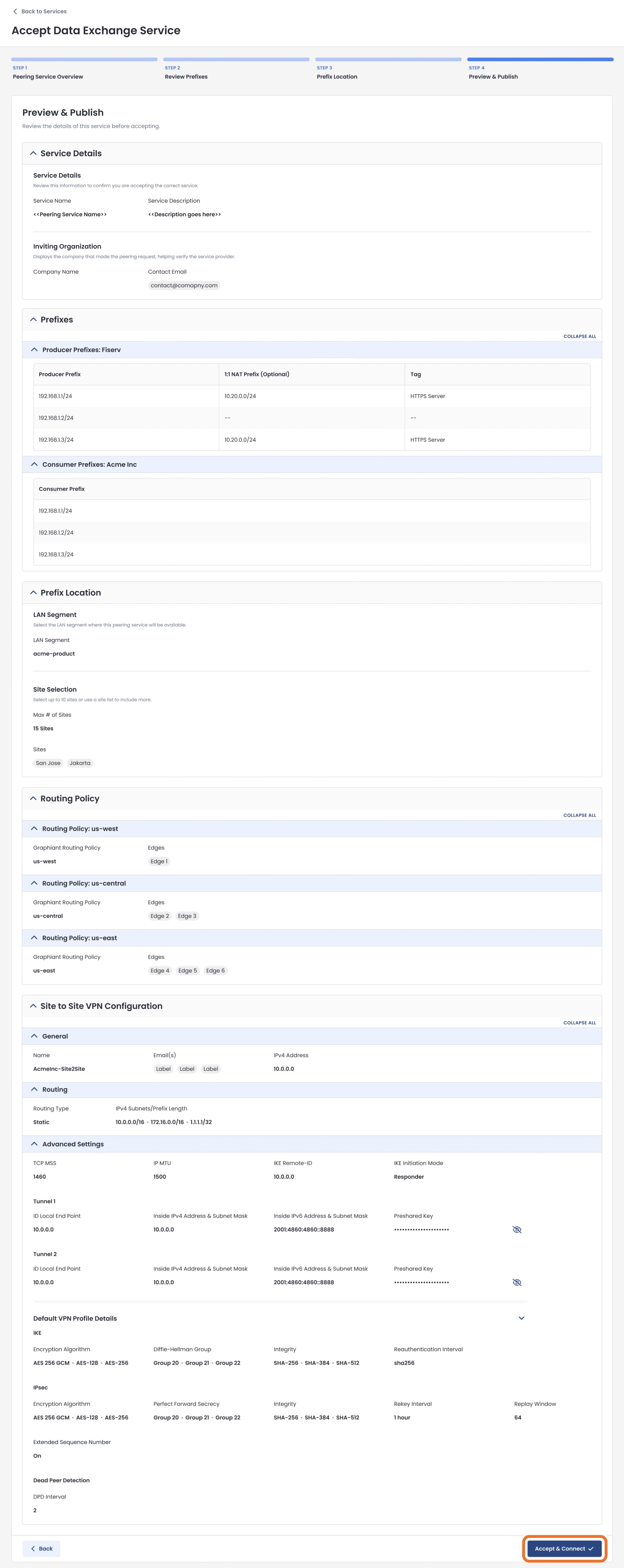
You will receive a confirmation that your Data Exchange Service has been accepted.
To view and manage your service, click ‘Go to My Services’.
.jpg)
Here you can monitor and manage any services to which you have subscribed.
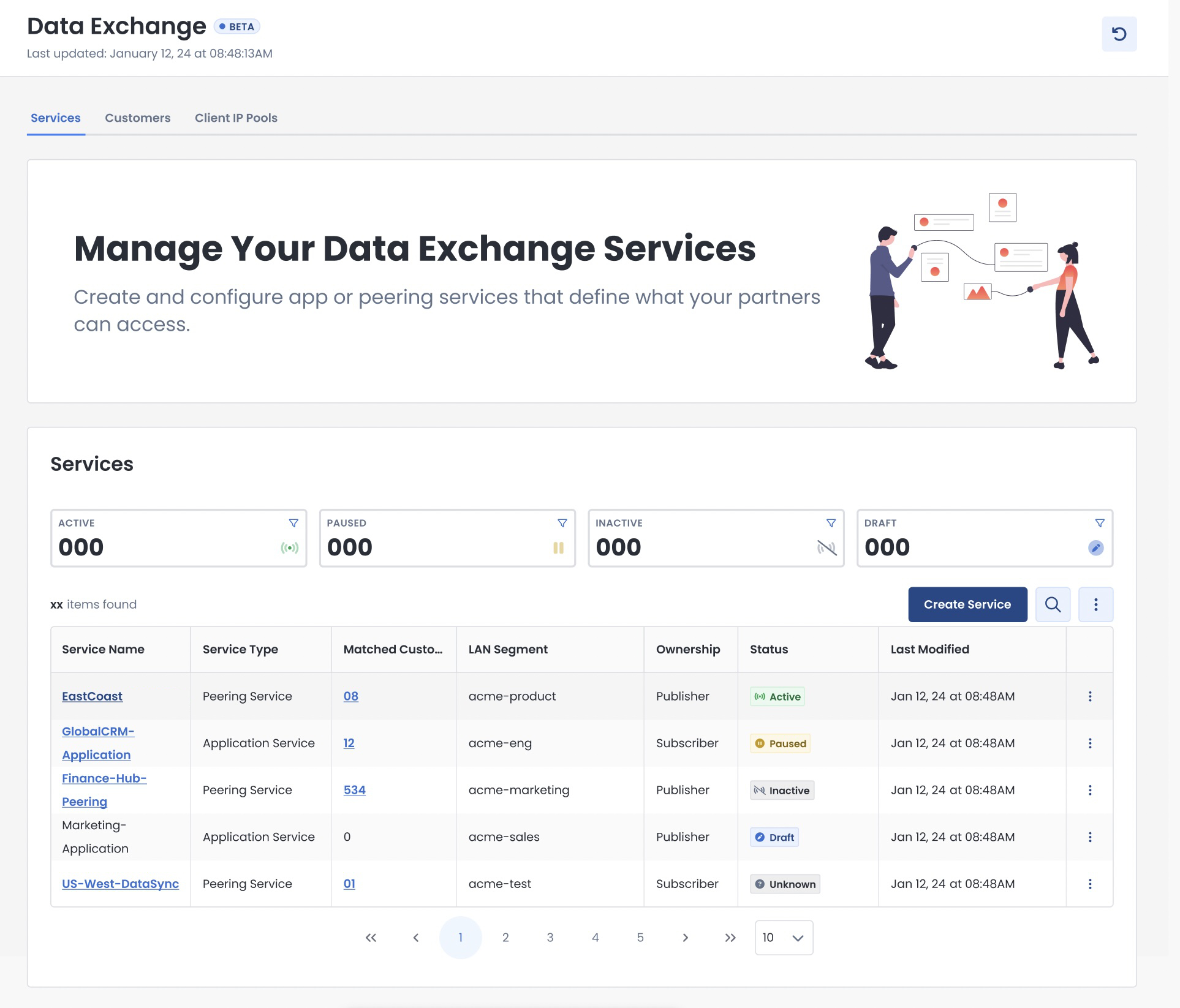
Accepting an Invitation to Connect to a Data Exchange Service Using Your Third-Party Edge Device
When a publisher of a Graphiant Data Exchange Service invites you to connect with that service, you will receive an email invitation to download the security profile that has been provisioned for you.
You will then have all of the information to configure your third-party edge device so that it may connect you to the subscription service using a 3rd party VPN.
Click ‘Download Security Profile’ to begin the process.
You will be provided a temporary password:
Take note of this password as you will need it to log in to your Graphiant Portal.
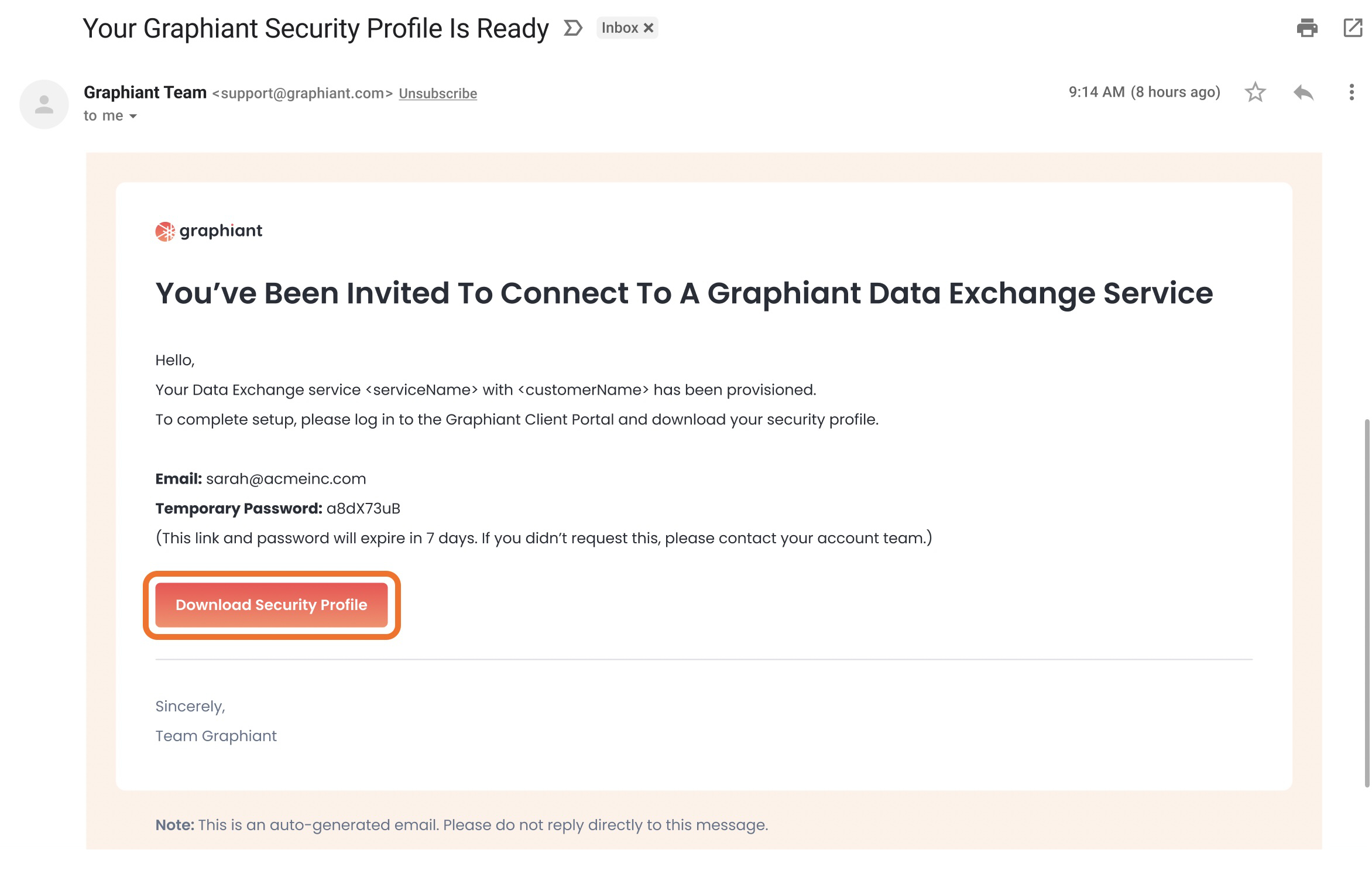
Login using the email to which the invitation was sent, and the temporary password provided to you there.
Click ‘Sign In’.
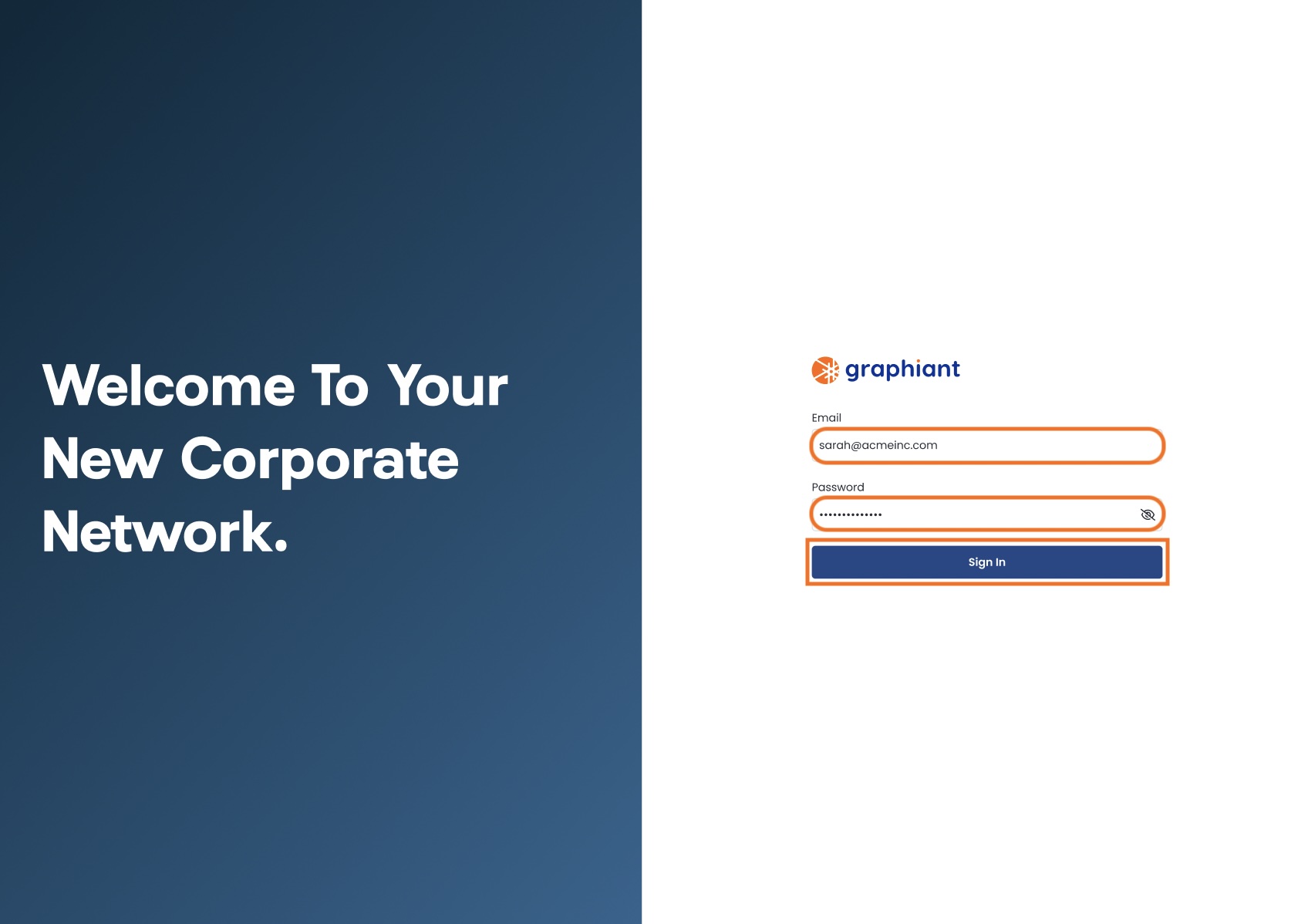
Click ‘Download’ to receive your personalized security profile for your Data Exchange Service subscription.
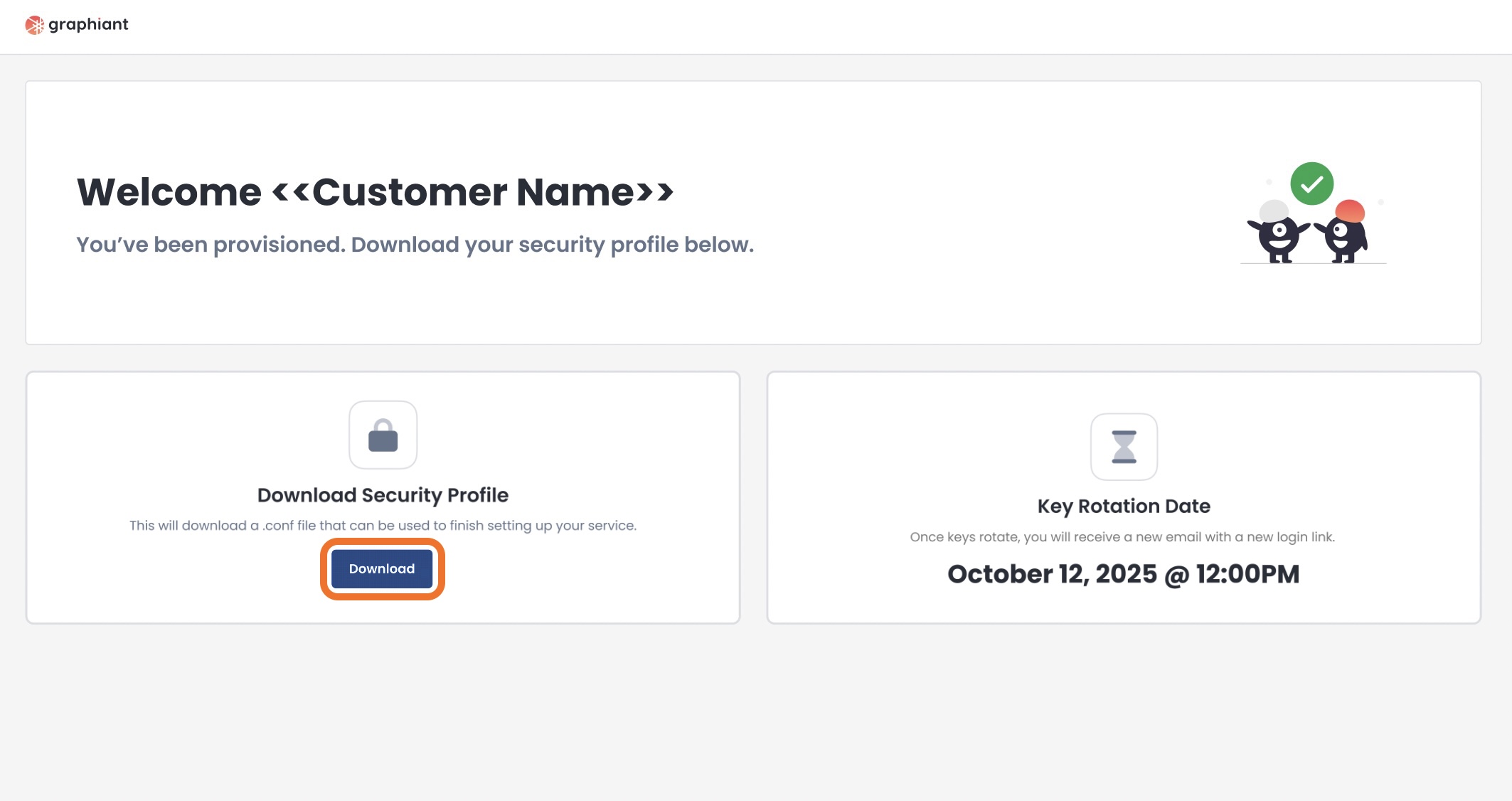
You can now configure your third-party device to connect to the service that is ready for you!