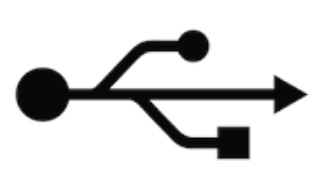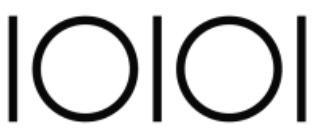.png)
Overview
Graphiant does not manufacture customized hardware. Graphiant certifies series of hardware families from various manufacturers as supported for network connectivity services. One such device in the 1RU server network appliance family is the Dell PowerEdge XR5610.
The Dell PowerEdge XR5610 is a rugged, powerful short-depth 1U server that is powered by a 4th Generation Intel Xeon® Scalable and Edge-Enhanced processor, making it an ideal solution for the network edge, telecom, retail, manufacturing, military and defense.
The XR5610 base system includes 4x1GB (standard copper) and 4x10/25GB SFP+ (no copper).
There are 4 different rear-accessed configuration options:
A. Base system with no optional NICs installed
B. Base system + 4x25/10Gig Optional NIC
C. Base system + 2x100Gig Optional NIC
D. Base system + 4x25/10Gig Optional NIC + 2x100Gig Optional NIC
Note:
This document will discuss configuration A.
Key Features
32 Core Intel Xeon® Scalable and Edge-Enhanced 6421N Processor (IceLake SP)
iDRAC management platform
4 x 1GB (standard copper), 4 x 10/25GB SFP+ (no copper)
BOSS-2 x M.2 480GB (RAID1), 1 x 960GB NVME SSD Storage
4 x 16GB RDIMM Memory
1 micro-USB Console, 1 USB 3.0
TPM 2.0 support
6 x Cooling Fan
Specifications
Platform | |
Form Factor | 1U 19″ Rack mount (ReadyRails included) |
Processor | Intel® Xeon® 6421N Scalable Processor (Ice Lake SP) |
Chipset | Intel® C741 |
System Memory | |
Technology | DDR5-4800 |
Installed Memory | 4 x 16GB RDIMM, 4800MT/s Single Rank |
Socket | 8 x 288-pin DIMM. |
Networking | |
Ethernet Ports | 4 x 10/25GB SFP+, 4 x 1GB Copper |
I/O Interface | |
LED | Power/Status/Connectivity |
Power Button | 1 x Power Button in Power Control Panel |
Console | Micro-USB |
USB | 1 x USB 3.0 |
Display | Mini-DisplayPort |
Power Input | Dual, Hot-plug, Power Supply Redundant (1+1) |
Storage | |
HDD/SSD Support | BOSS-2 x M.2 480GB (RAID1), 1 x 960GB NVME SSD |
Miscellaneous | |
Watchdog | Yes |
Internal RTC with Li Battery | Yes |
TPM | TPM2.0 |
Cooling | |
System | 6 x Cold-swappable Cooling Fans |
Environmental Parameters | |
Temperature |
|
Humidity (RH) |
|
System Dimensions | |
(WxDxH) |
|
Weight | Max 11.27kg (24.84 pounds) |
Power | |
Type / Watts | 800W, Mixed Mode, NAF Redundant PSUs |
Input | AC 120V~240V or 240 HVDC |
Certification | |
Approvals and Compliance |
|
Front View (with bezel on)
.png)
Front View (without bezel)
.png)
Status LED control panel
Drives
Express service tag
Power button
USB 2.0 port
iDRAC Direct (Micro-USB)
Rear View
.png)
iDRAC dedicated port
Built-in 4x1 GB (standard copper) ports
PCIe expansion card riser 3 (slot 1 and 2)
Power supply units (PSU1 and PSU 2)
Mini Express Service Tag (MEST)
Built-in 4x25 GbE SFP+ LOM ports (no copper)
Serial port
Mini-DisplayPort
USB 3.0 port
RJ45 Dry Input
System identification button
Status LED Control Panel
.png)
Status LED indicators
System health and system ID indicator
Power button control panel
.png)
Power button
USB 2.0-compliant port
iDRAC Direct port (Micro-AB USB)
iDRAC Direct LED indicator
Dimensions (WxDxH):
482.6 x 489 x 42.88 mm (with bezel)
482.6 x 464 x 42.88 mm (without bezel)
.png)
Front Panel
.png)
Item | Ports, Panels, and Slots | Icon | Description |
|---|---|---|---|
1 | Status LED control panel | N/A | Contains the system health, system ID, and status LED.
|
2 | Drives | N/A | Enables you to install up to 4 x 2.5-inch SAS/SATA/NVMe SSD drives. |
3 | Express service tag | N/A | The Express service tag is a slide-out label panel that contains Service Tag, iDRAC MAC address and LOM 1 MAC address. |
4 | Power button |
| Indicates if the system is powered on or off. Press the power button to manually power on or off the system. |
5 | USB 2.0 port |
| This port is USB 2.0-compliant. |
6 | iDRAC Direct (Micro USB) |
| The iDRAC Direct (Micro-AB USB) port enables you to access the iDRAC direct Micro-AB USB features. |
Rear Panel
.png)
Item | Ports, Panels, and Slots | Icon | Description |
|---|---|---|---|
1 | iDRAC dedicated port |
| It is an RJ45 port. Enables you to remotely access iDRAC. |
2 | Optional OCP 3.0 | N/A | Provides network connectivity and can also be shared with iDRAC when iDRAC network settings is set to shared mode. |
3 | PCIe expansion card riser 3 (slot 1 and 2) | N/A | Enables you to connect PCIe expansion card installed on riser 3. |
4 | Power supply units (PSU1 and PSU2) |
| Indicates the PSU1 or primary PSU. |
5 | Mini Express Service Tag (MEST) | N/A | The Information tag is a sticker that contains Service Tag and Express Service Code. |
6 | 4 x 25 GbE LOM ports | N/A | Provides network connectivity and can also be shared with iDRAC when iDRAC network settings is set to shared mode. |
7 | Serial port |
| Enables you to connect a serial device to the system.
|
8 | Mini-DisplayPort |
| Enables you to connect a display device to the system.
|
9 | USB 3.0 port |
| This port is USB 3.0-compliant. |
10 | RJ45 Dry Input | N/A | It is an RJ45 Dry Input port. Enhance penetration in the IoT space. These are interruptible inputs to iDRAC. Dry means that no energy is supplied to the contacts. |
11 | System identification button |
| Press the system ID button:
To reset iDRAC, press and hold the button for more than 16 seconds.
|
Status LED Control Panel
.png)
Item | Indicator, Button, or Connector | Icon | Description |
|---|---|---|---|
1 | System health and system ID indicator |
| Indicates system health (see System health and system ID indicator codes chart below). |
2 | Status LED indicators | N/A | Indicates the status of the system (see LED indicator chart below). |
System health and system ID indicator codes
System Health and System ID Indicator Code | Condition |
|---|---|
Solid blue | Indicates that the system is powered on, is healthy, and system ID mode is not active. Press the 'system health and system ID button to switch to system ID mode. |
Blinking blue | Indicates that the system ID mode is active. Press the system health and system ID button to switch to system health mode. |
Solid amber | Indicates that the system is in fail-safe mode. |
Blinking amber | Indicates that the system is experiencing a fault. Check the System Event Log for specific error messages. |
Status LED indicators and descriptions
Icon | Description | Condition |
|---|---|---|
| Drive indicator | The indicator turns solid amber if there is a drive error. |
| Temperature indicator | The indicator turns solid amber if the system experiences a thermal error (for example, the ambient temperature is out of range or there is a fan failure). |
| Electrical indicator | The indicator turns solid amber if the system experiences an electrical error (for example, voltage out of range, or a failed power supply unit [PSU] or voltage regulator). |
| Memory indicator | The indicator turns solid amber if a memory error occurs. |
| PCIe indicator | The indicator turns solid amber if a PCIe card experiences an error. |
Power button control panel
.png)
Item | Indicator or Button | Icon | Description |
|---|---|---|---|
1 | Power button |
| Indicates if the system is powered on or off. Press the power button to manually power on or off the system.
|
2 | USB 2.0-compliant port |
| The USB port is 2.0-compliant. This port enables you to connect USB devices to the system. |
3 | iDRAC Direct port (Micro-AB USB) |
| The iDRAC Direct (Micro-AB USB) port enables you to access the iDRAC direct Micro-AB USB features.
|
4 | iDRAC Direct LED indicator | N/A | The iDRAC Direct LED indicator lights up to indicate that the iDRAC Direct port is actively connected to a device. |